Title Assistant
Our SmartMarc® tool has been split into two different dialogs to help you differentiate between adding a new title and updating an existing title’s MARC tags.
Matched records are saved in a MARC format which can be easily exported later and then re-imported into any MARC-compatible system.
Before using Title Assistant, you may need to configure some information in your Z39.50 Servers preferences for each Z30.50 server that you would like to use for bibliographic record matching. For breakdown of all the configurable options belonging to a Z39.50 Site address and step-by-step instructions on how to create, duplicate, edit, and remove your own Z39.50 Sets, check out z39.50 Preferences.
To use Title Assistant when creating a new title record:
- Log in to Items Management by adding “/items” to the end of your Alexandria URL.
- Click the Add + button at the top and pick Add title.
- The Title Assistant appears; press Skip to enter the item manually, or fill out the search fields.
- The Title Assistant will return more accurate results if you provide the Title and Author; to get the most accurate results, include the ISBN/LCCN.
- You can exclude items that are not books by checking the Search for books only box.
- Once the information has been entered, press <enter> or click Search.
- Before attempting a Title Assistant, Alexandria will first search your local collection to see if an existing title match can be found. If similar bibliographic matches are found in your local collection, you have the option of selecting one. Don’t worry if a local match is not found in your collection—the Title Assistant will automatically continue on with Title Assistant.
- When a search is successful, all matching bibliographic records are displayed in the Title Assistant Results window, including the title, medium, and location (i.e. the source of the bibliographic record).
- Locate and select the record that suits your fancy, and press <enter> or click Continue. This will populate a new (unlocked for further editing) title record in the Items Management window, with the contents of the selected record.
If you’re not satisfied with your search results, go Back to refine your search, or click Skip to add the new title record manually.
To use Title Assistant to update an existing bibliographic title record:
- Log in to Items Management by adding “/items” to the end of your Alexandria URL.
- Locate the title for whose bibliographic information you want updated via Title Assistant.
- Make sure the title record you are trying to update contains information in some of the following fields: Title, Author, LCCN, or ISBN/ISSN. You don’t need to have information in all the fields listed above, just enough of them to get an accurate match for the bibliographic record you are searching.
- For example, if the title for a book is unique (e.g. A Wrinkle In Time), you may only need to provide the title. However, depending on your needs, it may also be required to provide the author’s last name (e.g. L’Engle). For best results, include ISBN.
- Unlock the item by clicking the padlock icon at the top of the window.
- Go to the Actions menu and select SmartMARC Title Assistant, or use the shortcut (Ctrl+Shift+M) (++M), to open the Title Assistant.
- When a search is successful, all matching bibliographic records are displayed in the Title Assistant Results window, including the title, medium, and location (i.e. the source of the bibliographic record).
- Locate and select the record that suits your fancy, and press
or click Continue. This will populate a new (unlocked for further editing) title record in the Items Management window, with the contents of the selected record. - If you’re not satisfied with your search results, go Back to refine your search.
The existing title record in Items Management will automatically update any incomplete or deficient fields to the current standards and/or specifications. Because the matching record is merged with your existing data, any private tags you might have created will be preserved. Sometimes, this may result in duplicate notes and subject fields which you can remove manually.
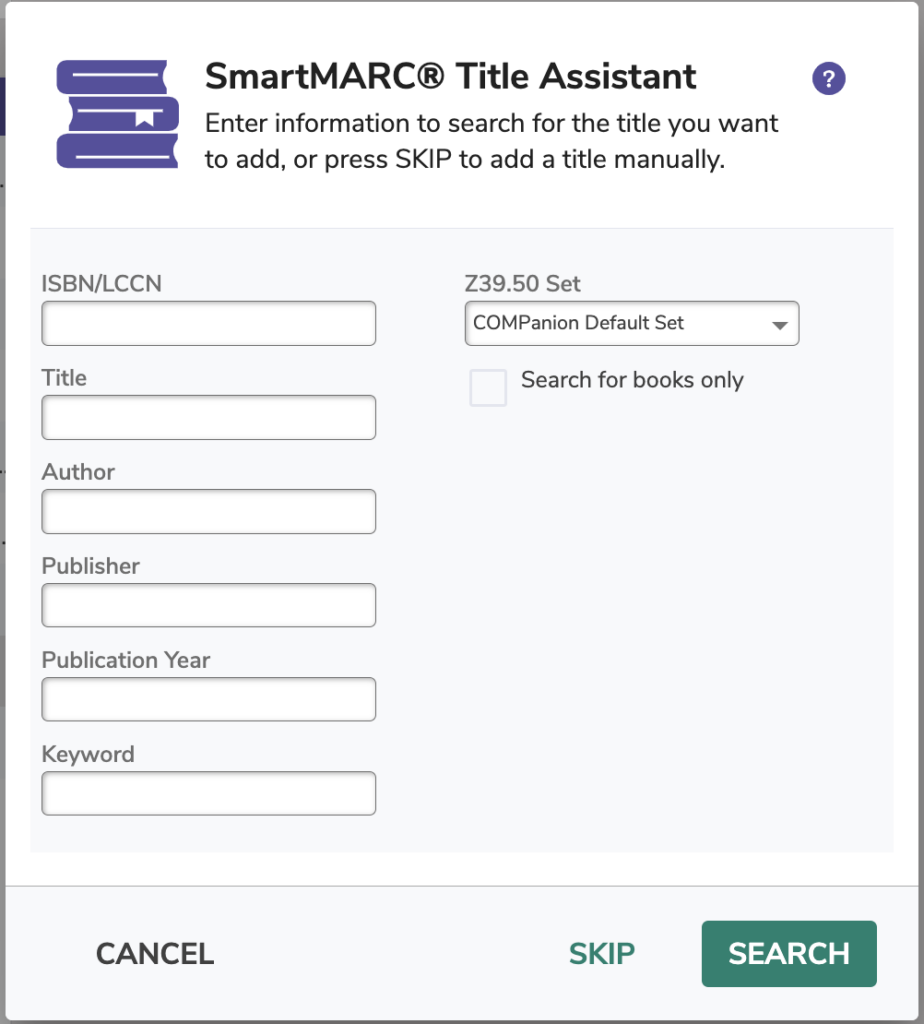
SmartMARC® Title Assistant
Use: add a new title with MARC tags from the databases you search from.
Access : the plus symbol by the action menu or use keyboard shortcut (mac: ⌘ + A windows: Ctrl + A).
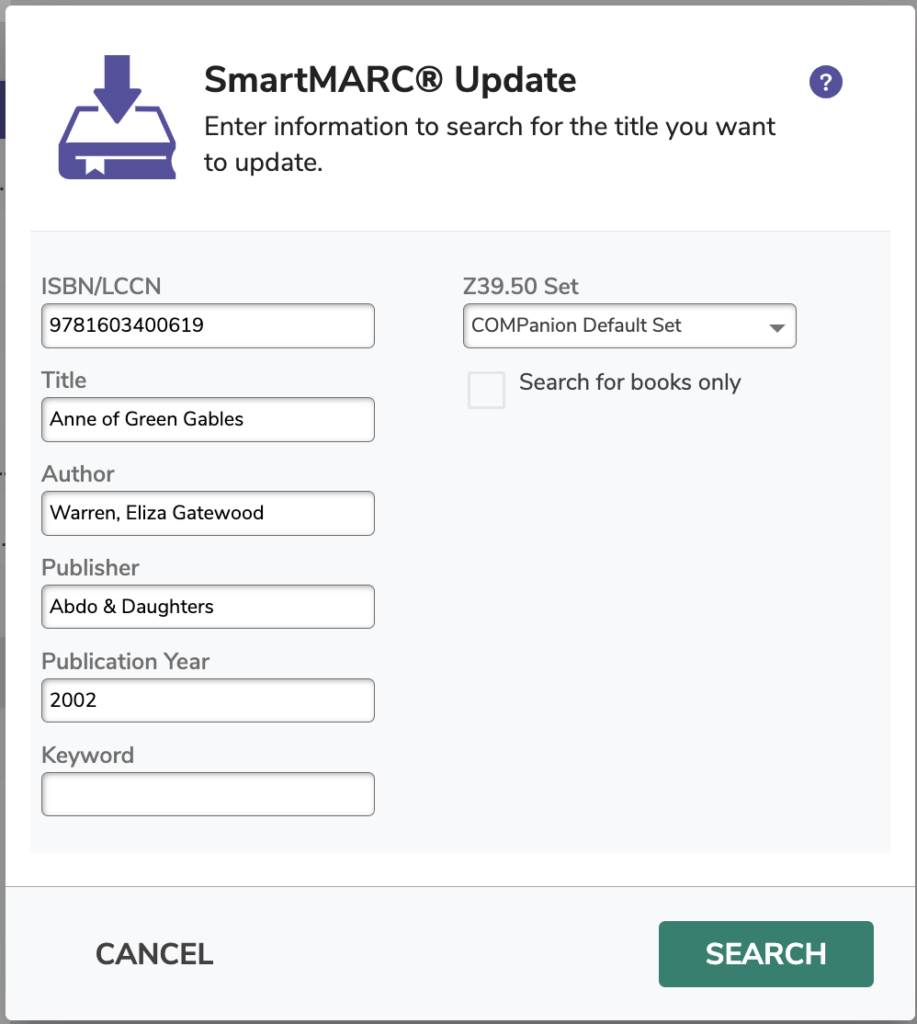
SmartMARC® Update
Use: update an existing title’s MARC tags from the databases you search from.
Access: with the title you wish to update current, it’s the first item in the action menu or use keyboard shortcut (mac: ⌘ + U windows: Ctrl + U).
