Activity
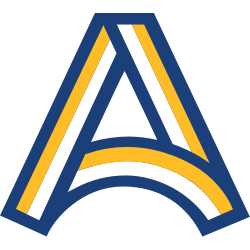
Activity is an unattended kiosk interface that allows you to keep count of patron visits, volunteers, and event attendees.
To access it directly, add /activity to the end of your Alexandria URL.
Table of Contents
Information gathered from Activity can be presented to administrators or funding sources for planning and budgeting purposes.
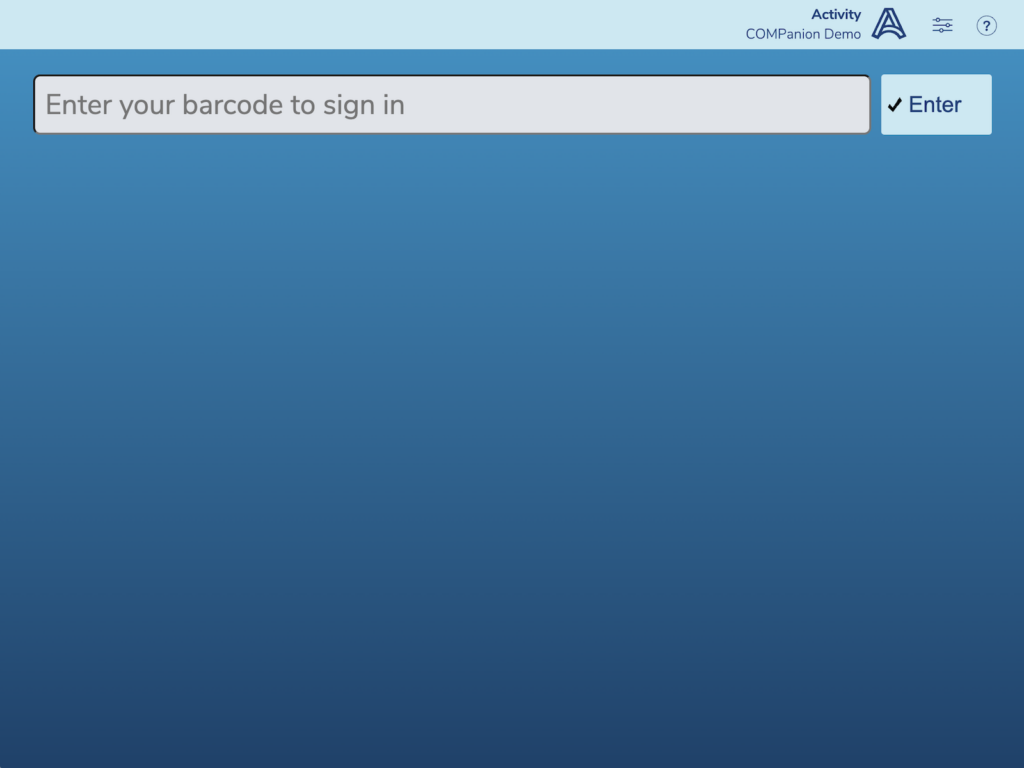
 | Learn how to set up kiosk mode on your device to limit user access. |
Activity has two modes:
- Interactive. Patrons type or scan their barcode and choose one activity from a list of four. This is the default.
- Express. One activity is pre-set by the librarian, so all patrons need to do is type or scan their barcode to be counted. Use this mode when you need to process a lot of patrons or when you need a hands-free option.
 | If you use Express Mode a lot with a particular activity, bookmark the URL for quick access! |
Settings
Select either Interactive and Express Mode in the kiosk’s Settings.
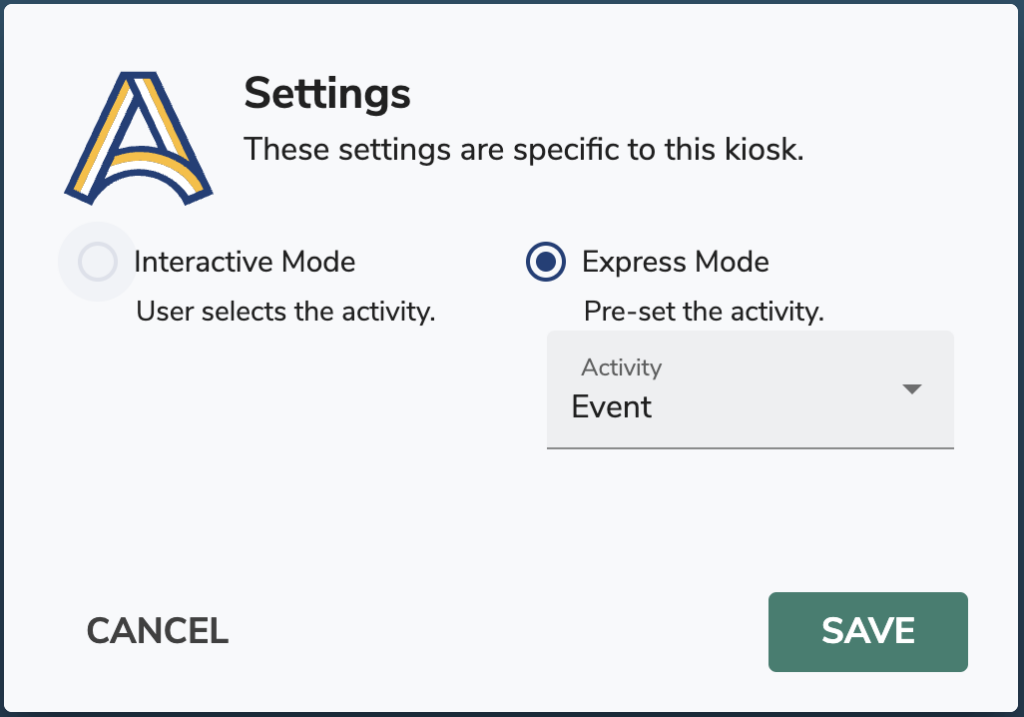
- Click on the Settings icon in the top navigation.
- Enter an operator password.
- Select either Interactive Mode or Express Mode. If you choose Express Mode, use the dropdown menu to pre-set the activity.
- Click Save when you’re done.
Interactive Mode
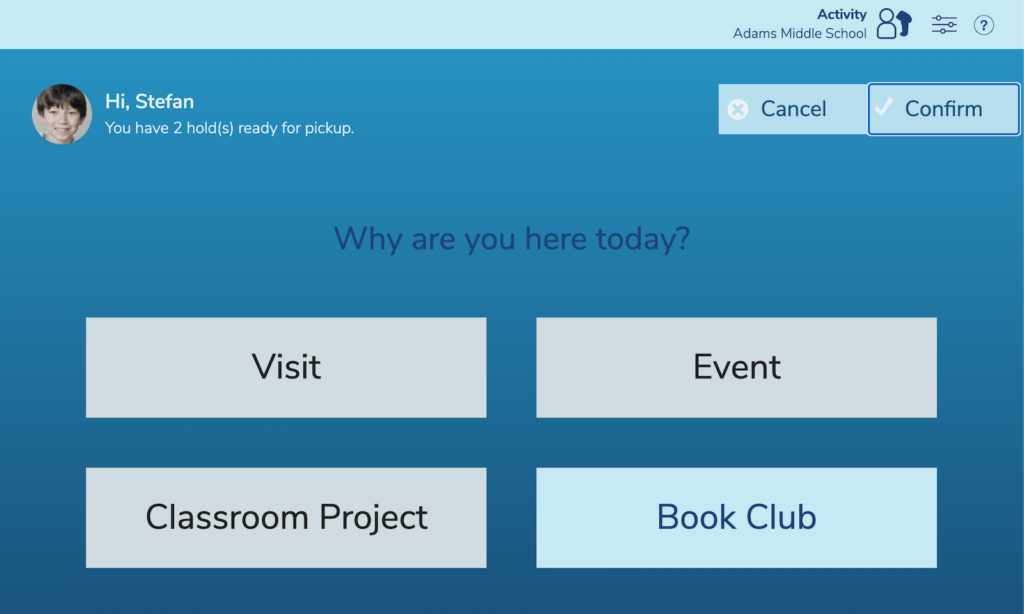
- Scan or type a patron barcode.
- The patron’s picture, name, and number of in-stock holds will pop up. Patrons can then select their activity and click Confirm in the top right corner.
- After clicking Confirm, a notice will appear at the bottom of the screen showing the patron’s name, activity, date, and time. It will disappear after a few seconds.
Then you’re good to go! Alexandria will keep track of recorded names, activities, dates, and times.
Express Mode
For a faster, hands-free experience, we recommend setting up a scanner in a stand near the kiosk. That way, patrons can simply hold their library cards under the scanner.
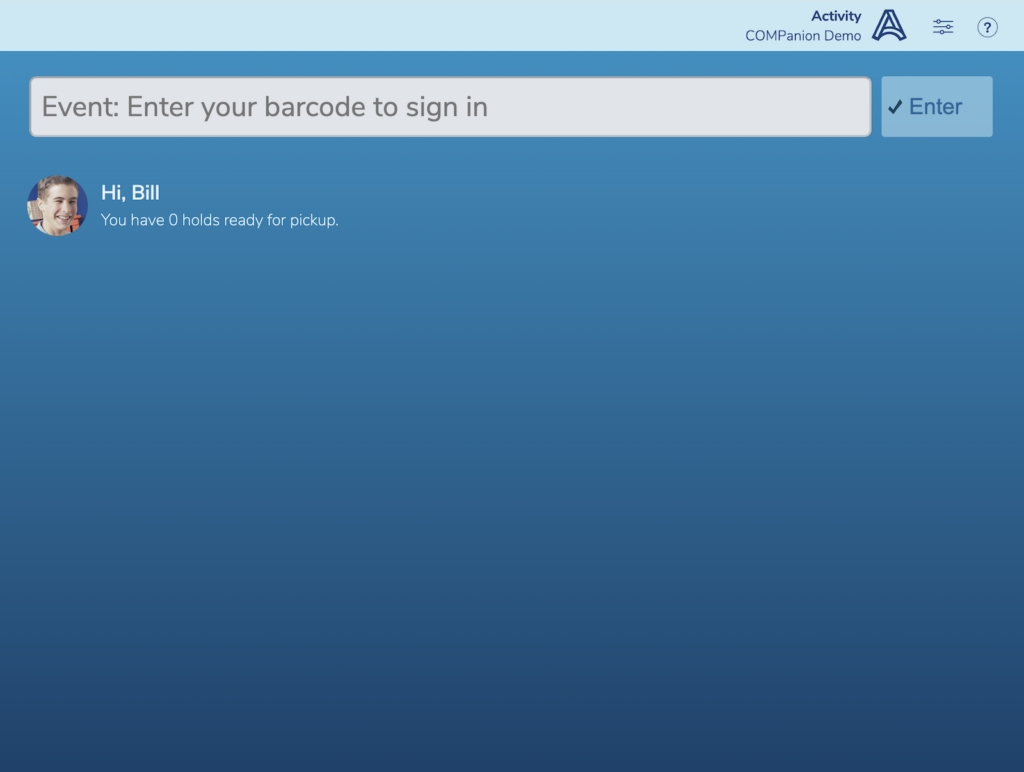
- While in Express Mode, the barcode entry field will display the pre-set activity (i.e. Event: Enter your barcode). Scan or type a patron barcode.
- The patron’s picture, name, and number of in-stock holds will display just below the barcode entry field for a few seconds.
- Once the patron’s information disappears, a notice will appear at the bottom of the screen with the patron’s name, activity, date, and time. This will also disappear after a few seconds.
Then you’re good to go! Alexandria will keep track of recorded names, activities, dates, and times.
Reporting
Run the Activity Summary report to get information on how often your library is being used and for which activities. It will generate a list of dates, patron names, and activities for a specified time period. This could be presented to administrators to help inform event and budgeting decisions.
Preferences
Go to Builder > Kiosks to customize your library’s activities.
