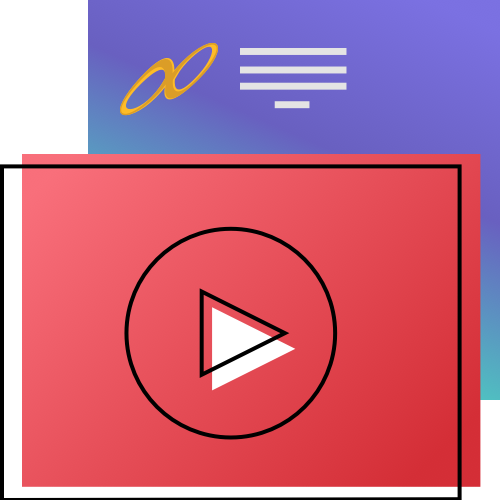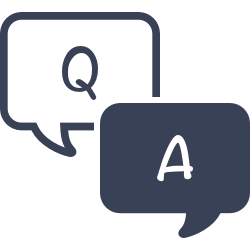Patrons do need to sign in to the Researcher to write a review. The default Alexandria login information is Username = Barcode and Password = Last name. See our step-by-step instructions on writing reviews, and read more about Reviews.
Reviews
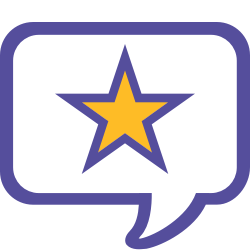
Reviews let patrons share ratings and thoughts on materials in your catalog—and you have full control over what gets posted!
To access it directly, add /reviews to the end of your Alexandria URL.
Alexandria allows patrons to Submit a Review and assign ratings of 1–5 stars. It’s quick, it’s easy, and it’s something your patrons will love! Don’t worry—you can evaluate patron reviews before they are posted, using Reviews Management.
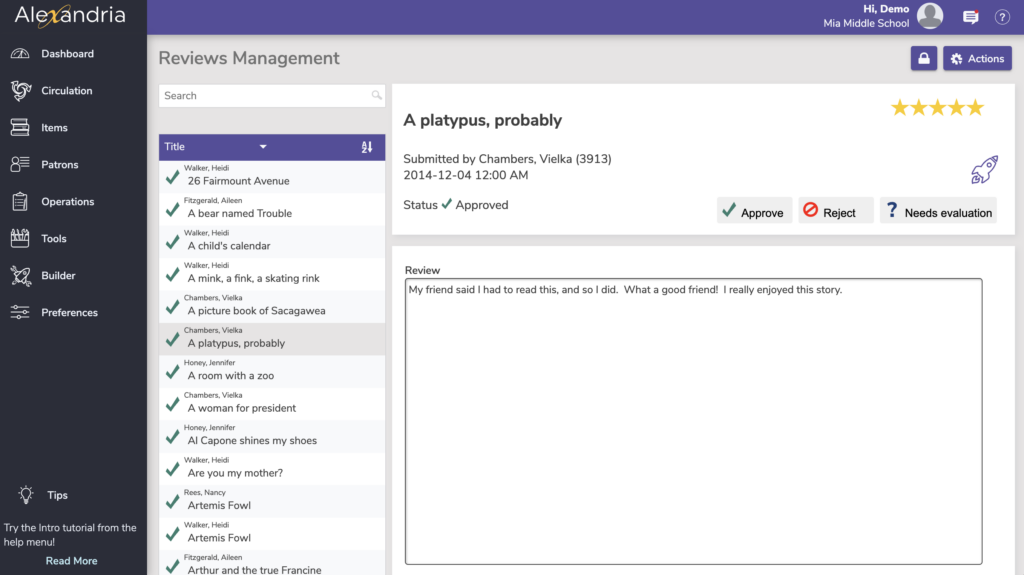
- The left side of the Reviews Management window belongs to the Reviews List, used for browsing and searching for reviews.
- The right-hand portion of the Reviews Management window displays the selected review for editing and evaluation.
 | Patron reviews can be posted automatically (“Always Approved”), or you can require them to go through evaluation first (“Requires Approval”). This is determined by the security group; go to Tools > Security > Account > Reviews. |
Here in Reviews Management, you’ll evaluate reviews by marking them as Approved or Rejected. You can also fix any language, such as incorrect spelling or ‘bad words’.
Once a review is approved, it will show up in patron interfaces (depending on your settings in Builder).
If one of the patron’s reviews is Rejected, they are allowed to modify and resubmit it. A patron can even modify one of their previously Approved reviews; however, if reviews require approval, it will need to be reevaluated. Patrons can view, edit, and delete their own reviews from Patron Status.
Note that a patron’s review is not automatically deleted when the patron is removed from your system—instead, the review will be attributed to anonymous or unknown.
When a title record is removed, all associated reviews for that title are also removed.
See Reviews Security for information about Patron review management.
 | Learn how to submit a review. You can view and edit your reviews in Patron Status. |
Viewing Reviews
On the left of the Reviews window you have the list of your reviews records. This list will either match your latest search, or it might be empty if you haven’t made a search or if your patrons haven’t submitted any reviews.
You can sort this list by Patron Name (subsort by title), Title (subsort by patron), or Date submitted (newest at the top; subsort by patron and title).
Search
You can quickly search for reviews by Title or Patron Name.
Evaluating Reviews
The right-hand section of the Reviews Management interface is dedicated to the current review, which contains complete information about the review selected from the Reviews List on the left. As with most management interfaces, you must unlock the record to begin editing.
 | Why do we lock it? When locked, reviews can be viewed, approved, and rejected—but not modified; this prevents you (or others) from making unintended changes to someone else’s review. Clicking on the lock icon unlocks the interface; it stays unlocked until the you click the lock icon again or the interface is closed. |
Actions
This gear/cog icon menu contains the following actions:
- View title in Search. Open the title in Search to see how the reviews appear. You can also press the rocket icon.
- Remove review. Removes the selected review; requires confirmation. This can not be undone.
- Approve listed reviews. Approves all the reviews in the list that have a status of Needs Approval only. Remember, the operator could have loaded all Rejected reviews or any other strange set.
Review Statuses
The Rejected, Needs evaluation, and Approved buttons are used to change the status of the currently selected review. If you click one of these buttons, then the status of the review is changed to that which was selected.
See the current status of the review on the left.
Rejected. A review that is rejected will not appear in the Reviews dialog of Researcher modules.
Needs evaluation. Reviews that are awaiting approval will not appear in the Reviews dialog of Researcher modules.
Approved. A review that had been approved will appear in the Reviews dialog of Researcher modules.
Reviews Security
There are three settings in your Security preferences that affect reviews and Reviews Management.
Security > Management > Reviews
The first is the Reviews dropdown menu in the Management security tab. These settings determine how individuals belonging to a particular security group are allowed to interact with Reviews Management.
- No Access. If this setting is selected, nobody belonging to this security group has access to Reviews Management; the Reviews selection will be disabled from Builder.
- View. Those with this security setting are only allowed to view submitted reviews in the Reviews Management window.
- Edit. Those with this security setting are only allowed to view and edit reviews in the Reviews Management window.
- Remove. Those with this security setting are allowed to view, edit, and remove reviews in the Reviews Management window.
Security > Account > Reviews
Depending upon your security group settings, you can determine if newly submitted reviews require approval or are always automatically approved by default.
- View. Patrons can view reviews but can’t add any of their own.
- Add – Requires Approval. The default status for new reviews is Needs Approval; when the status is changed, the name of the operator who approved the review and a date and time stamp are added to the record.
- Add – Always Approved. The default status for all new reviews will be Approved and the Reviewed On/By fields in the Reviews interface window are left blank.
Security > Account > Show Reviewer As
More often than not, having a patron’s full name associated with a review presents several legal obstacles and a load of paperwork for school librarians in order to stay in compliance with their district policies regarding names and/or pictures being displayed over the internet. Thankfully, you can update patron security preferences so reviews will post the patron’s whole name, first name and last initial, initials only, or nothing at all. The patron still has to Log In to write a review and you (operators) will still see the name of the patron submitting the review in Reviews Management, but you can essentially “opt out” of having the patron’s name appear in Researcher modules.
Students love being recognized—and this way, they still can—in a form that circumvents the massive amounts of paperwork that full names require.
- Anonymous. Not even a single character of the reviewer’s name will appear on reviews shown in Researcher modules.
- Initials. Reviews in Researcher modules will only display the reviewer’s initials. For example, a reviewer with the name of “Mark Arias” would appear as “MA”.
- Full First Name and Last Name Initial. Reviews in Researcher modules will display the reviewer’s first name and last name initial only. For example, a reviewer with the name of “Mark Arias” would appear as “Mark A”.
- Full First Name and Full Last Name. Reviews in Researcher modules will reveal the reviewer’s full name. For example, “Mark Arias” will be shown simply as “Mark Arais”.