Unexpected School Closures
Sometimes unexpected events occur throughout the year and library situations change. If your school or library is closing early or going online, here are some suggestions and resources for making this transition with your library easier.
There are 3 steps:
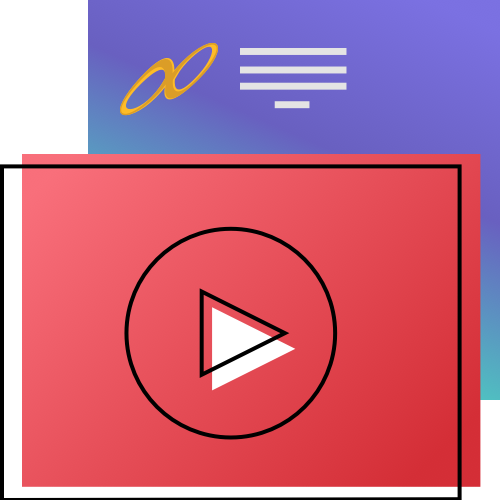
Unexpected School Closure “Emergency” Procedures (4:51)
Learn how to prepare your library for an unexpected closure (adjusting calendars, sending messages, and adding Explore buttons).
Table of Contents
Remote Access
If you are Self-Hosted and have Alexandria only accessible on your school network, you may want to open it up to outside access. Work with your Network Administrator or IT Specialist to set this up. See also Self Hosted. If you are Cloud Hosted, Alexandria is already accessible to anyone anywhere who has the URL.
Staff
Anyone who needs to access Librarian can follow our instructions on Accessing Alexandria. They will need an operator username and password.
Patrons
Patrons can access Researcher from home by simply typing your library’s URL into an internet browser’s search bar. They can log into their account to access Patron Status, which will give them an overview of their account. They’ll also have access to links and resources on the main Researcher pane.
Holds
Patrons can place holds in Researcher to be picked up later. To allow them to view and edit their holds, go to Tools > Security. Click on your patron security group and go to the Account tab. Turn on Place Holds.
Maintenance
There are several things librarians and administrators may want to do as libraries close or go remote:
Adjust Calendars
Adding closure days to your calendars will automatically prevent overdue fines. To do this, go to Tools > Calendars. On the appropriate calendar, click once on the days you want to close, including past days the library has been closed. Click Save in the top right corner when you’re done. After adjusting your calendar, you will need to run the Recompute Due Dates utility, which will change due dates so nothing is due during the closure period.
If you need to change due dates to be sooner or later without adjusting your calendar, run the Change Due Date utility.
Turn Off Email Notices
Go to the Circulation Settings tab in Circulation Preferences and uncheck Enable Automatic Email Notifications. Remember to turn this back on once school resumes.
If you have saved notice reports, you’ll also need to follow these steps:
- Check for saved notice reports by going to Operations > Notices. Make sure you are looking at All Reports.
- Scheduled notices will have a calendar icon to the right of the saved report’s name. Check the Options tab of each one.
- For all scheduled notices, click on the Overview tab, and uncheck Schedule Report. Click Save.
- Once saved, those scheduled emails will stop going out. Just be sure to remember which ones need to be turned back on later once school resumes.
Shut Down and Backups
This would be a good time to run a backup for your Alexandria system. Only Self-Hosted libraries need to worry about doing this manually. COMPanion automatically performs backups for Cloud Hosted libraries.
After performing a backup, Self-Hosted libraries can stop their Data Station from running and log out any active operators by going to Administration. Click on the Actions menu and select Quit Alexandria.
Other Considerations
- Override due dates. If you need to make temporary adjustments to your checkout periods—for longer or shorter checkouts—set an override date as you check out items.
- Take care of holds and reservations. You have several options when it comes to handling these:
- Cancel all of your current holds and reservations (Remove Holds utility).
- Leave expired in-stock holds alone and patrons can pick them up at a later date.
- Run the Expired In-Stock Holds report to see which holds have expired. Reissue the holds later and change hold positions in Circulation to ensure everyone gets their place back.
Online Communication
There are several ways you can use Alexandria to distribute information and stay connected:
- Use virtual bulletin boards. Post information and keep students and staff updated. These boards can include images, lesson plans, links, homework assignments, Google forms, links to collaborative Google docs, links to chat spaces, and more.
- Support Center section: Bulletin Boards Builder
- Article: Customize Bulletins with HTML5
- Video: Bulletins, Maps, and Slideshow Workshop
- Support Center section: Bulletin Boards Builder
- Add explore buttons. Add buttons to your Researcher pane that link to PowerSchool or other technologies being used for online school. Check out our instructions on configuring Explore buttons and using Explore Builder in general.
- Send messages. If you need to send an email to everyone or a select group, use the Send Email notice. Simply select who you want to receive the message, type the message on the Options tab, and hit Run.
Adding Online Resources
If your school is now taking advantage of more online resources, considering cataloging them so they’re “bookmarked” for patrons. Once catalogued, they’ll show up in Researcher and can be added to lists.
Reopening libraries
We’ve compiled some additional beginning-of-year tips to help you get your library running again. These will be especially useful if your school had to close or change procedures suddenly.
Overdue Items
Schools that didn’t have an option to gather books before closing will have a lot of overdues. If this applies to you, there are a few things you can do to take care of this:
- Renew the items manually (use the RA Circulation Command to renew all for a patron).
- Change your fine rate to 0 in Item Policies.
- Run the Change Due Date utility .
You also have the option of just waiting for patrons to return the items without doing anything else.
Charges
Run the Forgive Charges utility to prevent your patrons from being charged for books they had no way of returning.
Notices
Once you’ve adjusted due dates, send out a Coming Due Items Notice report to let patrons know their items aren’t overdue but do need to be returned soon. If you chose to leave items as overdue, also send out an Overdue Items Notice report.
Emails
If you turned off your Alexandria emails, you’ll need to turn them back on. This involves a few things:
- Check Preferences > Setup > Email to ensure the server settings are still correct.
- Go through your saved reports and reschedule ones that are still needed.
- Go to Preferences > Circulation > Circulation Settings and turn on Enable Automatic Email Notifications.
Preferences
Ideally, you’ll have time to check your preferences settings every year, but this year in particular the way your patrons check books out may have changed. Remember to set up your calendars to reflect closed and period due days. Next, you’ll need to verify that your policies and a few other preferences are set up to properly coincide with your new checkout strategy.
See also Remote Checkouts.


0 Comments