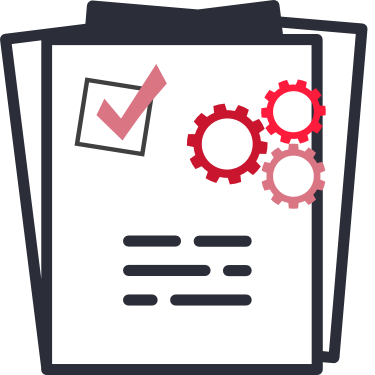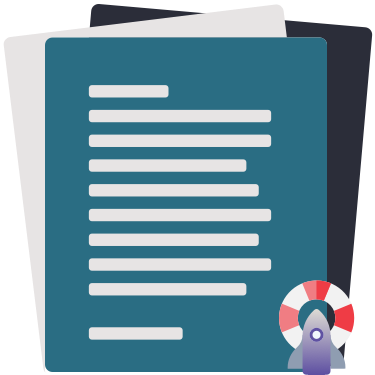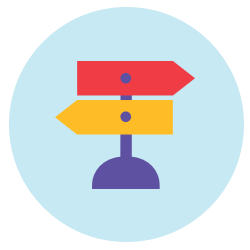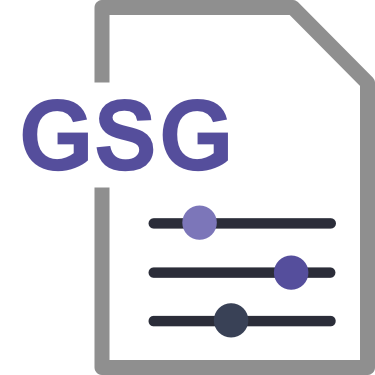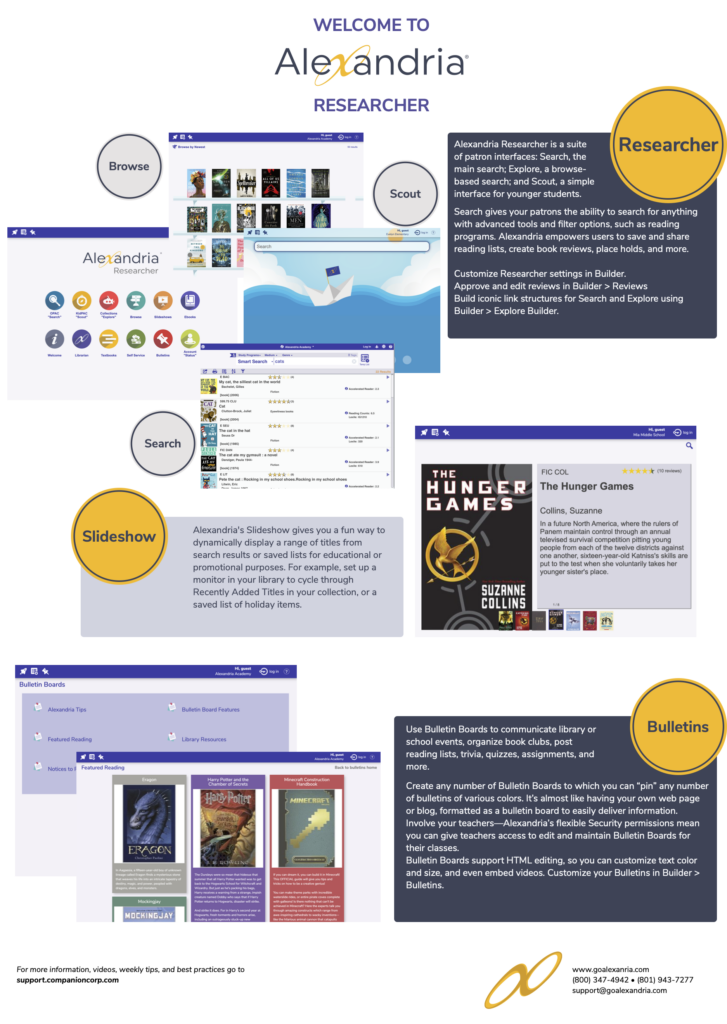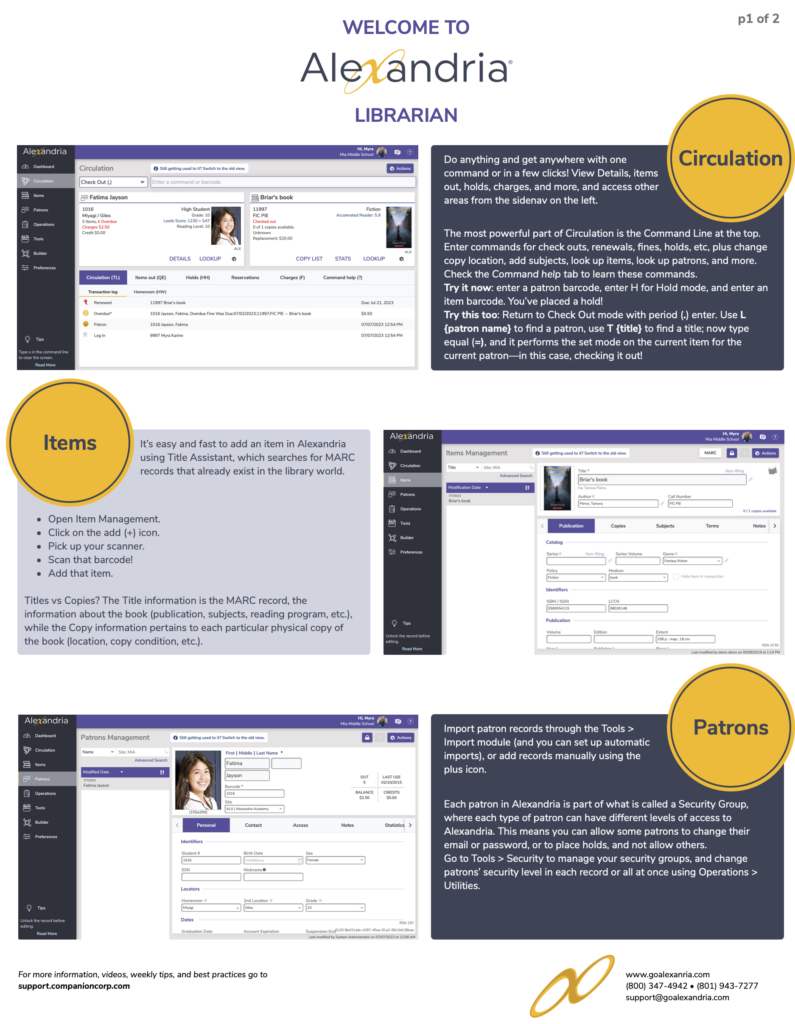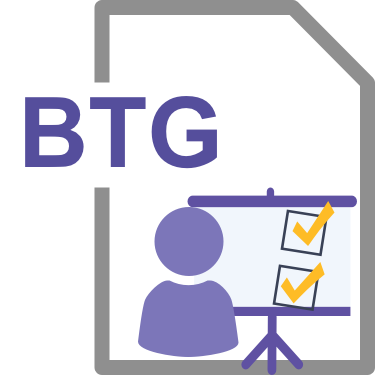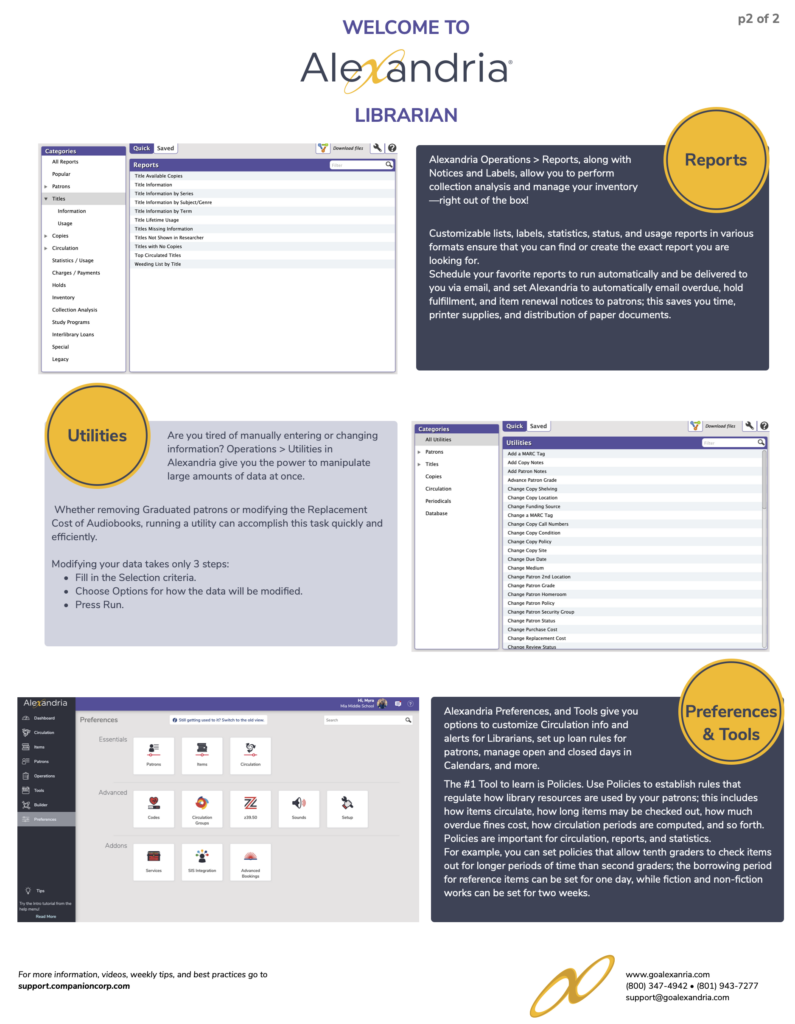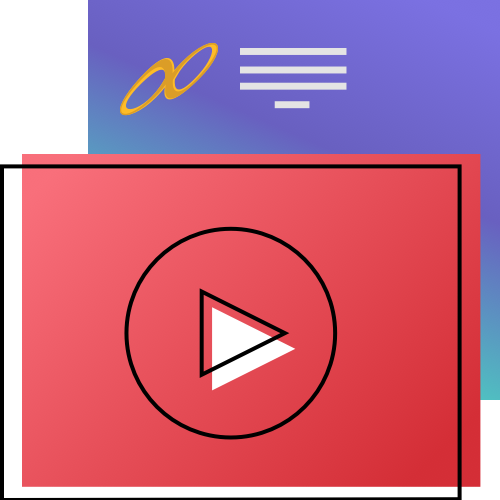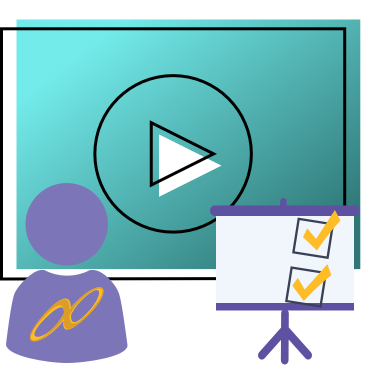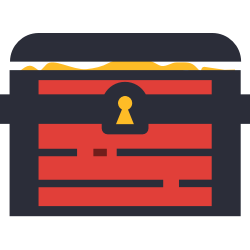Getting Started
Welcome to Alexandria! We’re happy to be joining you in the important task of running your library.
New to Alexandria? To get started, you can either go through our guided setup, or simply look through all of the resources here! Alexandria has a lot of features and some concepts can appear complex when you start. We recommend you get training. Either way, we have our Guided Setup questions which can help you identify what you need to configure in Alexandria.
Looking for something else? We have a lot of getting-started resources available for you! Read on.
Table of Contents
 | Where do I find my serial number? Customer Support or various forms may ask you for your serial number. |
PRINTOUTS
 | You’ll find more printouts, videos, infographics, and more on our Resources page! |
VIDEOS
Are you a visual learner? We definitely recommend checking out our YouTube playlists.
ADD ONS
Ebooks? SIS syncing? SSO? Email? Data cleanup? Textbook Tracker? Alexandria has a lot of services available.
We integrate with BestMARC, GG4L, Google, NoveList, TeachingBooks, and more!
ACCESSORIES
Click here for more about our Scanners & Printers, including guides and troubleshooting.
You might want these
Email Lists and Groups
- Tip of the Week. Sign up to receive weekly tips that help you use Alexandria efficiently.
- Newsletter. Subscribe to our monthly newsletter for seasonal posters, book reviews, activity ideas, and more.
- Releases. Sign up to receive information on new features and other updates.
- User Research Group. Apply to join a group of Alexandria users who give feedback on future features and projects.
- Alexandria Users Group. Join our Facebook group to discuss all things Alexandria with other librarians.
Set Up Essentials
- Barcode Your Collection. Read about best practices when it comes to barcoding your collection.
- Back Up Your Data & Archive Your Data. Create copies of your Alexandria database.
- Scanner and Printer Installation/User Guides. Figure out how to set up and use library hardware.
- Why You Need Policies. Establish rules that regulate how library resources are used by your patrons.
- Import Patrons and Items. Add multiple records at once for your patrons and library items.
- Configure Your Preferences. Customize Alexandria to fit your library’s needs.
- Security Best Practices. Determine program permissions and access for librarians and patrons.
- Email Notices. Set up email notifications for your patrons and librarians.
Top Best Practices
- End-of-Year Procedures. Common processes for the end of the school year.
- Beginning-of-Year Procedures. Common processes for the start of the school year.
- Inventory. Your options for inventorying your collection.
- Clean Up Your Data. Clear out old items and patrons.
More
- Tip of the Week. Check out our archives for past tips that’ll help you get the most out of Alexandria.
- FAQs. Get your questions answered! See our Trending FAQs section for questions recently answered by Customer Support.
- Maintenance Strategies. Get guidance with beginning and end of year procedures, cleaning up your data, and more.
- Hotkeys. Basic program shortcuts.
- Circulation Commands. Learn what they do.
- Video Directory. Check out all of our videos about Alexandria, including how-tos, workshops, tips, and more.
- Webinars. Tune into webinars with our certified trainers, who will provide guidance and answer questions on the topic.
- One-on-one training. Contact our Sales Team if you’re interested in purchasing and scheduling one-on-one training.
- Customer Support. Need a question answered? Our 24/7 Customer Support is here to help!
- Icons. Download logos and icons to use on your website or in Alexandria.
TERMINOLOGY
Part of understanding how Alexandria works is understanding our terminology. Here are a few terms you should know:
- Data Station. The server that stores your Alexandria catalog database.
- Librarian. A suite of interfaces your librarians and operators use to navigate and manage Alexandria.
- Researcher. A suite of interfaces your patrons use to search your collection.
- Builder. The module/area in which you can customize various parts of your Researcher, such as Bulletin Boards, Maps, Reviews, etc.
- Textbook Tracker. While ‘Alexandria’ is used to refer to both Alexandria Librarian and Alexandria Textbook Tracker, whenever there is information specific to Textbook Tracker (TT) it will be marked!
- –
- Circulation command. Circulation commands refer to any command/shortcut that can be entered into the Command Line in Circulation. These include commands that take users to various Circulation tabs (HW, QE, ?, and more). See Circulation Commands for a full list.
- Explore pane. A collection of Explore buttons that together create a page for patrons.
- Group Search. Searching can be performed on a single site server, a Centralized Catalog server, or across servers with Alexandria Group Search interfaces. Group Search is included with the Alexandria License and works for both Cloud-Hosted and Self-Hosted installations.
- Navigation terms:
- Topnav. The colored strip at the top of the page that contains user menu, log in/out controls, help, and more.
- Sidenav. Side navigation.
- Header. The top area in each module that contains the module name and Actions menu. It also includes the add or lock buttons while in Patrons and Items Management.
- Lock / unlock. Indicates whether or not a page/record can currently be edited. This is represented by a locked (not able to edit) or unlocked (able to edit) padlock icon near the top of the interface. Clicking on the icon will lock or unlock the page or record.
- Actions menu. Contains tasks or functions that are specific to this page or section. It is represented by the gear cog icon.
- Authority Control (AC) fields. Hybrid text/dropdown fields that use terms in Authority Control. If an existing term is entered, tabbing or clicking out of it will autofill the rest of the term. New terms added in management interfaces will also be added to Authority Control; they will be rejected in a selection/search interface (e.g. reports). These fields are marked with a star-like icon.
- Command Line. The entry field near the top of Circulation. Commands or barcodes can be typed into the Command Line to perform various actions (check out, bookdrop, hold, renewal, etc).
- Setup terms:
- Centralized Catalog. One Data Station with two or more licensed sites. This method requires commonality between certain policies and other preferences. It is best for customers who want to consolidate multiple libraries into one database. Previously called a Central Union.
- Distributed Catalog. Multiple Data Stations, each of which contain only one database collection. With their own Data Station, libraries retain their independence to set different policies and preference settings than other libraries in their district.
- Controller. A Distributed Catalog setup in which several Data Stations are stored on a single, centralized server. Self-Hosted only.