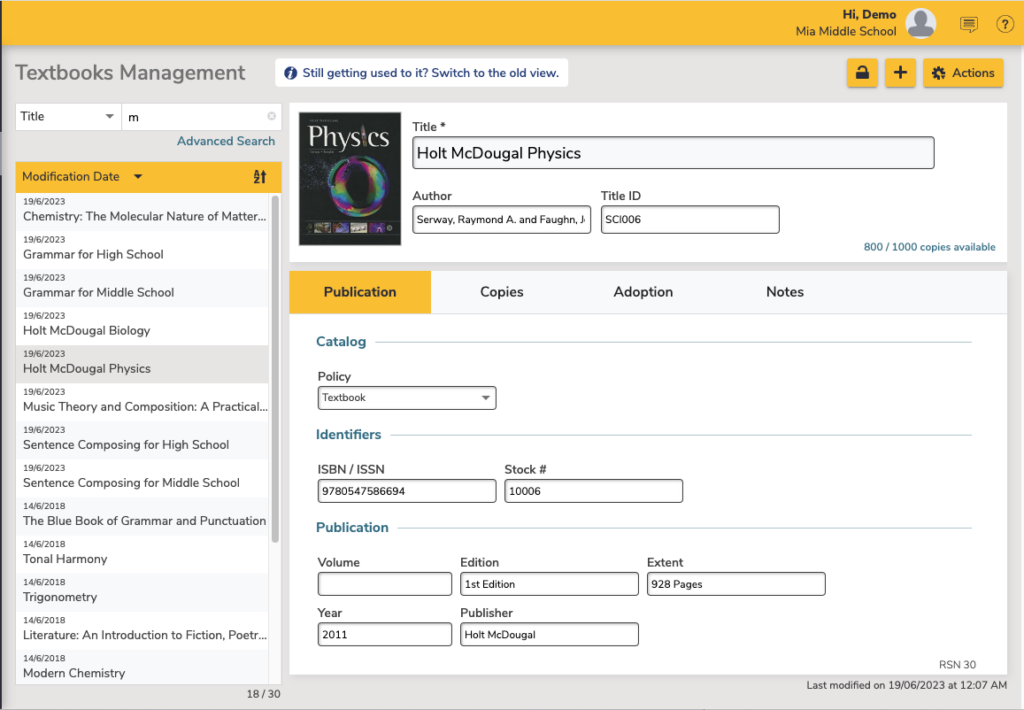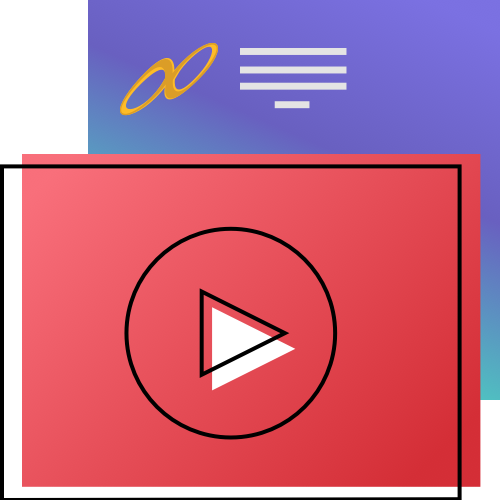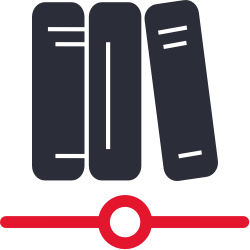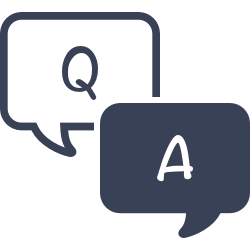Temporary items are checked in the same way as other items. However, once the temporary item is checked back in, the transaction record and temporary item (barcode) information are removed from Alexandria. As a result, you will no longer be able to see any information regarding the temporary item after it has been checked in.
Textbooks
Textbooks Management is where you add, view, duplicate, move, and modify standard information about the items in your database.
To access it directly, add /textbooks or /tt-items to the end of your Alexandria URL.
Textbooks Management gives you a record list on the left, and shows the current record on the right. Navigate between the Textbook Tabs (Publication, Copies, Adoption, and Notes). Click the padlock to lock/unlock the interface for editing.
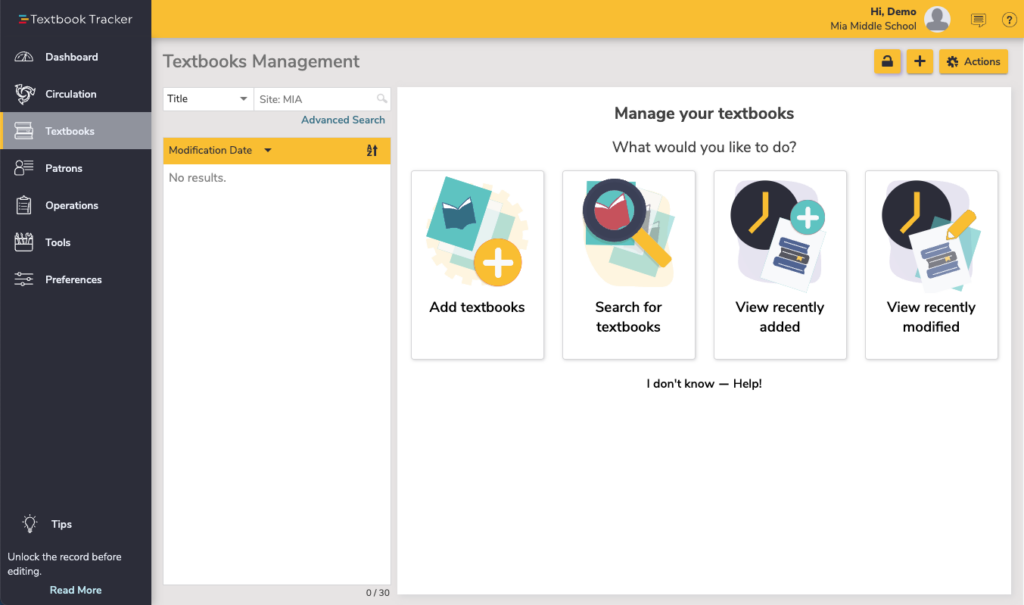
Actions Menu
- Remove title. Permanently removes the textbook record and all of its copies.
- Duplicate title. Creates a new title that’s identical to the current title.
- Quick export. Quickly exports the selected title record as a .txt file
- Move copies to this title. Moves copies to the current title from another title. This feature is helpful when a copy is mistakenly imported (or added) to the wrong title. Once you click on this option, a dialog box will pop up. Choose if you want to enter a barcode list or range to identify the copies to be moved. If Remove source titles with no copies is checked, titles that end up without any copies will be removed.
- Title statistics. Shows title-specific circulation information.
- Merge title. Get rid of duplicate titles, while retaining history for all copies, and updating the title history to reflect actual usage.
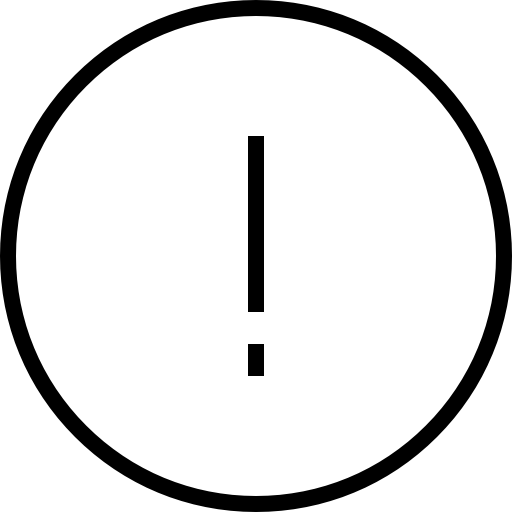 | Copies are required to have a status of Available in order to be moved. Check a copy’s status on the Information tab of the copy record. |
Basic Info
The basic information pane shows when viewing any tab, and contains the essential information for this title.
Title. Title of the textbook or asset.
Author. The suggested format is the author’s last name, followed by a comma, followed by the author’s first name (i.e. Downey, Phil). This field can also be used for manufacturer etc.
Title ID. This ID is defined by each school and can contain any combination of numbers and characters. Common Title IDs are the library call number, vendor stock numbers, or a unique course number. This should be unique for each textbook in your collection.
 | Title ID can be similar to a ‘call number’ but it must be unique. If you develop a scheme for your Title Ids, you can use them to easily select by specific ranges of titles in reports and utilities. |