Textbook Tabs
The Title section remains visible no matter what tab you are on, allowing you to edit the cover art, Title, Author, and Title ID on the go. It also provides copy information (bottom right, click to access the copy list dialog).
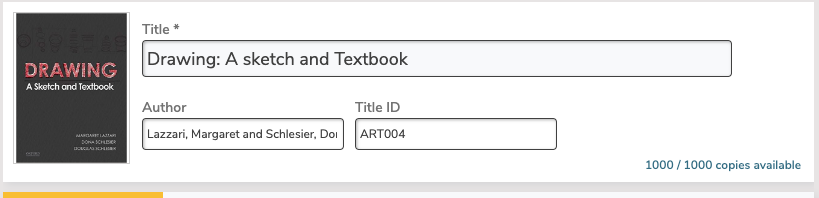
View, edit, and otherwise manage your titles and copies in the Textbooks tabs below.
Publication
The fields in the Publication tab are used to supply title-specific publication information.
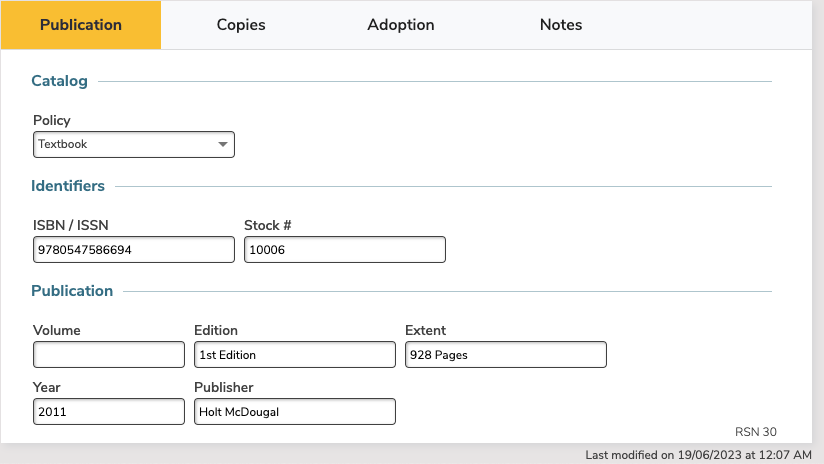
Catalog
Policy. The item policy determines the circulation rules for a particular group of items. Every title is given a policy. In addition to enforcing circulation rules, an item’s policy is used to group items for statistical analyses and reporting purposes. Copies will “inherit” the title policy unless a specific policy is assigned. See Tools > policies.
ISBN/ISSN. This is used for reordering additional copies. All characters are converted to upper case automatically.
Stock #. This is the vendor’s stock number. This is used for reordering additional copies.
Volume. The textbook’s volume number.
Edition. The textbook’s edition.
Extent. This field can contain the number of pages, volumes, cassettes, or total playing time. It can also include descriptions of dimensions, accompanying materials, or physical details (format, illustrative matter, coloration, playing speed, etc).
Year. Publication year.
Publisher. Any reference information can be entered in this field. Publisher information can be used to select specific titles or ranges of titles for reports.
Copies
See and edit all the copies of this title.
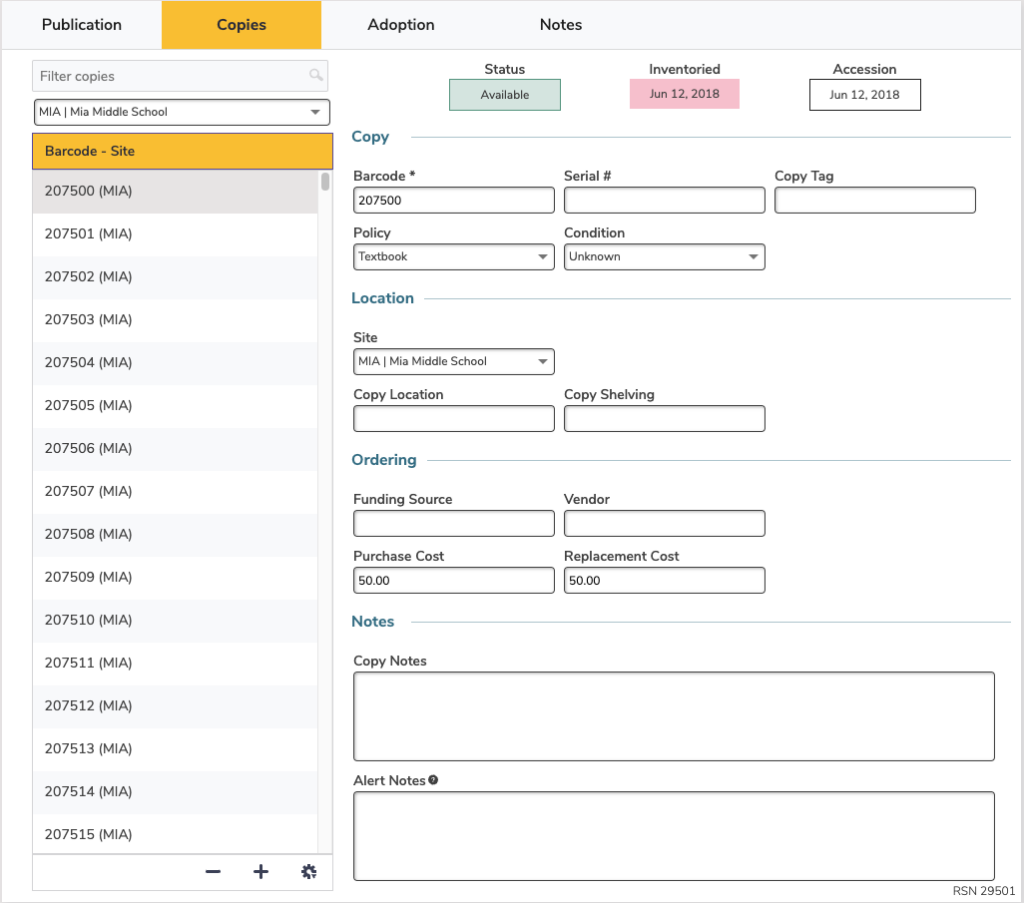
Status. This indicates the copy’s status, such as Available, Checked Out, In Transit, On Repair, etc.
Inventoried. The date this copy was last inventoried, circulated, or marked as used in the system. Textbook Tracker automatically inventories items when they are circulated. You can print a report of all items that haven’t been circulated since you last inventoried your collection, then inventory only those items.
Accession. The date this copy was entered into Textbook Tracker. You can generate reports and search for copies based on this date.
Copy
Barcode. Each copy is assigned a unique barcode up to 15 characters long, based on the value set in Preferences > Textbooks. You can change the assigned barcode here.
 | Textbook Tracker reserves barcodes 1–50 for system use. Barcodes must be at least three characters long, but we recommend eight characters to allow for growth. Barcode length should be consistent throughout your collection. Barcodes are treated like words, which means they will be sorted alphabetically, not numerically. See more in Barcode Your Collection. |
Serial #. Enter the copy’s serial number.
Copy Tag. The Copy Tag field can be used for a smaller number (different than the barcode) as a quicker way for students to identify which copy is theirs, or for Librarians to identify missing barcodes to properly re-label a copy. Copy Tags are an Option for the Copies Labels Report (3×10).
Policy. The copy policy is “inherited” from the title policy unless it’s manually changed by the librarian.
Condition. Specify the condition of this copy. The condition codes contained in this drop-down menu are managed in Preferences > Codes > Condition Codes.
Location
Site. Use this dropdown menu to specify the collection (library) for which this copy belongs. This is essential for Centralized Catalogs. This list of available sites will always be pulled from Sites Management window.
Copy Location. Patrons look for items in your library by call number. If you have items outside the library or in an unusual place in the library, enter that location here. For example, you might enter “ Computer Lab” for computer disks or “Music Room” for audio tapes.
Copy Shelving. A second location indicator option if you want to further detail the location of items on specific shelves at your location.
Ordering
Funding Source. Enter the copy’s funding source. This field allows you to keep better track of where special funding for an item came from by generating reports, including reports that list all items purchased from a specific funding source. For example, if you have to report the status of items purchased using government grants or special funds, enter the grant number or special fund name in this field. You can then generate reports using this field.
Vendor. Specify the vendor from which the copy was received.
Purchase Cost. Used to archive the original purchase cost of the copy. If you do not enter a price, Textbook Tracker will use the item policy default average.
Replacement Cost. In many libraries, patrons are charged a replacement cost for a lost item rather than the library’s purchase cost. The replacement cost defaults to the purchase cost, but can be modified later by the librarian as replacement costs change. When the value of a copy is required, Textbook Tracker will first check to see if a replacement cost is available. If the replacement cost is $0.00, the Purchase Cost is used. If that is also $0.00, the Default Replacement / Purchase Value designated in the copy’s policy will be used. And if that value is also $0.00, a value of $20.00 will used.
Notes
Copy Notes. Use this field to enter general comments about the selected copy.
Alert Notes. Information provided in this field appears in a special Alert Notes dialog in the Circulation module when a specific copy is made current. This is used to make operators aware of special circumstances regarding the copy. For example, if a textbook circulates with additional materials like a CD, Alert Notes can remind you (during check in or out) to include it (or return it, if that information is provided).
 | In Circulation, you can view all notes for a copy by selecting Notes from the Actions menu for the current item. You can also enter “++” into the command line to view notes for a copy. |
Adoption
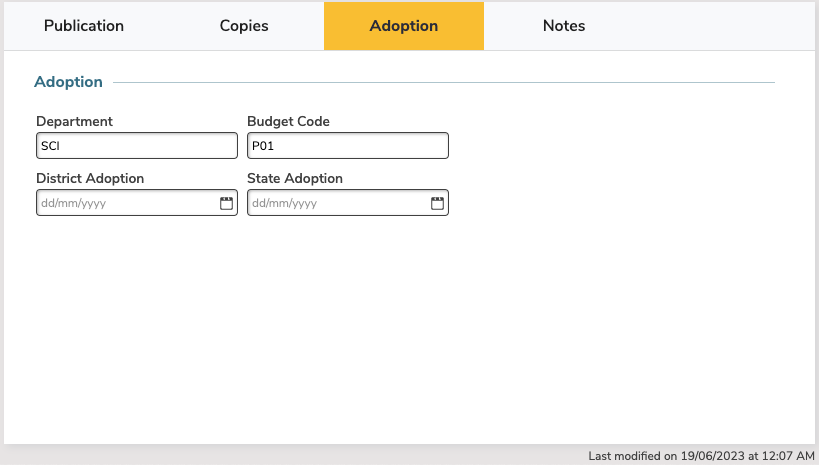
Department. The school department that ordered the textbook. Publisher information can be used to select specific titles or ranges of titles for reports.
Budget Code. Budget codes can be used to select specific titles or ranges of titles for reports. Your school may use any coding system for the budget code. Several reports allow you to use the budget code as a selection criteria, making it possible to create reports using records with difference budget codes.
District Adoption. The district adoption date for the textbook.
State Adoption. The state adoption (approval for use) date for this textbook.
Notes
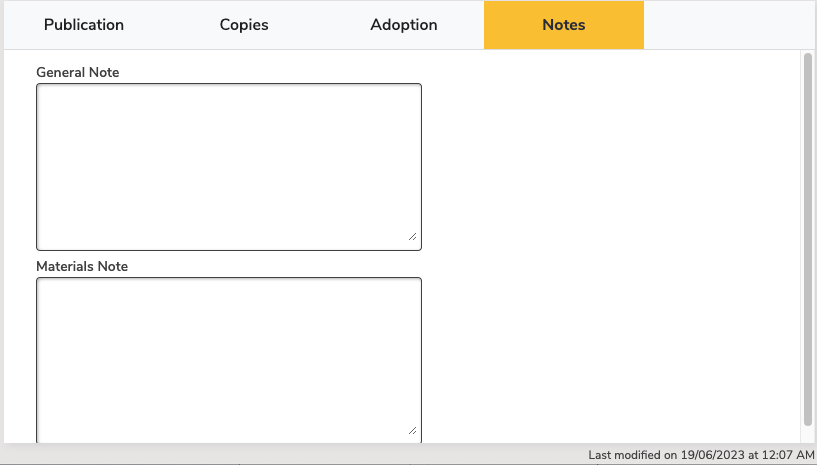
General Notes. This field can be up to 500 characters long. These notes can be used for any school purpose.
Materials Notes. Use this field for cross references to other textbooks or other related teaching issues.
