Security Best Practices
How can you best protect your library’s confidential information and access to special permissions? Alexandria has several tools and recommendations to ensure everything stays in the right hands.
Table of Contents
Set up Security Groups with appropriate permissions
Security Groups determine which actions patrons and operators are permitted to perform. Permissions for each Security Group are managed in Security.
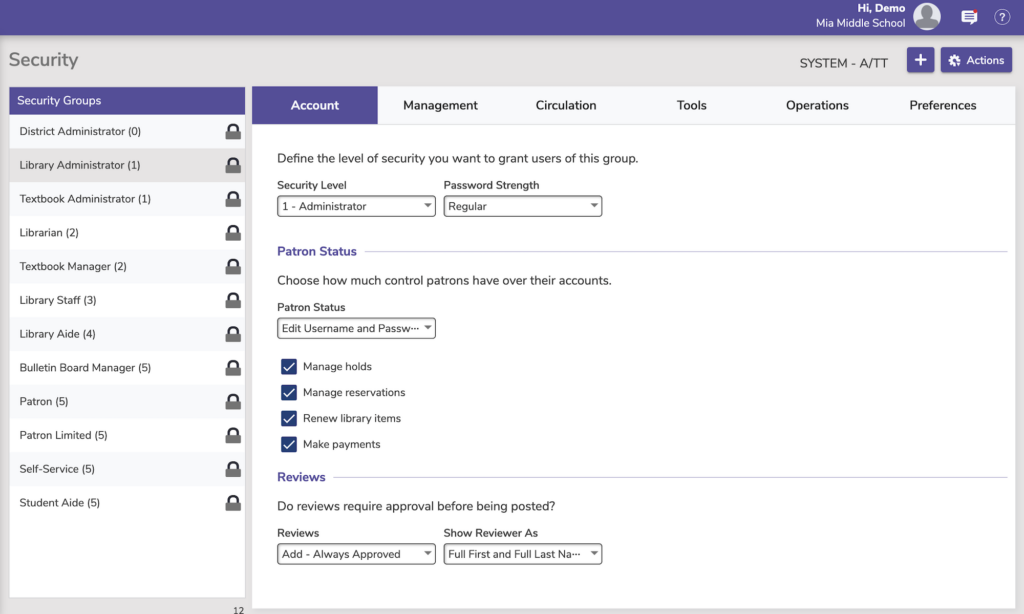
Here are some things to check or consider as you set up your library’s Security Groups:
- Who can see data or access certain interfaces?
- Look for View (or higher permissions) on each setting
- Run the Operator Summary report to see who has more access than the average patron
- If administrators and principals need access to run reports or view patron data but you don’t want them to accidentally change something, consider giving them View permissions where necessary.
- Who can change certain data? Look for Edit or Import, Export, Utility on each setting.
- Who can remove records? Look for Remove on each setting.
- Who can handle money? Circulation tab > Charges (Make Payment, Forgive Charges, or Charge Fee) and Payments (Add Credit or Refund)
- Who can override regular permissions? Circulation tab > Perform circulation override.
- What can your patrons see and do? Account tab of your patron Security Group
- Who could potentially post or approve bad/offensive information?
- Reviews Security Preferences
- Management tab > Bulletin Builder > Edit, Add, or Remove
- Who can change passwords?
- Patrons who can change their own passwords in Patron Status: Account tab > Patron Status > Edit Username and Password or Edit
- Operators who can change others’ passwords in Patrons Management: Management tab > Edit Patron Passwords
- Who has access to each site? Control which sites operators have access to by using the Site Access button on each patron record.
Add operators correctly
See Adding Operators for detailed information on properly adding and managing operators (District Administrators, Librarians, Student Aides, etc). Most importantly, operators should make sure they use and encourage strong passwords.
Protect information on your screen and desk
- If you don’t already have one, add a password to access your computer.
- Remember to lock or put your computer to sleep if you walk away from your desk.
- Consider using password management software rather than writing passwords on sticky notes.
- Use various commands to clear information in Circulation:
- Use the X command to clear the Current Patron and Current Item panes.
- Use the Z command to clear the Transaction Log.
- Refresh the page to clear everything at once.


0 Comments