MackinVIA
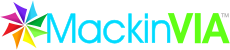
Alexandria proudly integrates with MackinVIA™, a complete electronic resource management system providing easy access to eBooks and educational databases. With just one login, patrons can view, utilize, and manage all of their electronic resources. MackinVIA allows simultaneous, unlimited access for multiple patrons and is mobile-friendly.
Patrons can easily distinguish and access MackinVIA resources from Alexandria’s Researcher interfaces using web browsers (Safari, Chrome, and Firefox) on mobile devices, laptops, and tablets such as Apple’s iPad, Google’s Chromebook, and others.
As the patron’s library account authority, Alexandria will authenticate and authorize patrons attempting to borrow MackinVIA resources. For this, Alexandria utilizes a subset of the SIP2 communications standard.
With a convenient single-sign on solution (SSO), patrons are automatically authenticated and logged into MackinVIA from Alexandria.
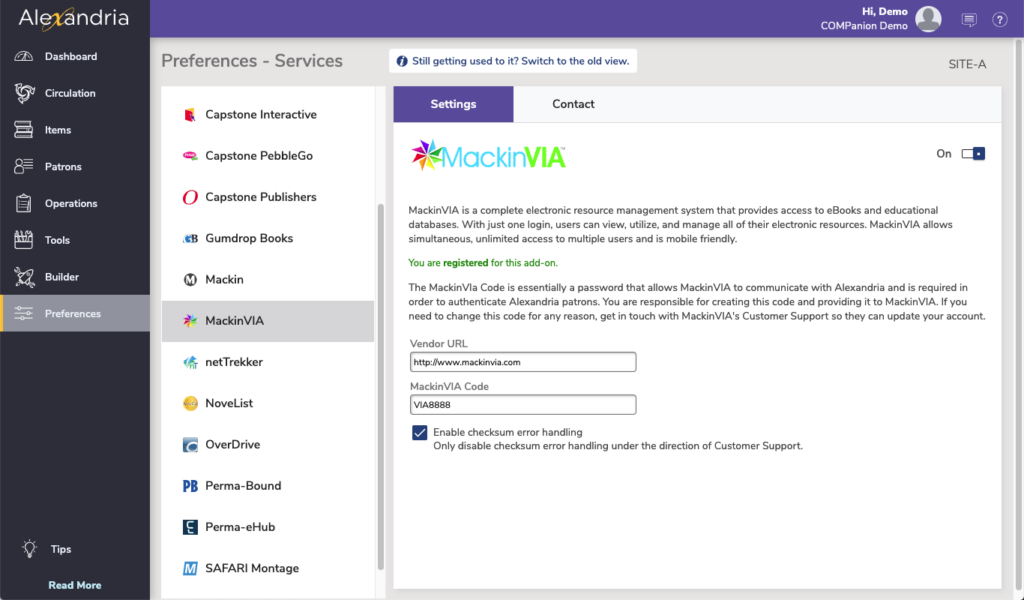
Settings Tab
Alexandria’s integration with MackinVIA includes a convenient single sign-on solution; provide your MackinVIA account credentials (i.e. Account ID and MackinVIA Code) and you will be automatically forwarded to the Homepage URL and authenticated by Mackin. If you don’t yet have a MackinVIA account, you may click here to register for one.
- Enable MackinVIA. Checking this box enables MackinVIA functionality and interface elements. Default is checked.
- Homepage URL. When MackinVIA eBooks are available in the Search, Scout, and Explore interface, they include an embedded link that, when clicked, forward patrons to MackinVIA’s online library (i.e. the web address provided here). The default is: http://www.mackinvia.com.
- Account ID. In order for Alexandria to work with MackinVIA, an Account ID is required. Please contact MackinVIA at (800)-245-9540 if you don’t know your Account ID. If you don’t yet have a MackinVIA account, you may click here to register for one.
- MackinVIA Code. MackinVIA refers to this as the Terminal Password (for SIP2 communication). You are responsible for creating this code; it should contain no less than seven alphanumerics (“A-Z”, “0-9”), without spaces, punctuation, or special characters (e.g., COMP246 or 7103582). Be sure to provide this code to MackinVIA when they ask for your Terminal Password. This code is essentially a password which you set that allows MackinVIA to communicate with Alexandria in order to authenticate Alexandria patrons who want access to MackinVIA materials.
- Enable checksum error handling. The SIP2 protocol allows extra error detection to be enabled, over and above any error detection provided by the communication medium’s protocol. When error detection is enabled, a checksum field is appended to every MackinVIA message. This setting is not required, but highly recommended; this should only be disabled under the direction of COMPanion’s Customer Support Department
Contact Tab
Under the Contact tab, you may fill out contact information for your MackinVIA representative.
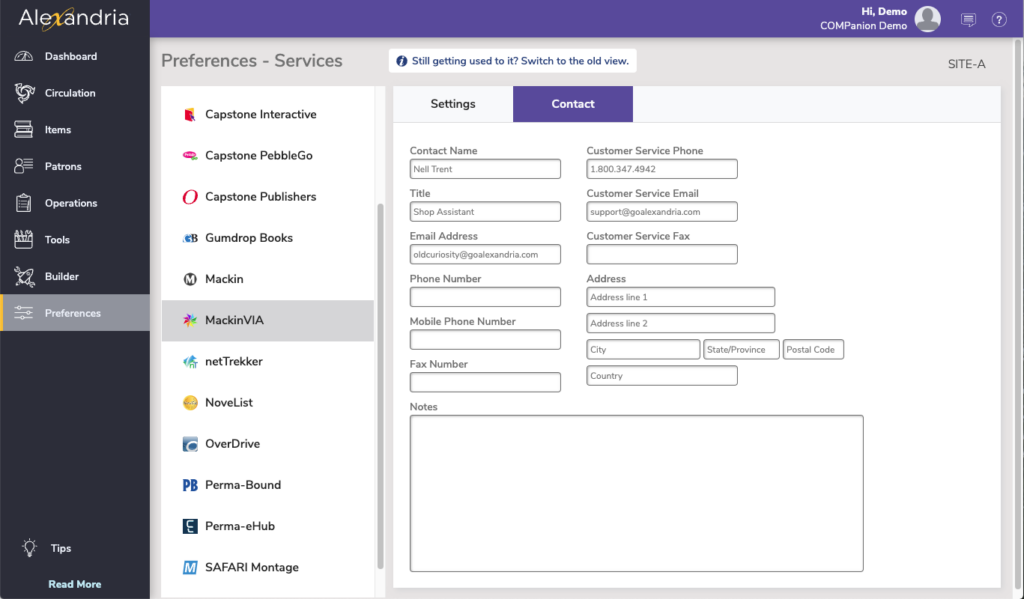
Configuring MackinVIA for Alexandria
When enabled and properly configured, Alexandria provides the “patron authentication” and “verification” services for MackinVIA. In other words, before allowing patrons to access and borrow MackinVIA resources, patron status and credentials are validated with Alexandria. If your patron is authorized and in good standing, they will be permitted to use MackinVIA resources; if not, access will be denied until the issue is resolved with a librarian.
Enable MackinVIA
For Alexandria and MackinVIA to communicate, the following key information must be provided and/or submitted to MackinVIA:
- Provide your Alexandria Data Station server IP Address (or domain name), SIP2 Port ID, and Serial Number to MackinVIA so they can associate it with your account. Your Data Station must be publicly accessible outside of your site or district firewall.
- Create a MackinVIA Code and enter it into the MackinVIA Code field of Alexandria’s MackinVIA preferences. Afterward, provide this code to your MackinVIA account representative; MackinVIA must assign this code to your account in order to communicate with Alexandria.
- In order to automatically authenticate patrons to MackinVIA, Alexandria must know your MackinVIA Account ID. After obtaining it from your MackinVIA account representative, enter it into the Account ID field of Alexandria’s MackinVIA preferences. Please contact MackinVIA at (800)-245-9540 if you don’t know your Account ID.
- When filling out MackinVIA’s Integration Questionnaire:
- IP Address of the SIP2 Server. This is the IP address of your Data Station and it must be a static, public IP address. The SIP2 Port ID is usually 6001, but you can double-check by going to your Web settings.
- Terminal Password. This is the MackinVIA Code you created and furnished in your MackinVIA preferences.
Once MackinVIA has adjusted your account settings and your Alexandria MackinVIA preferences have been properly configured, you are ready to start using this feature.
Using MackinVIA
- From Mackin, you will receive MARC records for your MackinVIA eBooks.
- Import these MARC records into Alexandria like you would any other eBook items.
- MackinVIA eBooks will start to appear in your Search, Scout, and Explore results list after a standard search is performed (see below).
- They’ll be highlighted in your Search Results by graphically dog-eared cover art revealing part of the MackinVIA logo.
- MackinVIA’s integration in Alexandria includes a convenient single sign-on solution. In order to use this feature, you must first:
- Have provided your MackinVIA account credentials (i.e. Account ID and MackinVIA Code) in your Extras preferences. If you don’t yet have a MackinVIA account, you may click here to register for one.
- Next, your patron must be logged in to an eligible Researcher interface; click here to find out how.
- When your patrons click on the corner graphic, the Click Here to Read Now graphic, or the blue “Click here to view on MackinVIA” / “ONLINE” hyperlinks, they are automatically forwarded to Mackin for authentication.
- If your patron is not currently logged in to a Researcher interface, they will be taken to the MackinVIA library, and prompted to sign in with their MackinVIA School, User ID, and Password.
- MackinVIA communicates with Alexandria during patron login to determine whether a patron is in good standing with your library and allowed transactions of this type according to Alexandria’s preferences and policies. In other words, if the patron has too many items checked out, has outstanding fines, or is denied library access for any other reason, a MackinVIA eBook transaction is not allowed.
- From the MackinVIA website, patrons can view More eBook details, add them to their “backpack”, Add to Favorites, Open Now to immediately read them, or Check Out now.
- Checking out a MackinVIA eBook is easy! All that your previously-authenticated patron has to do is click the Check Out button next to the desired eBook.
- Once the eBook has been checked out, your patron has access to that eBook via their MackinVIA account until the designated check-out time expires.
Technically Speaking…
Although it’s not necessary for all to understand, the following sections are for those who want to better understand how MackinVIA integrates with Alexandria.
MackinVIA in MARC Records
MackinVIA supplies you with a list of available eBooks in MARC format; once received, these records can then be manually imported into Alexandria. Once imported, these eBooks are searchable from the Search, Scout, or Explore interface, just like other resources. MackinVIA title records do not require copies and COMPanion advises against adding any during import to help minimize potential database inaccuracies.
MackinVIA eBooks are identifiable by a specific identifier embedded in their MARC record; if the 856 tag includes the www.mackinvia.com URL, Alexandria recognizes it is an MackinVIA eBook and not any other Mackin resource. Alexandria will examine all MARC records during import to determine whether they are MackinVIA eBooks.
MackinVIA Policies
Since MackinVIA titles are eBooks and not actual, physical copies, they are initially saved in your database under Alexandria’s standard item eBook policy; you can, however, later change this to another policy—although we recommend the eBook policy be left as default. Regardless of the Item Policy, the Maximum Loaned Items in the Patron Policy must be set to something above “0” in order for any circulation transactions to proceed. Holds, reservations, and renewals are not available (from within Alexandria) for MackinVIA eBooks.
SIP2 Communications
MackinVIA communicates with Alexandria via SIP2 (over the SIP2 Port ID) to determine whether a patron’s Status is valid and whether they are authorized to check out eBooks. The SIP2 protocol is a well-established, relatively straightforward, and widely-supported standard. All non-supported SIP2 messages are ignored by Alexandria.
Alexandria accepts and responds to messages from MackinVIA based on the MackinVIA Code set in the MackinVIA preferences. After a SIP2 message with a valid MackinVIA is received, a status request is made by MackinVIA to determine whether a patron is authorized to perform a MackinVIA check out.
Regardless of a patron’s admission or denial, once Alexandria replies to this message, the SIP2 session is terminated.
SIP2 messaging also works for those running from within an IT Controller; SIP2 messages include the Serial Number of the Data Station and are routed to and from the correct locations—MackinVIA knows which Data Station an eBook request originated.
MackinVIA in Researcher and Scout
MackinVIA eBooks are fully searchable in Alexandria. Patrons only need to search as normal, and voilà, MackinVIA eBooks appear!
MackinVIA resources were designed to stand out and be easily recognizable to patrons in Researcher interfaces; they are highlighted by graphically dog-eared cover art revealing part of the MackinVIA logo.
Here is an example of how MackinVIA eBook appears in the Details of Search, Scout, or Explore:
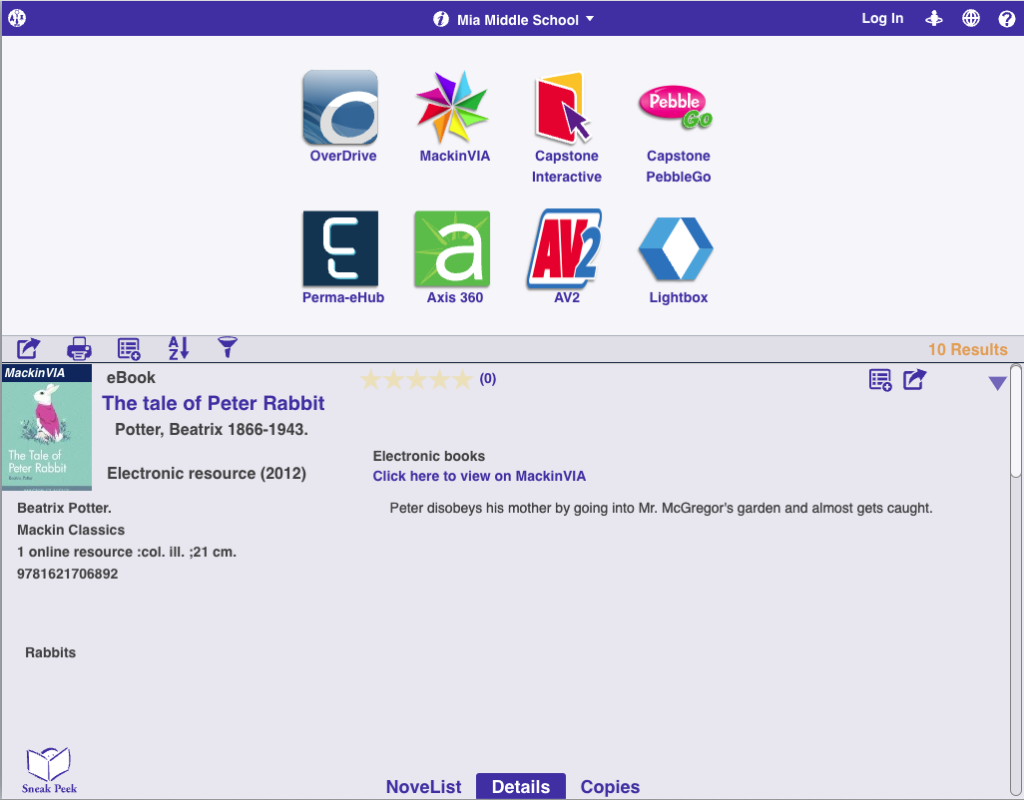
When MackinVIA records are returned in Alexandria Researcher results, they include embedded links that, when clicked, forward patrons to the MackinVIA digital library (web site). In other words, all MackinVIA eBook transactions are initiated from the Search, Scout, or Explore interface.
Shortcuts to the MackinVIA digital library are shown in the Researcher as blue “Click here to view on MackinVIA” or the “ONLINE” hyperlinks.
MackinVIA Digital Library
When a patron who is logged into an Alexandria Researcher interface clicks on an MackinVIA link in Search, Scout, or Explore, the MackinVIA website launches and takes over.
Alexandria receives a request from MackinVIA to determine if your site is permitted to access MackinVIA eBooks and if your patron is in good standing. Patrons aren’t allowed to check MackinVIA items out if their Status (or identity) can not be authenticated; nor can they log in or utilize MackinVIA features without an MackinVIA account.
For example, a patron with an Active status may not be allowed to borrow library resources due to excessive fines, overdue items, or too many items checked out. If a patron is not permitted to perform an MackinVIA eBook transaction in accordance with your Alexandria Policies preferences or any other reason, they will be politely denied from entering the MackinVIA website.
Alexandria will either respond to the MackinVIA access request with either an affirmation or a denial. However, if (once) a patron is authorized, MackinVIA will check the eBook out and assign it’s due date—Alexandria has no control over the due date and receives no further information.
However, once inside, checking out eBooks from MackinVIA is easy. Simply click Check Out.
