Clean Up Your Data
Have you exceeded—or are you close to exceeding—your patron and item record limits? Do your reports look cluttered? Is it sometimes hard to find things in your catalog? If so, it’s probably time to clean up your data! Doing so will free up space and make your collection easier to manage and search.
 | You can check your record limit in Alexandria by clicking on the help (?) icon in the topnav, then selecting “About Alexandria.” |
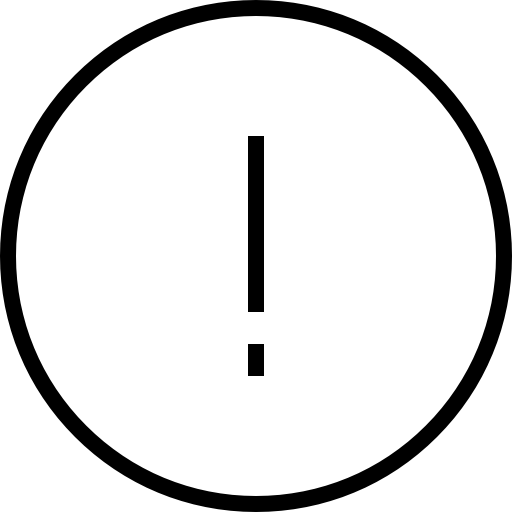 | Before running any utilities, run a report to see what information will be changed. If you are removing patrons and items, their history and statistics will be lost. (Although, don’t worry—removing a copy does not alter the title lifetime usage and last use date.) |
Library Cleanup
- Weed out items in your library. See what needs to go by running a Weeding List report (by Title or by Copy). Then you can choose the appropriate utility to get rid of the items you want to remove.
- Genrefy. Have you considered organizing your library by genre to make it easier for your patrons to find books? Read about it on our blog.
- Also see our blog post on Tidying Up Your Library!
Item Cleanup
- Remove lost, discarded, or archived items. Check out the Remove Copies section of our End of Year Procedures for easy instructions on how to do this. But if you want to save these items, be sure to do an export first!
- Consolidate multiple copies under one title using the Move copies to this title function in Items Management.
- Use Temporary Items for things like periodicals, so they don’t clutter your long-term catalog.
- Remove titles without copies if you aren’t using them. Run the Titles with No Copies report to see what title records you have that don’t have copies. These might be e-resources, or they might be titles you are no longer using.
 | How do you tell how many items or patrons you have per site? A quick way is to go to Sites and run the Actions menu > Site Record Counts report. Note that you will need to add the count of your titles with no copies to the number of copies in order to get a true item count. |
Patron Cleanup
- Weed out your Transferred patrons. Run a Patron Information report and select by Patrons with a Status of Transferred. Review the PDF to make sure you want to remove everyone who shows up on that list. Then you can run the Remove Patrons utility and select for those with the status you wish to remove.
- Weed out your Inactive patrons. Run a Patron Information report selecting by Status of Inactive to make sure you want to remove everyone who shows up on that list. Then you can run the Remove Patrons utility and select for those with the status you wish to remove.
- Weed out your Graduated patrons. Run a Patron Information report and select by Patrons in Grade Graduated (or whatever your Last Grade is). Review the PDF to make sure you want to remove everyone who shows up on that list. Then you can run the Remove Patrons utility and select for those with the Grade you wish to remove.
Catalog Cleanup
- Use autofill to keep your data clean.
- In an authority-controlled field, type the first three letters, and if it matches a term in Authority Control, a faint shadow text will appear with the full term. Tab out of the field to accept the suggestion, or continue typing to reject it.
- But what if the suggested term is spelled wrong, like Zeigler instead of Ziegler? Clean up your terms!
- Clean up your terms and fields using Authority Control.
- If you have noticed a lot of odd or incorrect subject headings in your records, you’ll want to spend some time cleaning them up. This will give you some good cataloging information—but further, your records will stand out when your patrons perform subject searches in Researcher and Search. Who doesn’t like good clean records? Keep reading!
- Go to Tools > Authority Control.
- Under Category/Type, expand the Subjects category, and you can see a list of all subject heading subtags.
- Decide which subtag you want to fix, then search for the term in the search box at the top (e.g. ‘Dystopian’).
- In the Edit window, enter the term you want to use (e.g. ‘Dystopias’).
- You will notice that it will inform you how many records you will be modifying. Make sure this is correct, as it will modify this term for ALL records that have this as a subject heading. Ready to make some changes? Click YES.
- Pay special attention to your Series terms and make sure they are standardized.
- Cataloging Series and Serials (Best Practices and Series sections)
- Run the Fix Series utility to add series to the correct tag.
- Run the Change Series Volume utility to make volume numbers consistent, so they sort properly.
- Consider using a data cleanup service like Mitinet. You don’t have to do it all yourself! Mitinet services such as AnalyzeMARC, EnhanceMARC, and BestMARC are now fully integrated with Alexandria and require no imports and exports.
 | Which fields are Authority Controlled? Everything you see in Authority Control. Some real handy ones are: Homeroom. Update teacher names! Series. Clean up your series so books show up right! Titles > Genre. Make the genre selection in Search and Browse much clearer! Names > Authors. Modify all JRR Tolkien entries to J.R.R. Tolkien, so those books show up under the same author. Medium. So that your patrons don’t have to wonder why there is Book and book and BOOK-unmediated and etc. |
System Cleanup
- Policies. The statistics you can obtain in Alexandria are largely based on Policies. Review your policies to ensure you are collecting relevant data.
- Security. Can your patrons place holds? Can your library staff run utilities to mass remove data? Take a look at your Security groups and the permissions given to each group. Run the Operator Summary report to see what users have access to your system!
- Sites. Did your library information change? Go to Sites Management to double check the library contact information, as well as the Researcher Notice, which displays in patron modules. (And don’t forget to update your Bulletin Boards!)
- Reports. It’s easy to forget what is running in the background. Review your Saved Reports so you can turn off or remove any unnecessary operations, and use your Letters preferences to update your messaging.
- Documentation. Do you keep notes on your library management and data operations? (Hidden Bulletin Boards are a great place for this!) Take the time to update your policies and procedures… for your own sake as well as for your coworkers and successors!
- More. Take a look at Beginning-of-Year Procedures and End-of-Year Procedures for other cleanup and preparation in your system!

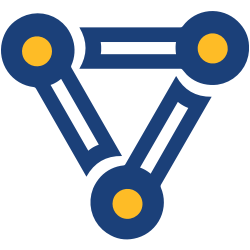
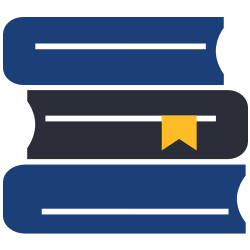
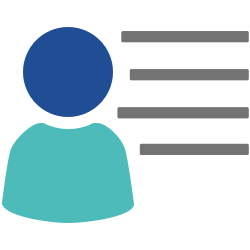


0 Comments