Best Practices for Money & Charges
What are the differences between a charge, fee, and a fine—and how do you use them? This is your one-stop for all things charges $$ money in Alexandria.
Table of Contents
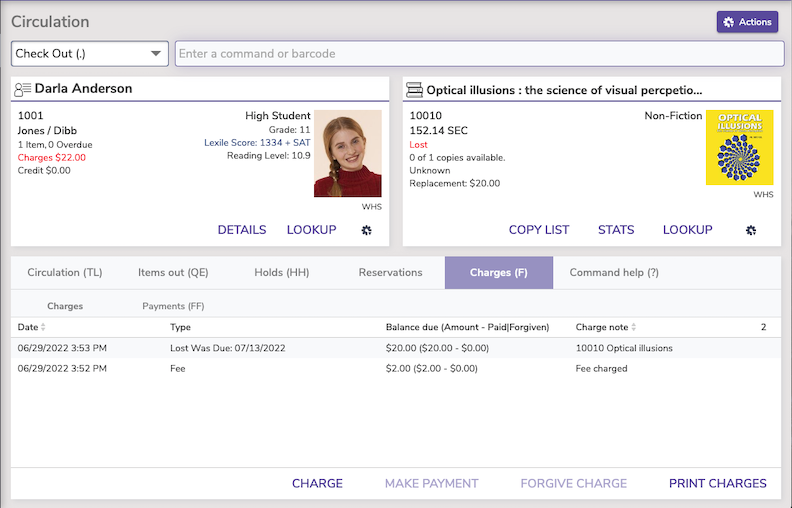
First, let’s get the definitions straight.
Charges/ Fees
Charges and Fees are essentially the same thing in Alexandria, and the terms are often used interchangeably.
A Charge is something that is unmodifiable. This includes manually-charged amounts via the Charges button or the F command, or the end result of an overdue fine; the term ‘Charge’ is also used as the overall term for any charge/fine/fee charged to a patron.
A Fee is a type of charge that is created by Alexandria based on Policies and Preferences without operator assistance, e.g. for Lost or Damaged items.
Fines
A ‘Fine’ is an Overdue Fine that is still accumulating until the book is returned. Once a book is returned, the Fine then becomes a Charge.
Overdue Fines are controlled by Item Policies (Fine Rate), limited by Patron Policy (Maximum fine for overdue item or Fines limited by item cost), and show up in Circulation under the Charges subtab. Overdue Fines are still accumulating, so patrons can pay their fines so far, but if they haven’t returned the book they will continue to get Overdue Fines.
 | If you don’t want to charge overdue fines, go into each policy and set the fine rate to $0. |
Now, let’s talk about what we do in different areas of Alexandria that affect the charges, fees, and fines.
Circulation
In the Charges tab, view Patron charges, fees, payments, as well as forgiven charges and refunded payments. All Charges that have not been paid show in the Charges tab and the Charges subtab in Circulation. From here you can Make Payments, and Print a list of all Charges. Charges differ, but Payments includes data for both Alexandria and Textbook Tracker.
Charges on patron accounts will show up in Circulation, where you can process payments. Past payments will also show on patron accounts under the Charges >Payments subtab.
Need to modify a charge to a smaller amount? Select the charge, click Make Payment, and enter an amount in Forgive that brings the balance down to where it should be.
On the Payments subtab, you can add or refund credits on patron accounts. Credits can be used to pay overdue fines or charges.
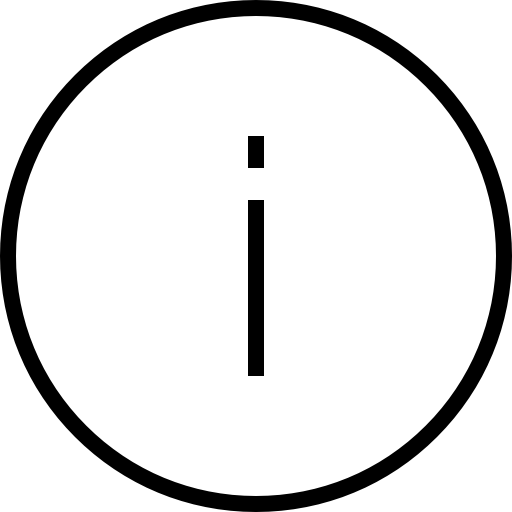 | Why can’t I delete or remove charges in Alexandria? We don’t allow you to delete charges outright to keep a record of charges on patron accounts. However, you can forgive a charge, which is basically the same thing (except it keeps a money trail). |
Policies
Set rates for Fines in Tools > Policies > Item Policies.
If you use Loan Fees, these are set by Item Policy, and apply when the item is checked out (if you want to charge for items such as movies or equipment).
When a book is Lost, the patron will automatically be charged the Replacement Cost; the Default for that is set in the Item Policy, but can be changed individually per Copy record.
Preferences
Set Damage codes in Preferences > Codes.
The Fee amount for Damaged items is customizable and set in your Damage Codes preferences. When you mark an item as being damaged (using the DL command on the current patron and item), that fee is automatically charged to the patron.
Utilities
- Change Purchase Cost/ Change Replacement Cost – Change the purchase or replacement cost of selected copies.
- Forgive Charges – Forgives selected charges, fees, or fines created during the specified transaction date range.
Step-by-step
Make a Payment
- With the patron active, go to the Charges tab and then the Charges subtab.
- Select the charge you want to pay.
- Click Make Payment, or double-click the charge to open the Make Payment window.
- Enter the payment information.
- From the Method drop-down menus, choose from Cash, Check, Charge, Other, Forgive, or Credits.
- If you would like to forgive the entire charge, check the box to Forgive remaining balance.
- If the Current Patron has a credit balance on their account, you can choose Credit. If credit is available, their current credit balance is shown in parentheses.
- If you choose Other, you must fill in the Payment note to explain what the payment method was.
- Check the box(es) for Email Receipt and/or Print Receipt (optional).
- Click Process.
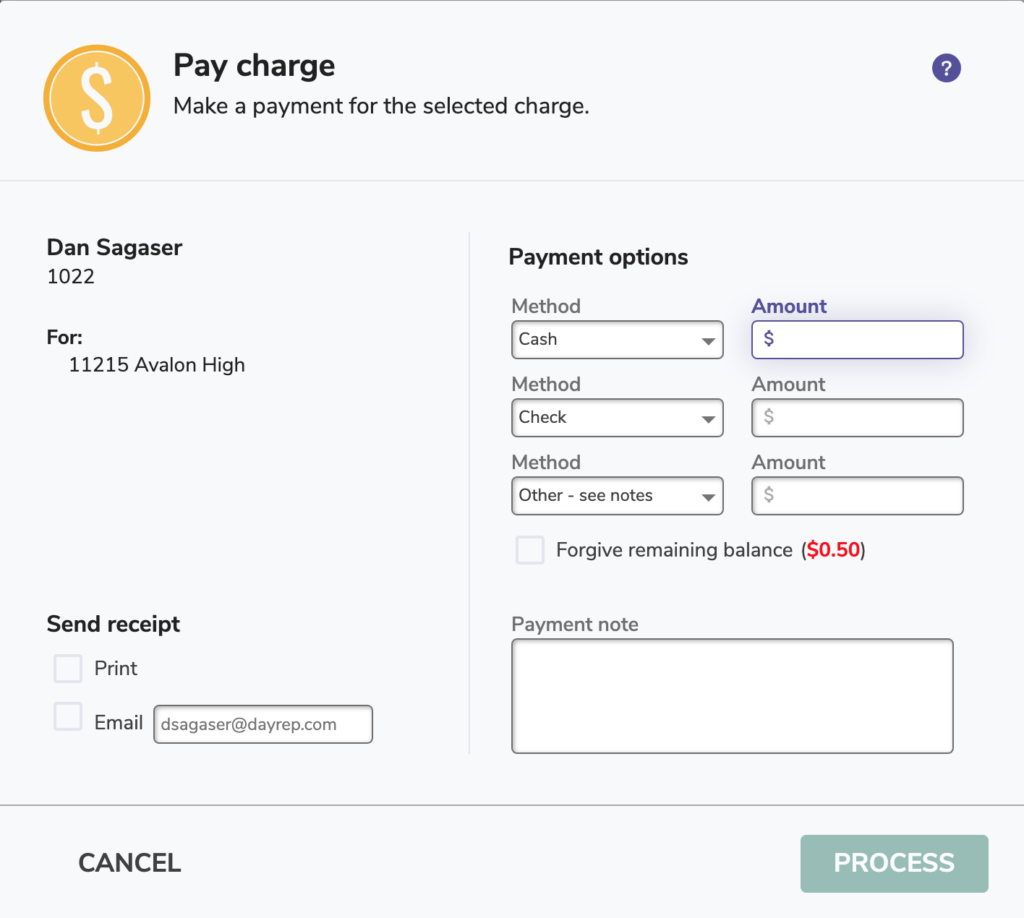
Forgive Charges
To forgive a charge for an individual patron, use Circulation.
- Make the patron current and go to the Charges tab.
- Select the charge (or by holding <shift> or <command> you can select more than one).
- Click Forgive Charge.
- Click the box to Forgive remaining balance, and click Process.
To forgive charges in batches, use the Forgive Charges utility.
- Go to Operations > Utilities > Patrons > Forgive Charges.
- Use the Selections tab to choose who you are forgiving the charges for.
- Use the Options tab for what type of charges to forgive, or in a specific date range.
- Click Run.
Charge an Overdue Fine
Overdue fines are charged automatically according to your fine rate (determined by item policy). However, if you need to charge an additional fee, you can do that here.
- With the patron current, go to the Charges tab and then the Charges subtab.
- Click Charge to open the Charge fee window.
- Enter the amount to be charged.
- You have the option to fill out payment details now, or at a later point.
- When you’re satisfied with the fee you have charged, check Process. By checking the applicable boxes, you can either Email Receipt or Print Receipt.
Refund a Payment
- Select the Payments subtab from the Charges tab.
- Highlight the payment you’d like to refund.
- Select the Refund option from the bottom of the page.
- Enter the total amount that you’d like to refund in the Refund as cash or Refund as credit field.
- Supply an (optional) explanation as to why you are issuing a refund and/or credit to the patron in the Refund note field.
- Determine whether you want to Print Receipt or Email Receipt after applying the refund.
- When you are ready, click Process to issue the refund and print an optional receipt.
Add Credit
- Select the Payments subtab from the Charges tab.
- Select the Add Credit option from the bottom of the page.
- From the dropdown menu, select the payment method.
- Enter the total amount that you’d like to add in the Credit amount field.
- Use the Credit Note field to supply an (optional) explanation as to why you are adding a credit for this patron.
- Select to Print Receipt or Email Receipt after applying the credit.
- When you are ready, click Process to issue the credit and print an optional receipt.
Refund Credit
- Under the Charges tab, select Payments.
- At the bottom of the page, select Refund Credit.
- The Refund credits window will appear.
- Supply the correct amount you’d like to refund in the Refund amount field.
- Select to Print Receipt or Email Receipt after applying the refund.
- When you are ready, click Process to issue the refund and print an optional receipt.
Print Receipt
- Go to Circulation > Charges tab > Payments subtab.
- Select the line item you’d like to print a receipt for.
- Click Receipt to open the Receipt window.
- Select send a receipt as Print or Email.
- When you are ready, click Print to print and/or email the receipt.

0 Comments