System Patrons
There are several default system patrons in both Alexandria and Textbook Tracker. In fact, patron barcodes 1 – 50 are reserved by COMPanion for special system patrons like these. Use these patrons to track items with a special status, such as lost, archived, or out for repair.
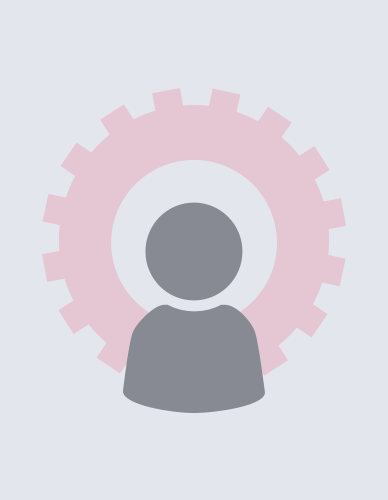
Check items out to a system patron just as you would with any other patron. Default system patrons have no limits on the number of items that may be checked out at one time, no charges, and no due dates. Note that the default system patrons (1 – 50 barcodes) cannot be modified or removed; other patrons don’t have these restrictions including the ones you create.
COMPanion’s special system patrons include:
| Patron | Barcode | Usage |
|---|---|---|
| Lost Copies | 1 | To keep track of items that have been lost.The inventory date will not be renewed for these items.When you check out an item to the Lost Item patron, if that item is already checked out to a real patron, you will have the opportunity to charge them a fine. The lost item will appear on the patron’s status report.If a lost item is ever found, check it in to make it available again.Use the Remove Lost Copies utility to permanently remove lost items from your library. |
| Discarded Copies | 2 | To track items in the library that are not to be circulated, but have not yet been permanently removed.When a discarded copy is ready to be circulated, check it in to make it available again.Use the Remove Discarded Copies utility to permanently remove these items from your library. |
| For Library Use | 3 | To keep items available for use only within the library.For example, you may want to reserve certain holiday books for use in the library so they are not checked out during the holiday season. |
| On Repair | 4 | To keep track of items sent for repair and not available to patrons.When the item has been returned and repaired, check it in to make it available again. |
| On Order | 5 | To keep track of items on order but not yet received.Permanently add them to your collection when they’re ordered, then check them out to this patron.Enter an override date that matches the scheduled delivery date for these items.When you receive these items, check them in to make them available. |
| Archived Items | 6 | To archive certain items and make them unavailable to patrons.For example, issue items to this patron if they are kept in a special room and not generally available for circulation. |
| In Processing | 7 | For items that are in the library but not yet ready to be placed in shelves. These items will be marked as unavailable in your catalog. |
| Unknown Patron | 8 | For items with special circumstances or unknown status.For example, items that are on display or temporarily misplaced. |
| In Transit | 9 | To keep track of items that are in transit.When the items are received, check them in to make them available. |
| System Administrator | 10 | This special patron is your system default District Administrator; it should never be used as a primary login—it’s only there for emergency. |
Create Custom System Patrons
You can create and remove your own custom system patrons to track items with a unique status as needed for your library. Barcodes 1-50 are reserved for existing system patrons, so any custom system patron you create will need to be assigned a barcode of 51 or higher. These patrons are assigned the System policy, which does not restrict the number of items they can check out.
The following are examples of uses for custom system patrons:
| Situation | COMPanion System Patron | Created System Patron |
|---|---|---|
| Holidays | Reserve holiday books with For Library Use. | Check out holiday books to this patron and see track the stats in your reports. |
| Repairs | Check out items that need repairs to On Repair. | Create different system patrons for each vendor that repairs your items and check them out to them for the period of time they will have the item. This works especially well for equipment that needs repair like Chromebooks. |
| Orders | Check out items to On Order patron and bookdrop when they arrive. | Create a patron for each vendor with appropriate default settings and enter an override date that matches the scheduled delivery date when necessary. |
| Quarantine | Set generous grace periods in the item policy and/or check out items to In Processing instead of bookdropping. | Check out items to quarantine system patrons depending on the period of time the item should be quarantined or the process it needs to go through. Then keep track through reports statistics. |
