What is the ‘makeover’ and why is it better?
The ‘Makeover’ is an update on all Alexandria interfaces, for design and functionality as well as to meet new web standards.
Here are the interfaces that are released: Circulation, Items, Patrons, Operations queue, Tools, Sites, Security, Maps, Reviews, Bulletin Board Builder, Preferences, Reports (and Labels, Notices), Utilities, Calendars, Authority Control, [Exports]
Here are the interfaces available to try in beta: Inventory
Here are the interfaces still in ‘legacy’, where updates will be coming soon: Import, Explore Builder, Policies, Subscriptions
To learn more about the Makeover, why it’s happening, and what some of the new features are, you can download the zip attachment which has pdf archives of the Makeover information from the old Support Center. You can also watch the webinar from February 25th, 2025 , linked below.
Know that new features and bug fixes are for Makeover interfaces only. Legacy interfaces are not updated, and will be depreciated in 2025.
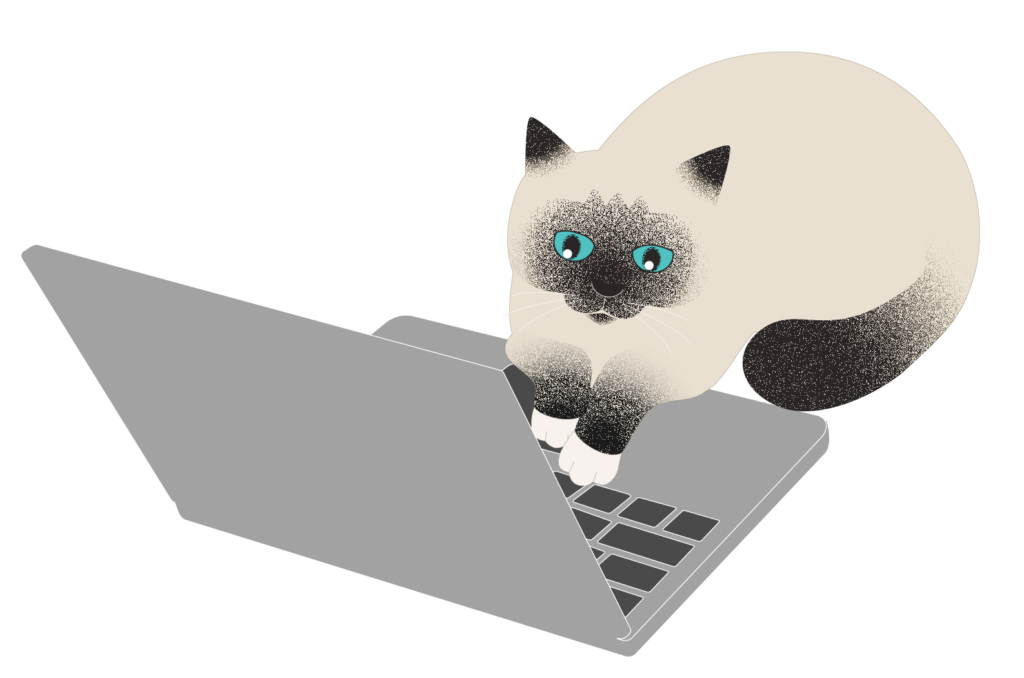
Additional Resources
Join our Facebook Users group to connect with other Alexandria users!
Submit a big idea for how we can improve Alexandria.
Sign up for our weekly tip emails to keep learning Alexandria.
Recent questions:
- How do we delete copies using the mass delete utility? =It depends a lot on what you want to remove — this is a very good one to get Support’s help the first time you are doing it. You can learn more in the support center.
- How do you access the X command?= To run the ‘X’ command just enter ‘x’ in the command line in Circulation. You can learn more here.
- What’s a “relative date”? = Relative dates let you set up a report with ‘relative’ dates like ‘next week’ rather than the specific days of the year. You can learn more here.
- How would I change a location for a group of books? = You can use the Change Copy Location utility! Learn more, and do contact our Support team if you need help!
- How can we make permanent lists in Search? = You just have to be logged in to save them! Then you can edit them to make them public or sharable if you want other people to be able to view them.
- Where do I delete homerooms for those teachers are no longer at the school? = Authority Control is the best place to change the Homeroom information if those students have a new homeroom. And you can remove ‘unused terms’ from there as well.
- Where have security settings gone? = Security is now located under Tools.
- Some of my saved reports are missing from Reports—where are they? = Label-type reports are now found in the Labels module, and Notice-type reports are now in the Notices module.
- Where is System Info? It’s missing from Circulation. = You can find this information under the Help menu > About Alexandria.
- How do I get to Researcher? = Researcher is always your basic Alexandria URL; e.g. demo.goalexandria.com so you can bookmark that. You can also get to Researcher from your Dashboard, by using the keyboard shortcut, or by going through Builder.
- Why can’t I press enter to save? = ‘Enter’ interferes with too many other actions—now you can use command/ctrl-S to save
- How do I add a patron/item? The + is grayed out. = You have to unlock first. (For items, you might need to go to the copies tab or out of the copies tab to unlock titles vs copies.)
- How do I search by ISBN in Items? = Use the Advanced Search and go under Publication.
- How do I remove a copy? = Go to the copies tab and select the copy to remove, then use the toolbar underneath the copies, click the minus button or actions menu to remove. You can also use the keyboard shortcut command/ctrl-shift-delete. (If you can’t see the toolbar, try resizing your browser or moving it to the top of the screen.)
- How do I add cover art? It tells me the image is too large. = You can resize your cover art using a picture tool built in to your computer or various websites. Coming soon, Alexandria will resize it for you.
- How do I select multiple items out in Circulation? = use the shift key.
- How do I view recently created/modified items/patrons? = click the search dropdown and pick the quick search; or press ESC on your keyboard to go back to the view with the big cards that say View recently added and View recently modified.
- How do I see MARC records?? = In Items, press the MARC button at the top.
- How do I get Operations to open in a new window? = Use your system shortcut (e.g. command-click) for opening pages in a new window, and click on Operations in the sidenav. Or open a new window and go to /operations.
- How do I navigate up and down in the record list, for example when I’m looking at my Items? = You can use the arrow keys, but if you click into a field to edit it, the arrow keys will then be focused on the other field. You can always use the other shortcut ⌘ or Ctrl [ and ] to go up/down in a record list. See more at https://support.goalexandria.com/getting-started/hotkeys/.
