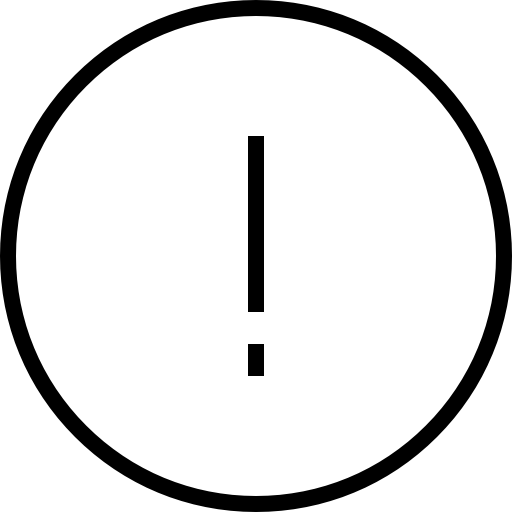What’s the best way to automate my patron overdue or hold notices?
How do you want notice to be sent? If you’d like the program to do most of the work for you, try Automatic Email Notifications. Go to Preferences > Circulation. In the Circulation Settings tab, click the Enable automatic email notifications checkbox. This feature automatically sends email notices to the patron’s email address for in-stock holds, overdue fees, and a number of other things. Read more about it in Circulation Settings.
For those of you who want greater control over your notices – such as when they go out and to whom – use scheduled notice reports. For example, you could set up an Overdue Items and Unpaid Charges Notice report for each grade or homeroom and schedule it to email the teacher every month so they can help remind students.
- Go to Operations > Notices, add a new notice, and choose the Circulation category.
- Test out a few of the report notices to see which ones work best for your situation. When you’ve found one, click Create at the bottom right.
- Build your report in the Selections and Options tabs.
- In the Overview tab, schedule the report to run at a specific frequency and time.
- You can also enable email notifications and specify to whom the notices will be sent. Separate email addresses with a comma.
And if you find it meets your needs, you can even use both methods at the same time!