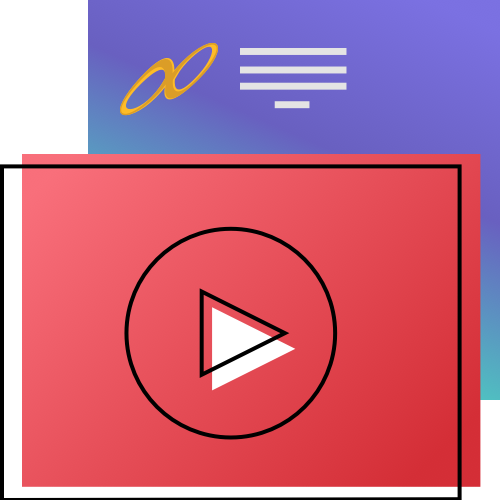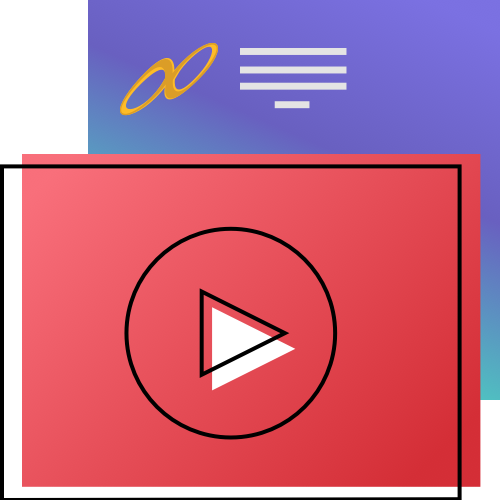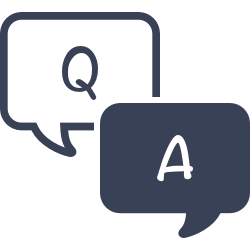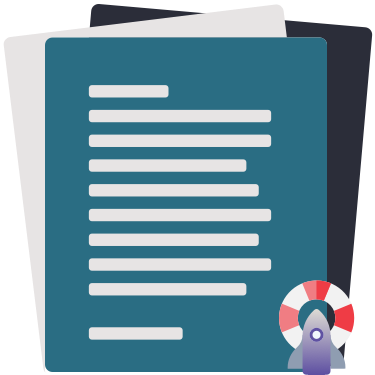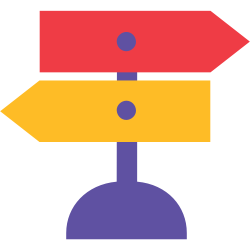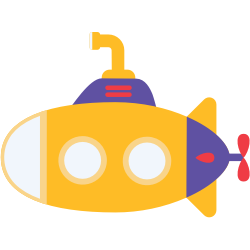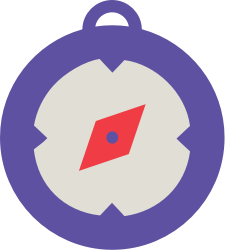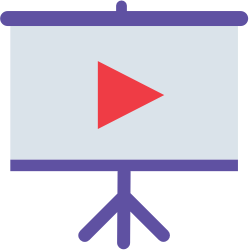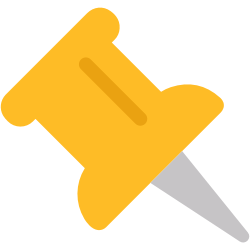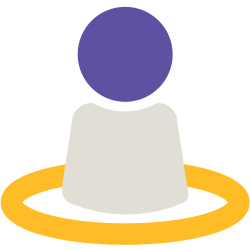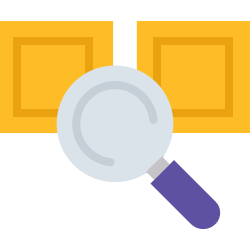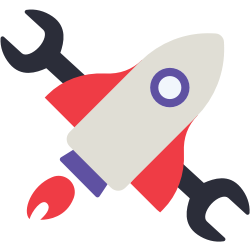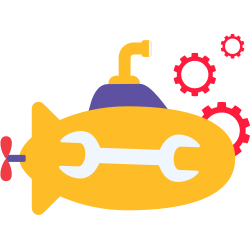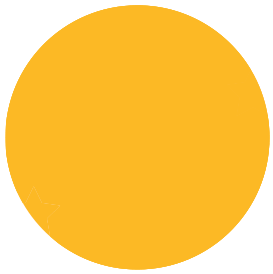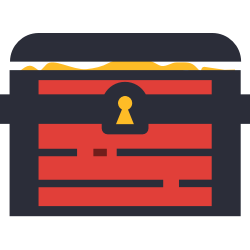At this time, you can’t pick exactly which browse by options you want to show. However, you can control if Top Rated and Study Programs show, by turning on/off those features in Builder > Searching.
Researcher
Search your Alexandria catalog and engage with your library using these robust patron interfaces.
Access the Researcher Hub directly from your Alexandria URL, or by appending /researcher to the URL.
Researcher is the Alexandria suite of patron interfaces, which includes the Researcher Hub. Read more below about customizing your hub.
 | Show your patrons these videos on how to use Researcher! |
Researcher Interfaces

What’s the difference?
Search is when your patrons know the terms they want to look for.
Browse is when you don’t really know what you want.
Explore provides a powerful graphical interface to your Alexandria collection. The interface uses pictures and icons to help patrons who do not yet read proficiently to find what they need in the collection. Often like a librarian-customized browse, for Collections or more.
Scout is a cute, straightforward interface perfect for younger kids or anybody who doesn’t want all the bells and whistles of Search.
You might also be looking for…
See also Placing a Reservation in Researcher, and Placing a Hold in Researcher.
Researcher Hub
Your Researcher Hub is a central place for patrons to access Alexandria interfaces or any other learning materials. Use Builder > Display to set your own logo, logo mark, and welcome message for Researcher, and to set the Researcher Pane. You can completely customize the buttons of the Researcher Pane in Explore Builder.

Highlights
Stay logged in
In the top right corner of the window, log in to Researcher with your username and password. Now you can switch between Scout, Search, Status, and more, without logging in again.
Navigation Shortcuts
Tab your way through the links on this page, then tap enter to activate it.
Use the Back button on your browser to navigate to the previous page.
Use keyboard shortcuts to open modules, panes, searches, and URLs in a new tab or window:
- ⌘ Command + click to open links in a new tab on macOS
- Ctrl + click to open links in a new tab on Windows
- Shift + click to open links in a new window
Customizable
Researcher is a customizable Explore pane. Choose which icons to display in Explore Builder, then go to Builder to select that pane, choose a Style, upload your library logo, and more.
Mobile-friendly
Patrons can access Scout, Search, Status, and more from their phones and tablets, even when they’re at home.
Researcher Navigation
In all Researcher interfaces, you’ll find a standardized topnav.

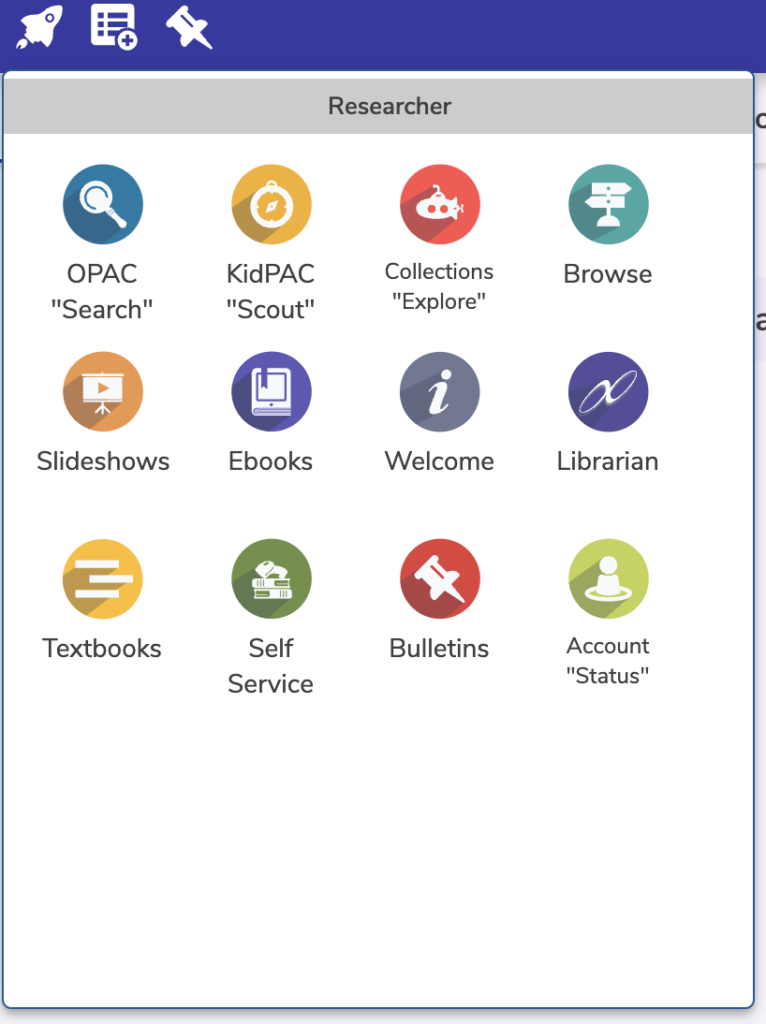
On the left side, you have options for:
- Researcher drawer. This shows whatever your Researcher pane is, allowing for easy navigation between modules.
- Lists. See your saved lists and open them from here.
- Bulletins. Go to the bulletin boards for your site.
On the right side, you have options for:
- Log in. Log in to save and see personalized information such as the number of items you have out, and your lists.
- User menu. This gives you a quick glance of your account information and shortcut to Patron Status. You can also view Site info (as set in Tools > Sites), change language, and log out. If you are part of a centralized catalog you’ll have other site options in this menu, depending on what interface you are in, such as ‘search all sites’ or ‘switch site’.
- Help. This shows some simple information to help you get a grasp on the interface you are viewing.
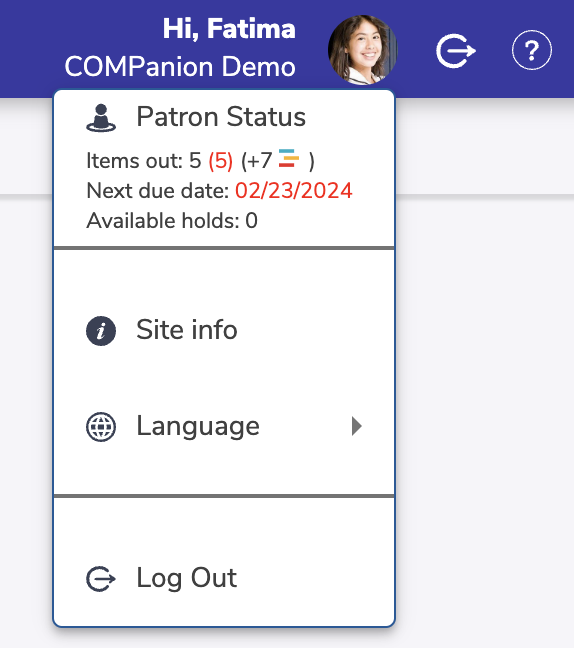
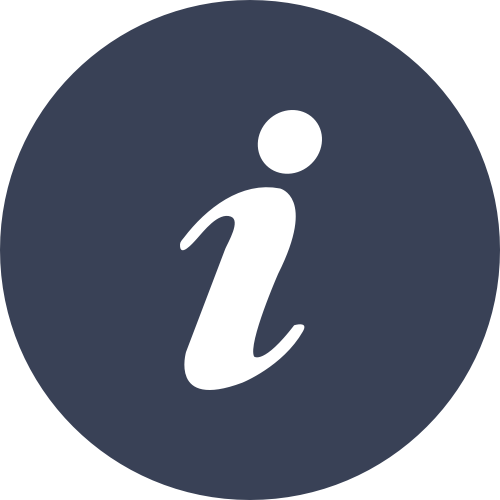
What languages does Alexandria support?
Alexandria Researcher is available in:
- English
- French
- Spanish
- Portuguese
Would you like Researcher to be available in another language for your patrons? Send us your ideas!