Group Search
Group Search functionality gives independent Alexandria libraries the ability to share resources with each other, yet still manage and control their own collections and Data Stations autonomously—maintaining control over policies, preferences and cataloging. With the Group Search interface, patrons can simultaneously search remote groups of Alexandria libraries in your wide area network, not just their individual or district libraries.
See also Group Search Settings below.
Perform a group search
This step-by-step will lead you through the process of performing a group search.
- Use the library drop-down menu in the header bar to select the desired Data Station search group. They are displayed in the order they were created.
- Next, use the search type drop-down menu to select the type of search you wish to perform. Smart Search is the default. However, you may also choose to search by Authors, Awards, Bibliographic, Call Number, Curriculum, Link, Notes, Series, Subjects, and Titles.
- Another option is to click on the add icon (+) to perform an Advanced Search. This allows you to use multiple search types at once.
- Enter a search query by typing a few descriptive keywords (single words or phrases) in the Search field via keyboard or “copy and paste”. Alternately, for those who can’t read or write fluently and find text-based searches difficult (or impossible) to use, click one of the large, graphic elements in the Explore pane to perform a search.
- As you type, Alexandria will start returning the most relevant results immediately. If you continue typing, Alexandria will keep refining the results; to broaden or restrict the search, include more or fewer terms. It is recommended that you start with the most general search terms first and then more specific search terms if you can’t locate your item.
The results returned from an Group Search-based search look exactly the same as those from a standard search.
Group Search Settings
Group Search is set up in Builder.
Group Search is used for Distributed Catalogs to create search groups that store Alexandria Data Station DNS or IP addresses. Once properly configured, you can search these addresses from the Group Search interface. You may add as many search groups as you need to manage your Alexandria libraries and/or collections.
Generally, most create an individual search group for each supplementary site. However, additional search groups may be created instead for more extensive searches. For example, you can create custom search groups that contain Data Stations according to geographical regions (e.g. Northwest Quadrant) or levels (i.e. Elementary Schools) in a school district.
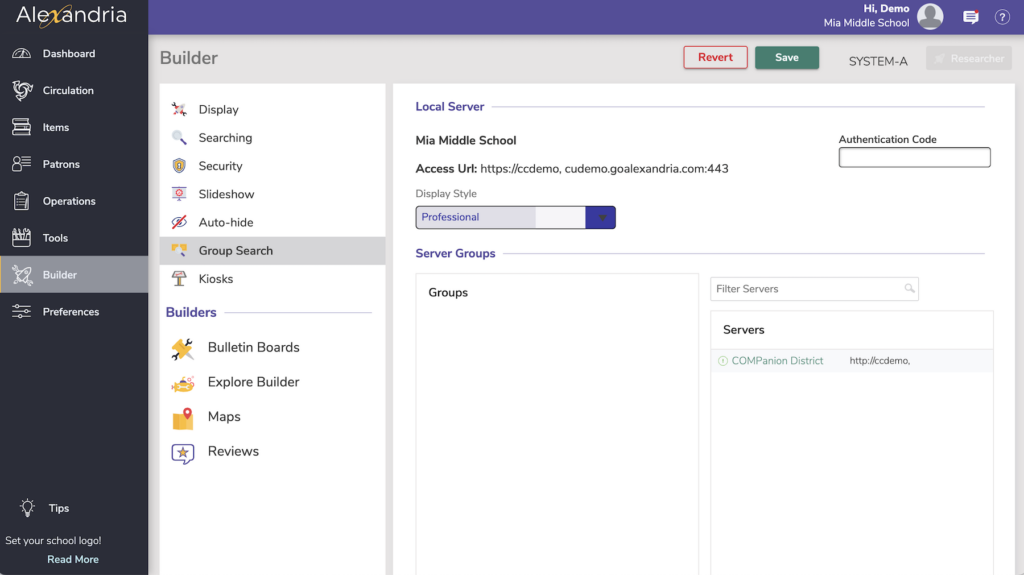
Local Server
- Library Name. This non-editable field is pulled from your registration information.
- Access URL. This non-editable field is pulled from the local site’s DNS (domain name) or IP address.
- Authentication Code. You must provide an authentication code here in order for other Alexandria users to connect to your Alexandria database; if left blank, outside databases will be unable to connect.
Server Groups
The left-hand side of the Group Search preferences contains the Groups list, where all your search groups are displayed in the order which they were created. The Data Stations list is essentially a collection of remote Alexandria Data Stations that you can Add or Remove. The area situated below the Groups and Data Stations lists contains tools that useful for adding, removing, rearranging, or testing both search groups and Data Stations.
Groups List Tools
Add Search Group. Add a new search group to the Groups pane. These can later be accessed in the Researcher’s Group Search interface (/groupsearch). Keep in mind that Group Names must be unique.
Remove Search Group. Remove an existing search group and all of the associated Data Stations. Be absolutely positive that you want to remove the group before clicking Remove; it cannot be undone.
Move Up/Down. These controls organize how Data Stations are arranged in a group, which affects the order in which they are searched by the Group Search interface (/groupsearch) when their principal search group is selected. New Data Stations are always added to the bottom of the selected groups list.
Add to Group. Copy a Data Station and add it to the selected search group in the Groups pane.
Actions Menu
The Actions dropdown menu at the bottom of the Data Stations list contains tools that useful for adding, removing, or testing remote Alexandria Data Stations.
Add Data Station
Add a new Alexandria Data Station. Each Data Station acts as its own local server with an individual site name and access URL (i.e. DNS or IP address). Enter the DNS or IP address of the remote Data Station you would like to add. Each Data Station requires an authentication code to connect.
The browser protocol—such as https://—must be included in the access URL if it’s required by the host (this applies to all Cloud-Hosted users).
Edit Data Station
Edit an existing Data Station from the Data Stations list.
Remove Data Station
Remove the currently selected Data Station from the Data Stations list.
Test Selected Data Station
This verifies that you can establish a connection with the selected server and then refreshes and updates the remote Data Station’s information.
