Best Practices for Mediums in Alexandria
An item’s medium identifies its “media type” or physical format, such as “book,” “magazine,” “online resource,” and many more. Each item’s medium can be viewed and changed in its title record.
The following is a list of Mediums that Alexandria supports by default; entering any of the terms in the MARC View exactly as they’re shown below will create a medium with the default image already provided.
- Art Original. Also “original art”, or “art”
- Art Reproduction. Also “reproduction”, “reproduction art”, or “print”
- Audiobook. Also “audiobook”, “book(s) on tape”, or “book(s) on cd”
- Book
- CD-ROM. Also “dvd-rom”, or “bd-rom”
- Chart. Also “graph”
- File. Also “computer file”, “floppy disk”, “floppy disc”, “diskette”, or “software”
- Diorama. Also “model”
- Electronic Resource. Also “ebook”
- Equipment. Also “equipment”
- Filmstrip. Also “film reel”
- Flash Card Game. Also “videogame”, “computer game”, or “board game”
- Graphic. Also “graphic novel”, “comic”, or “comic book poster”
- Kit. Also “study kit”
- Magazine. Also “periodical”, “rag”, or “zine”
- Microform. Also “microfilm”, “microfiche”, or “microcard(s)”
- Microscope Slide(s)
- Music CD. Also “audio cd”, or “music”
- Picture. Also “picture”, “photograph”, “photography”, or “photo”
- Realia Slide. Also “transparency”
- Sound Recording. Also “sound”, “audio recording”, or “audio”
- Technical Drawing. Also “blueprint”, “instructions”, or “instruction manual”
- Toy. Also “puzzle”
- URL. Also “website”, “http”, “www”, “uri”, or “web address”
Cataloging Mediums
There are two different formats for cataloging mediums:
- General Material Designation (GMD). This is the older standard in which mediums are stored in the 245_h tag and enclosed in brackets, such as [book].
- Resource Description & Access (RDA). This is the newer standard in which mediums are stored in the 336, 337, and 338 tags and have three components separated by dashes, such as text-unmediated-volume.
| RDA Tags | ||
|---|---|---|
| Tag | Type | Examples |
| 336 | Content – What makes up the medium? | text, performed music, spoken word, etc. |
| 337 | Media – What kind of device do you need to use this resource? | audio, video, computer, unmediated, etc. |
| 338 | Carrier – What kind of package is it in? | document, volume, audio disc, online resource, etc. |
Why did medium formatting change with the introduction of RDA?
Basically, with the advancement of technology and more information being accessible on the internet, catalogers needed to rethink practices when it came to describing resources. Sometimes GMD format didn’t sufficiently describe online resources. So, RDA was introduced as a replacement to AACR2 (in which GMD was the medium format) in 2010. However, some libraries still choose to use GMD format because it’s generally easier to understand.
Display and Usage
You don’t need to use one format or another to properly use Alexandria, but you may want to be aware of how mediums are displayed and used within the program.
Items Management
The medium dropdown in title records either displays only RDA tags or only GMD tags, depending on the item’s current medium. To see the other dropdown menu, you will either need to add RDA tags or add a GMD tag (and remove the RDA tags) to the title record. If you want to switch your entire collection from one format to the other, follow the instructions in the Switching Formats section below.
Alexandria prioritizes RDA tags. So if both types are in a MARC record, the RDA medium will be used and displayed throughout the program.
Some mediums have default images in Alexandria when no other image is used.
Aliases
Do you use RDA format and find it makes your mediums confusing? Consider adding aliases, or alternative names, to mediums through Authority Control.
To add an alias to a medium, simply go to the Medium category in Authority Control. Highlight the term to which you want to give an alias and click Edit Alias at the bottom of the pane. Once you have added the alias, click Save.
For example, you could give the RDA term “text-unmediated-format” an alias of “book.” That way, everyone will understand exactly what it is and you can continue using that format for cataloging purposes. Throughout Librarian, the alias of “book” will show before the RDA term. And throughout Researcher, “book” will completely replace the RDA term.
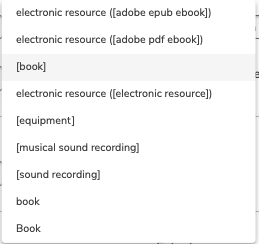
Medium Dropdown in Librarian
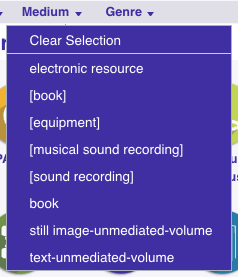
Medium Dropdown in Researcher
Add, Edit, Merge, or Remove
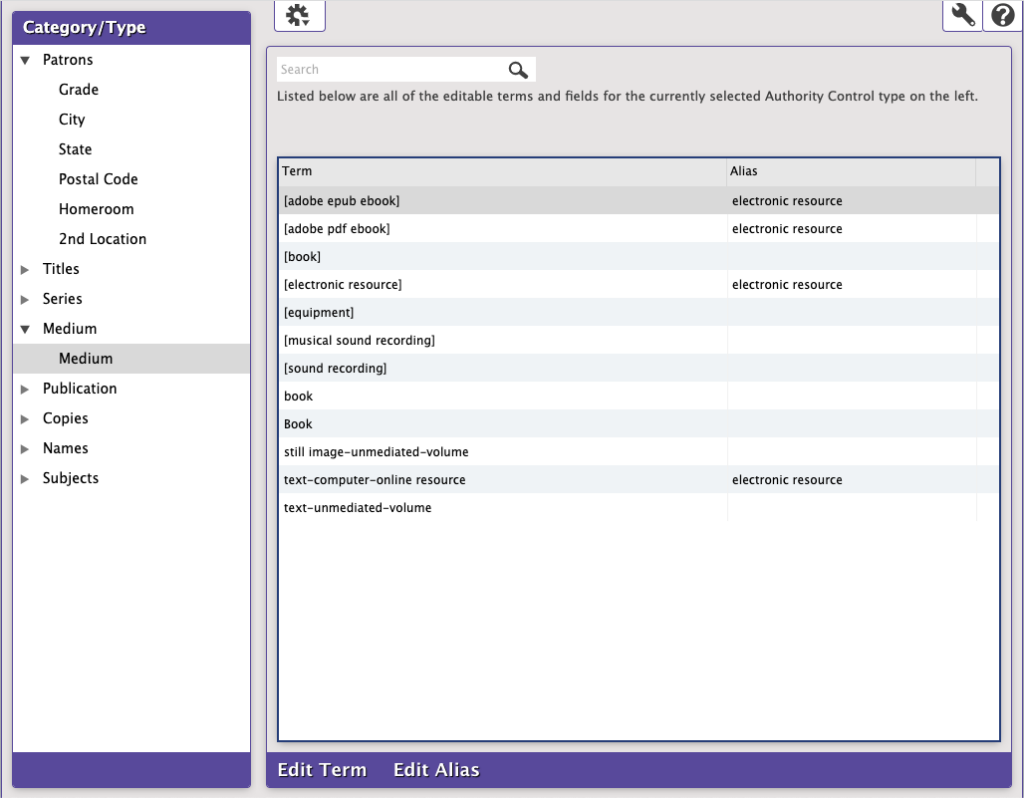
You can see an entire list of your mediums in Authority Control. This is also where you can do most of your mediums management.
Add a New Medium
New medium terms must be manually added to a record through the MARC View Editor or Add a MARC Tag utility. Once it’s been added to at least one record, it will show up in the Authority Control list and all medium dropdowns, including Search.
Edit a Medium
Click on the Medium category in Authority Control. Highlight the term you want to edit and click on Edit Term at the bottom of the pane. Once you have changed it to the new term, click YES.
You can only change GMD tags to other GMD tags and RDA tags to other RDA tags.
Merge Mediums
Click on the Medium category in Authority Control. Highlight the term you want to merge with another and click on Edit Term at the bottom of the pane. Change the term to exactly match the term you want it to merge with, click YES.
You can only merge GMD tags with other GMD tags and RDA tags with other RDA tags.
Remove a Medium
In order for a medium term to be removed, no item can currently be assigned that medium. To see if any item is assigned a medium you want to remove, run a Title Information report and select by that medium. If there are any items on the list, either run a Remove a MARC Tag utility for those items or merge that medium with another. If there aren’t any items on the list, you will be able to remove that term.
To remove a term, click on the Actions menu in the Mediums category of Authority Control and select Remove Unused “Medium” Terms. Click Remove and a utility will remove medium terms not in use.
Switching Formats
If you want to switch your mediums from one format to another, follow the instructions below.
Switch From GMD to RDA
If you have a bigger collection, consider using Alexandria’s EnhanceMARC powered by Mitinet! With this metadata management tool, you can quickly convert your mediums to RDA format with an Alexandria utility. No imports or exports necessary.
For smaller collections, RDA tags can be added to records individually using the MARC View Editor or in bulk using the Add a MARC Tag utility. If you use the utility, just know you’ll have to run it three times for each tag (336, 337, and 338) to add a complete RDA medium.
 | One quick way to switch the medium dropdown list in Items Management to show RDA terms is by using the Add a MARC Tag utility to give all of your items the medium “test-test-test.” Then you could unlock each title record and choose the actual RDA medium you would like to use from the dropdown. |
Once the RDA tags are there, Alexandria will prioritize them as the medium. So there’s no need to remove GMD (245_h) tags.
Switch From RDA to GMD
Sometimes libraries prefer to keep medium information in the 245_h tag and use the older GMD format because it’s easier to understand. If that’s the case for you, follow these steps:
- Remove all RDA tags from all titles. Run the Remove a MARC Tag utility once for each RDA tag: 336, 337, and 338. If RDA tags still exist in a MARC record, they will be prioritized in display and usage over the GMD tags.
- Use the Add a MARC Tag utility to add new 245_h tags to groups of items (if they aren’t already there, that is).

0 Comments