Best Practices for Lost and Returned Items
Lost Item
When an item is declared lost, it is checked out to the Lost Copies system patron to remove it from circulation and flag it for later removal. In Circulation, there are two ways to report an item is lost: Lost Copies system patron, and Declare Lost.
Lost Copies system patron
If you know barcode of the lost item(s), use this method:
- To pull up the Lost Copies system patron, type 1 in the command line and press <enter>.
- Type the barcode of the copy was lost, then press <enter>.
- Next, if the item was checked out to a patron, Alexandria will calculate fines and fees.
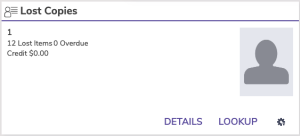
 | Fines are not generated if the lost item was in-stock and not checked out to a patron. |
Declare Lost
Is the patron in front of you? Use this method:
- In Circulation, pull up the patron who lost the item.
- On the bottom half of the screen, click the Items Out tab.
- Select the copy in question, then click Declare Lost.
- Are you sure you want to declare this item lost? If this is the correct copy, click Yes.
- Next, Alexandria will calculate fines and fees.
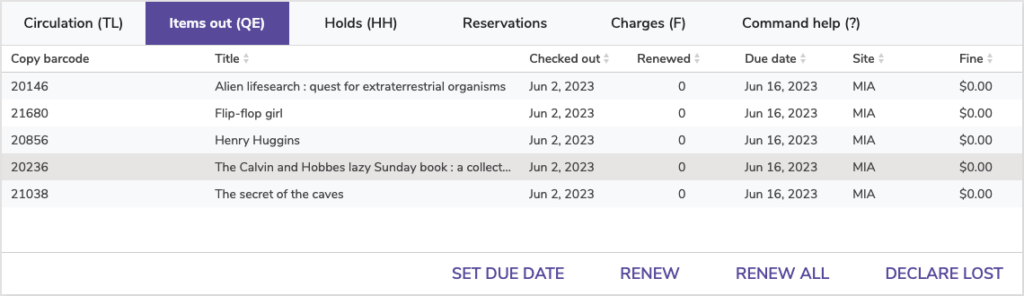
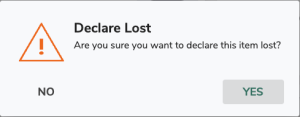
 | We recommend keeping lost items in Alexandria, rather than removing them. That way, if the item is found, you don’t have to re-enter the record. Also, it is useful for tracking your records for end-of-year reporting. |
Fines and Fees
Lost items are subject to lost fees and overdue fines, and you will only see the Lost Item Fee window if the item has a set replacement cost. Payments for these charges are made separately. The librarian can waive some or all of the charges by selecting Forgive in the Method dropdown, or checking the forgive remaining balance box.
- Overdue Fine: Enter or adjust any of the charges or payments for this transaction, then click Process.
- Lost Item Fee: Enter or adjust any charges or payments for this transaction, then click Process.
 | Most users choose to forgive overdue fines on lost items, unless those items are returned, in which case they may be charged overdue fines for the entire duration they were lost. |
If you choose Cancel to close either window, the item will still be declared lost and any applicable fines and fees will be posted to the patron’s account. Later, the librarian can go to Circulation > Charges tab to apply a payment or forgive a charge.
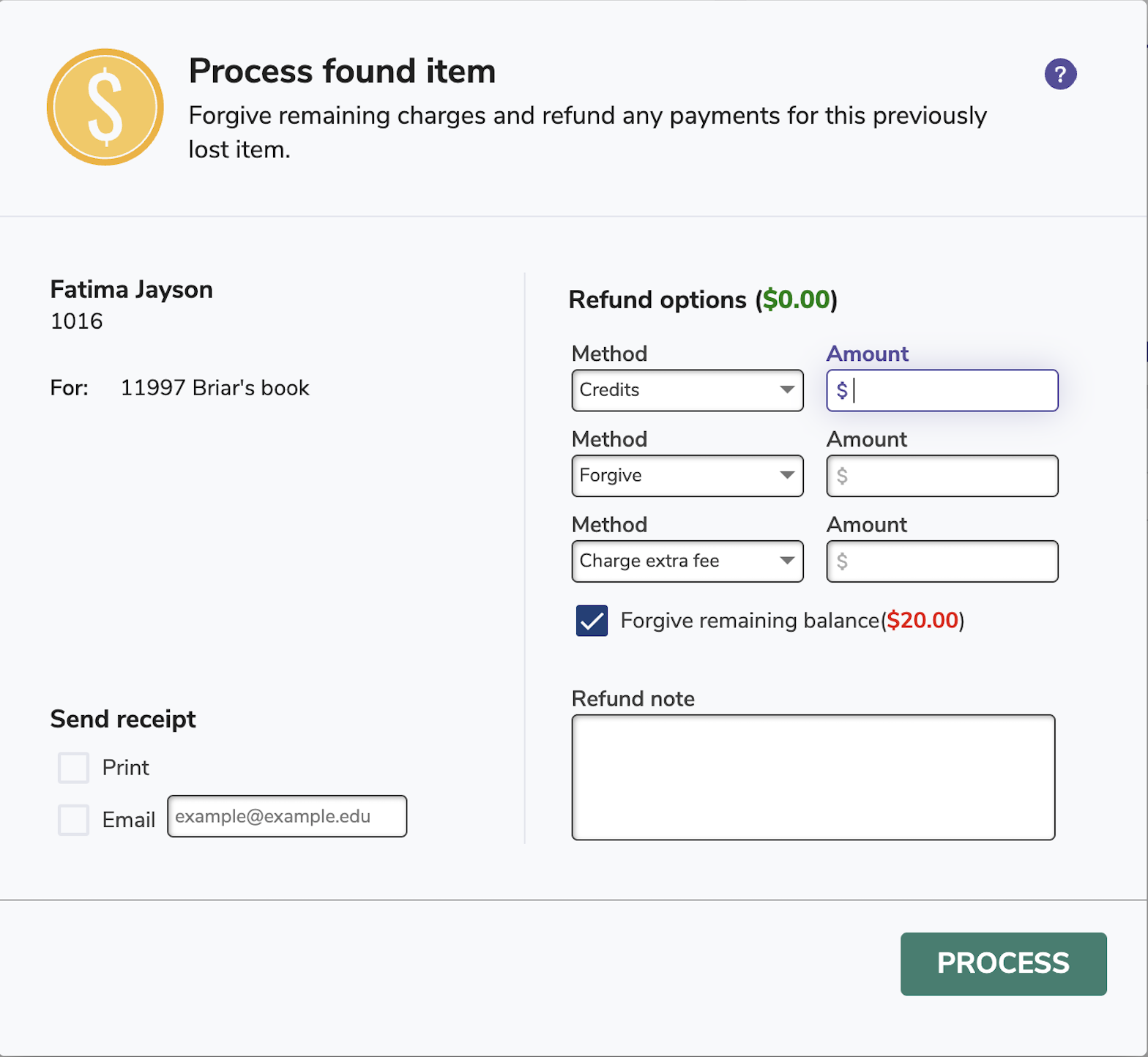
Returned Lost Item
Sometimes an item that was lost is found and returned, at which point the librarian will bookdrop the item or check it out to someone else. Here are a few things you should know.
- It is possible for a patron to have two sets of overdue fines: one from when they lost it and another from when they found it.
- If a partial payment or no payment is made during this process, the balance can be paid or forgiven later in Circulation > Charges subtab.
- When the lost item is returned under the following circumstances, you will not see the item processing windows, and any applicable charges will be posted to the patron’s account automatically:
- The item is returned via transaction script.
- The patron returns the item using Self-Service.
- The operator’s security preferences do not allow them to process charges.
- Circulation mode is set to Inventory Bookdrop Suppressed or Inventory Suppressed.
1. Return
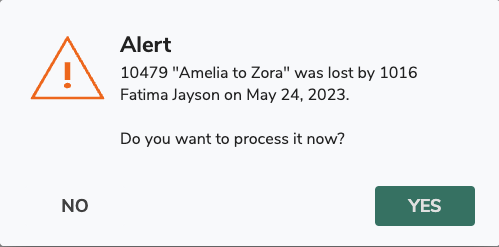
The librarian will bookdrop the item into circulation or try to check it out to someone else.
If you no longer want to bookdrop the item, choose No. Otherwise, click Yes to continue.
Behind the scenes, Alexandria will recalculate the overdue fine for the patron who lost the item, but you won’t see the overdue fines window yet.
2. Process Found Item
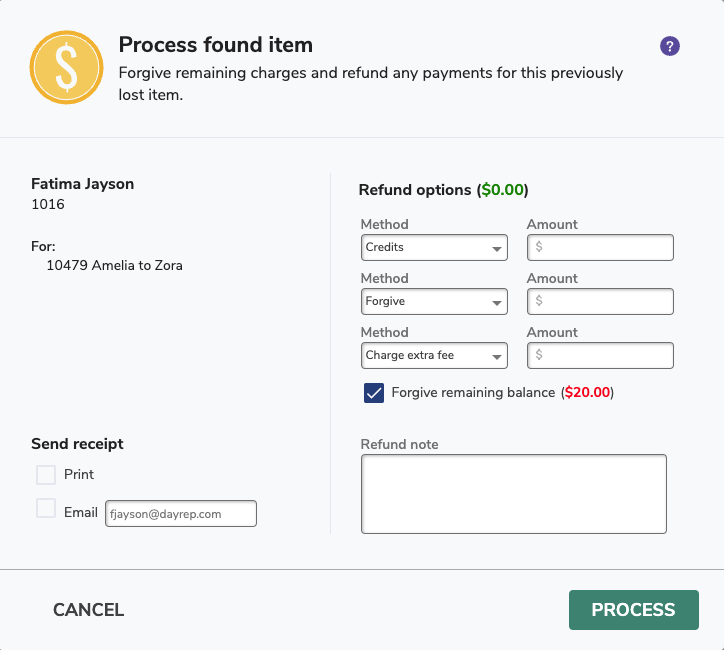
This is your opportunity to refund or forgive remaining charges, and charge any additional fees associated, as required.
This window shows you the amount that was paid or forgiven when the item was lost originally (refund options) and the balance still owed (remaining balance). Totaled, they amount to the originally charge when the item was declared lost.
The Forgive remaining balance is checked by default, because we assume if a lost item is returned, the patron won’t be charged. If the patron has already paid the fee for the lost item, Refund Credit is filled automatically. This ensures that even if you skip process, the patron is still refunded the amount in a credit that can be applied to other charges, or refunded later.
Enter or adjust any of the charges or payments for this transaction, then click Process.
3. Overdue Fines
When an item that was thought to be lost is later returned, an overdue fine is calculated retroactively from the original due date. The patron is responsible for this fine, up to the their limit set by their Overdue Patron Policy setting:
- Fines limited by item cost. The overdue fine will not exceed the replacement cost of the item.
- Maximum fine for overdue item. The overdue fine will not exceed the amount specified here.
The operator can accept the patron’s payment and/or forgive (waive) all or part of this fine here. If a partial payment or no payment is made now, the balance can be paid or forgiven later in Circulation > Charges tab > History subtab.
Enter or adjust any of the charges or payments for this transaction, then click Process.
4. Success!
The item has been returned to circulation, and any remaining charges have been posted to the patron’s account.
Security & Policies
Operators may be limited in how they can process fines or payments. Check the following Security settings for these operators: Preference settings are listed in order of least to most access, and a higher level of access includes all lower access features. For example, if the Circulation > Charges preference is set to Forgive Charges, that user is also given the Make Payment and View permissions.
These settings apply to lost and overdue fees:
- Account > Charges
- No Access
- Make Payment
- Circulation > Charges
- No Access
- View
- Make Payment
- Forgive Charges
- Charge Fee
- Circulation > History
- No Access
- View
- Add Credit
- Refund

0 Comments