Back Up Your Data
Develop a Secure Backup Strategy
Backups are duplicated computer files that should be saved to an external source. You should have a backup strategy in place to ensure that you always have a current backup of your Alexandria data files. We highly recommend that you back up your data daily.
 | Are you Self-Hosted or Cloud-Hosted? This information is intended for self-hosted libraries only. Cloud-hosted libraries are backed up automatically. |
What to Back Up
Your data files change every time you use the Alexandria system. For example, each time you update an item or patron record, check an item in or out, or perform any other transaction in Alexandria, the data files are modified to reflect your changes.
All Alexandria information is stored in the Data folder; this makes it easy to backup your data on a regular basis.
For the purpose of backups, there are three kinds of files:
- Program Files are the files that make your applications run. These files are downloaded from the internet. In the case of hardware failure, you can reinstall these program files.
- Data Files are where your system information is stored. When you input and change information using Alexandria, your data files are updated. Because these files can change every time you use the application, and because losing all the data you have manually entered can be a major loss, you must make backup copies of your data on a regular basis.
- Archive Files are copies of your database at a particular point in time. Archives can be restored through the Alexandria interface. They can also be used as backups by saving them to a secure location.
Why You Must Backup Your Data
If you think disaster can’t happen to you, think again! Although modern-day computers are generally reliable, inevitably, at some point during the life of your computer, you will suffer a hardware malfunction that will cause data loss within Alexandria.
More often than not, human error is to blame for data loss; an operator makes large, incorrect changes to your data, or, in a moment of distraction, data is accidentally deleted. Although you can always replace broken computer components and reinstall the Alexandria application, doing so will not retrieve lost data files.
Your only options for recovering lost data when you have suffered from hardware malfunction or human error are to either re-enter your data by hand or to recover it from your most recent backup copy—and then update only the data that had changed since the last backup was made. The more current the backup of your data, the less data you will have to re-enter.
Far too frequently we get contacted by customers hoping we’ve somehow stored a copy of their pre-crash data so that they won’t have to start from scratch. Some of these customers had backups, but they turned out to be damaged, or, when attempting to recover their backup, they accidentally erased it!
Because of these occurrences, it’s very important for Information Technology Service departments to ensure that they have a backup strategy in place so their library data is secure, and that they always have a current backup of their most recent Alexandria data files. With adequate backup procedures in place, only small amounts of information will ever be lost, even after the worst conceivable failure.
Your backup procedure for Alexandria should copy the entirety of your Alexandria Database. Some automation systems only backup your transactions on a daily basis. Although this technique results in a fast backup, it’s not complete, and recovery can take much longer than a full backup.
If you make a backup copy of your Alexandria Database at the end of each day, you’ll be able to recover all the changes you’ve made through the end of that day; you can then recover the data quickly and easily, should it be required.
Although Alexandria has a built-in Archive function that saves a copy of your data in an Archive folder, this is not useful if the hard disk where the data is stored is damaged, as the Archives in that location will be damaged as well. Therefore, we suggest frequent data backup, and taking copies of your data to a safe site away from your library, and/or backing up to a cloud storage service.
What is cloud storage?
Cloud storage is a model of networked computer data storage where data is stored on multiple virtual servers, generally hosted by third parties, rather than being hosted on dedicated servers. Hosting companies operate large data centers; and people who require their data to be hosted buy or lease storage capacity from them and use it for their storage needs. The data center operators, in the background, virtualize the resources according to the requirements of the customer and expose them as virtual servers, which the customers can themselves manage. Physically, the resource may span across multiple servers.
Store backups in the cloud
Cloud storage services like Dropbox, iCloud Drive, Google Drive, etc., automatically sync specific folders on your computer to folders to a remote server in the cloud. It’s a great way to protect your data from theft, fire, or other disasters.
Configure Alexandria to keep at least 7 archives (a week’s worth), then download the desktop app for your preferred service and configure it to sync your Archive folder. Presto! Automatic cloud backups. Just make sure you’ve got enough storage space in the cloud to support your data!
Archive vs Backup
An Archive is not a backup. An Archive is a copy of your live Data folder, created by Alexandria. You can use the Archive as a backup once you’ve moved it to a secure location.
For a copy of your database to be considered a backup, at minimum it needs to be moved off of the hard drive running Alexandria. This way if the computer running Alexandria is damaged or otherwise inaccessible, the data you backed up will still be available to you. Backups should also be stored offsite so in case of a catastrophe they won’t be affected. This is another reason the cloud-based backups are so attractive.
Backup Strategy Guidelines
A backup strategy is a schedule for performing backups at regular intervals. It is highly recommended that you use the following guidelines in your backup strategy.
- Before using a new service, perform an initial backup to create a permanent archive of your data.
- Create a schedule to backup your Alexandria database at the end of each day.
- Make additional backups before and after you make any major changes to your system. For example, after you perform an inventory and use your utilities to update your records at year-end, you should backup your data.
- To minimize data loss due to faulty backup devices (such as a portable hard drive) avoid using the same USB Flash, portable hard drive, or CD/DVD-RW for consecutive backups.
- Make more than one backup copy of data and keep copies off-location. This protects your data in case of fire or theft in the library. Some institutions will choose to take backup copies off-location each week; others daily, and others monthly. Remember, the more recent the backup, the less information that will need to be re-entered.
Test your backup strategy and recovery procedures to make sure they work and that you know how to recover data. Do this before you have a problem so you’ll know that you can recover data in an emergency.
Backup Strategies
An increasing number of online cloud storage services offer low-cost backups. This strategy requires installing a piece of software (i.e. a “client”) on your computer and then backing up your data to their internet servers, generally referred to as the “cloud”.
Leading contenders include Dropbox, CrashPlan, Carbonite, Mozy, and Google Drive. Please refer to your preferred vendors’ support for instructions on backing up or syncing files or directories.
Your organization may also have storage locations on your local intranet where you can backup your Alexandria data. You can also backup your data to an external drive, such as a flash drive. Keep in mind that to qualify as a backup, this drive should be stored offsite.
If you choose to use a portable drive as your backup device, we strongly recommend doing this in conjunction with a cloud-based backup.
Automatic Backups
Automating your Alexandria backups is the most reliable way of protecting your data. One of the easiest ways of automating an Alexandria backup is by syncing the Archive directory and it’s contents to a secure location, such as a network drive or cloud drive. This has the added benefit of providing multiple options if you need to restore. Another benefit of syncing the Archive folder is that the archives are not actively being written to, unlike the live Data folder.
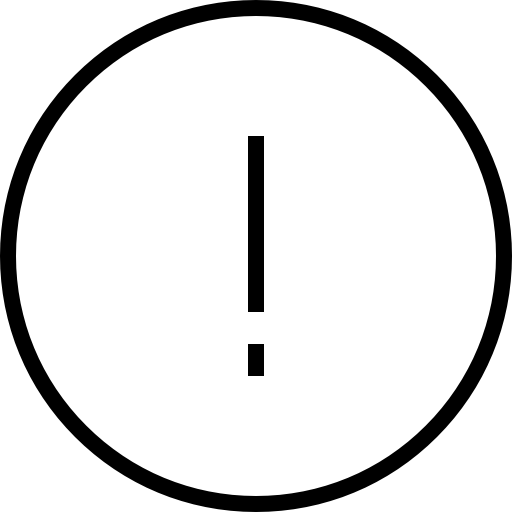 | Backing up the Data folder directly has a risk of copying when the Data folder is in use and is not recommended. Backup the Archive folder instead. |
Manual Backups
If you can’t automate your backups or if you need a temporary backup solution, you can manually back up your Alexandria database. You may choose to do this as a temporary backup solution or as a continuation of an existing backup policy.
The best way to perform a manual backup of your database is to prompt the program to create an archive, then copy the archive to your secure location, such as a cloud drive or flash drive. The advantages to this method are:
- You don’t need to close the program to make the backup.
- You don’t disturb the live data folder.
- Once created, the folder to be backed up will automatically be named for the date and time the archive was made.
To create the archive, go to Tools > Administration, then click Archive at the bottom of the window. Alexandria will create an archive, which is an exact copy of the data folder. Next, go to the Archives directory on the Alexandria Data Station.
On a Windows machine, this will be at the following path:
C:\ProgramData(hidden)\Alexandria Support\Archives
On Mac, the default location of the Archive folder is:
/Users/Shared/Library/Application Support/Alexandria Support/Archives
 | These are the default locations; they may have been changed by your system administrator. |
The Archive will be named as a string of numbers that represents the year, month, date, and (military) time that the archive was created. Compress(zip) and copy the zipped archive to your secure backup location. If you ever need to restore your database to the state it was in when the archive was made, you can recover the archive from your backup location, then replace the existing Data folder with the archive you created.

0 Comments