Wait, when was reports updated?!
If the changes to reports (or any other areas of the program) left you feeling lost, make sure you’re signed up for the Release emails to stay up-to-date on upcoming improvements in Alexandria.
If the changes to reports (or any other areas of the program) left you feeling lost, make sure you’re signed up for the Release emails to stay up-to-date on upcoming improvements in Alexandria.
Reports, Labels, and Notices have joined the makeover and are now three separate categories. You can read more about the changes and watch our training videos for all the details on the new format.
To know the total number of patrons in Alexandria, click on the ‘?‘ icon located in the top right corner of the program. Then, select ‘About Alexandria‘. This will provide you with the current number of patrons and also inform you about the number of patrons that you are allowed to have based on your current license.
The ‘Makeover’ is an update on all Alexandria interfaces, for design and functionality as well as to meet new web standards.
Here are the interfaces that are released: Circulation, Items, Patrons, Operations queue, Tools, Sites, Security, Maps, Reviews, Bulletin Board Builder, Preferences, Reports (and Labels, Notices), Utilities, Calendars, Authority Control, [Exports]
Here are the interfaces available to try in beta: Inventory
Here are the interfaces still in ‘legacy’, where updates will be coming soon: Import, Explore Builder, Policies, Subscriptions
To learn more about the Makeover, why it’s happening, and what some of the new features are, you can download the zip attachment which has pdf archives of the Makeover information from the old Support Center. You can also watch the webinar from February 25th, 2025 , linked below.
Know that new features and bug fixes are for Makeover interfaces only. Legacy interfaces are not updated, and will be depreciated in 2025.
We’ve heard a lot of ‘if it ain’t broke don’t fix it’ in regards to the Makeover. It’s hard to tell, but you should know that the old interfaces ARE broken. They are using an old framework that is no longer supported and it could stop working on new browsers at any time; they also don’t meet modern web or accessibility standards. It’s hard to get used to new tools, much easier to keep doing the same thing, but to get improvements and new features, and to keep up with the fast-changing world of software, Alexandria has to keep changing 🙂
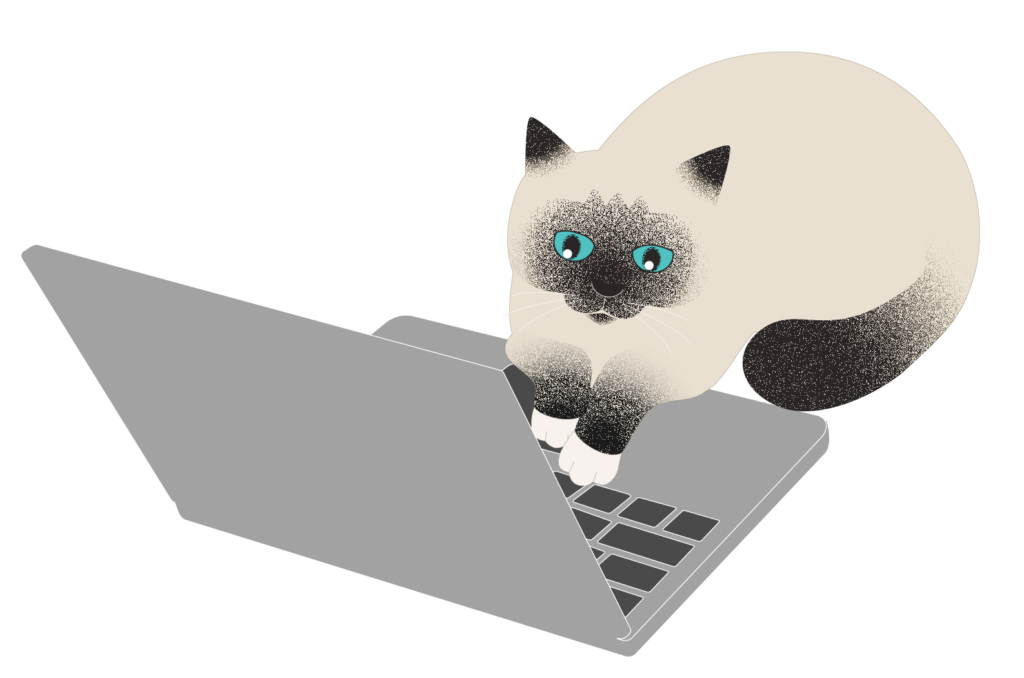
Additional Resources
Join our Facebook Users group to connect with other Alexandria users!
Submit a big idea for how we can improve Alexandria.
Sign up for our weekly tip emails to keep learning Alexandria.
Recent questions:
No, the Advance Patron Grade utility will only update the Grade (Level) field. All other information, including homerooms, will need to be updated manually, with a utility, or with an import file.
The ten additional patrons you see are default System Patrons in Alexandria. These specific patrons cannot be removed, but they can be very helpful to you and your library. To learn more about System Patrons, please visit our System Patrons support center page.
Temporary items are checked in the same way as other items. However, once the temporary item is checked back in, the transaction record and temporary item (barcode) information are removed from Alexandria. As a result, you will no longer be able to see any information regarding the temporary item after it has been checked in.
Cataloging eBooks is simple but slightly different from what you may be used to. Unlike a book with a physical copy, eBooks do not require a copy barcode. Please visit our free online support center for Best Practices for eBooks to find out all the steps you will need to catalog your eBooks.
Yes, merging the title records is an easy process. Please follow the steps below to complete this:
Once you have moved the copies, you can delete the title record you no longer need.
To start sending email notices, you must first configure your email preferences. Please refer to our email preferences page for step-by-step instructions.