Best Practices for Managing Restricted Items
If your library uses restricted items because of state requirements, we recommend managing their circulation by utilizing Policies and circulation rules in Alexandria. Using policies will give you the ability to not only hide restricted items in your patron search interfaces, but also print reports and run utilities on these specific items.
To do this, we recommend you create a Restricted Items policy first, for the items that need to be monitored and restricted.
Assign books to the restricted items policy
- Create policy for restricted items (If you have not done so already).
- Pull the items to be scanned.
- Set Circulation Command to change Item Policy: UI {new policy Short code}.
- Scan books to put the scanned copy into the new Item Policy.
Export the copy list to update the title policy
- Export Copy Barcode List. Now that the copies are in the correct policy, they need to match the title records policy. This can be done through utilities, but you’ll need barcodes of the items you just scanned. To do this, export the barcodes to use in the following Title Utility.
- Go to Copy Exports and select Copy Based > Select by Copies with a Policy of and select new Restricted policy > Under Options tab set Format to Tab Delimited > Click on Select Fields > In the Item Field Mapping click on the red “X” at the bottom > Locate Copy Barcode in the list and click on the red “X” until it is a green check mark > Select Set > Select Run.
- Open the export file in the Operations window, select all barcodes in the list and Copy.
- Run Change Title Policy Utility. Now that we have our copied barcode list we will run the utility to match the Title Policy of these items to the new Restricted policy of the copies scanned.
- Go to Utilities and select Titles > Select Change Title Policy utility from the list > Click on the Show Additional Selections at the bottom of the page > Paste the barcode list into the box for Titles with Copy Barcodes > Run
- This utility will change the title policies to match the policy of the barcode list we used in the utility.
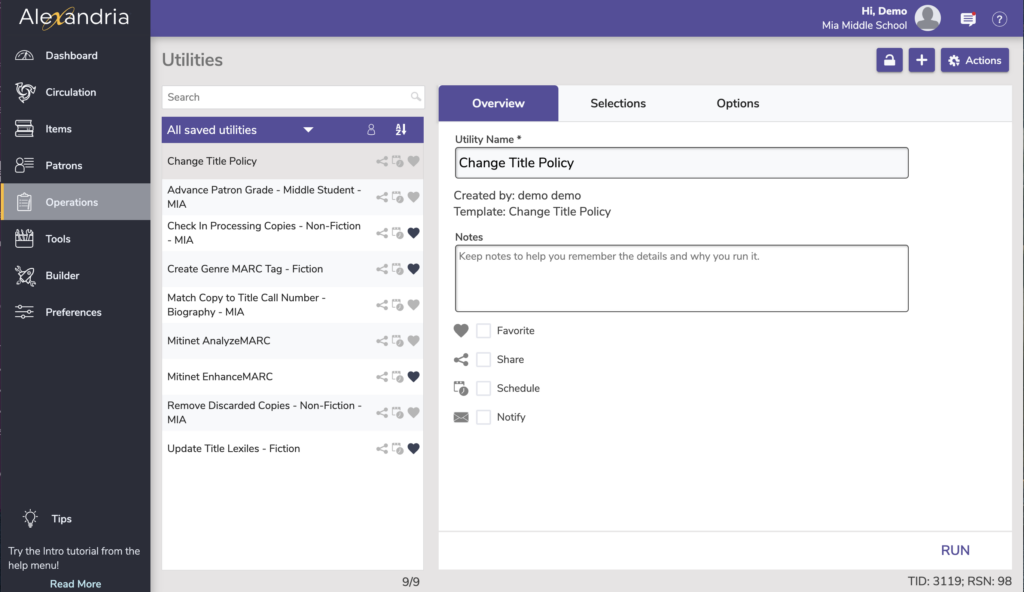
Optional Steps
- Run Add Copy Note Utility, selecting by the new item Policy, to add a note to the restricted items.
- Run Hide in Search Title Utility selecting by item policy to prevent items from showing up in patron searches.
Further Reading

0 Comments