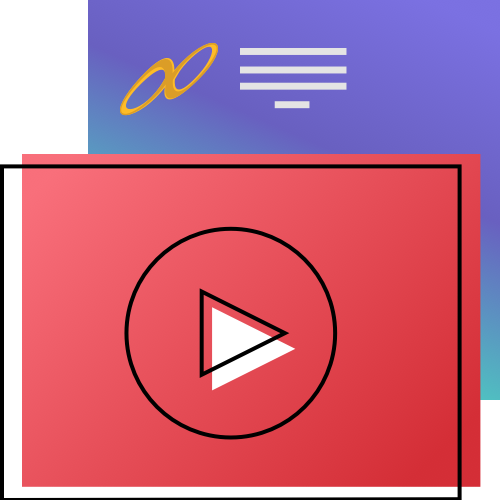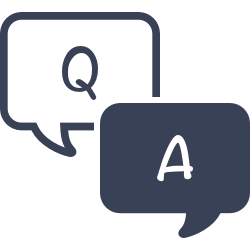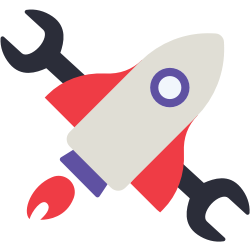At this time, you can’t pick exactly which browse by options you want to show. However, you can control if Top Rated and Study Programs show, by turning on/off those features in Builder > Searching.
Browse
“Search is for finding a needle in a haystack. Browse is for playing in the haystack.”
Bill Schjelderup, Founder
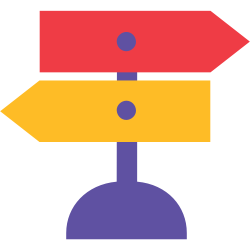
Browse is a relatively NEW Alexandria interface that allows patrons to find items when they don’t really know what they are looking for. That means when you go to Browse, you instantly get results!
To access it directly, add /browse to the end of your Alexandria URL.
Discover Something New
Students don’t always search for a book by author and title. Instead, they often ask questions like, “Where are the scary books?” Many libraries are genrefying their collections to engage their readers and allow younger patrons to be more independent, but moving your books around can take a lot of work and planning. Browse gives your students a new way to look through your library shelves by genre — no searching or rearranging required.
Students may also need to find a book within their reading level but aren’t sure exactly what kind of book they want. With Browse, students can filter results by their reading level and look through all of the options.
 | Make it easy to access Browse by adding an Explore button to your Researcher pane. Save the Browse icon to your computer, then read Configure Explore Buttons to learn how to set it up. |
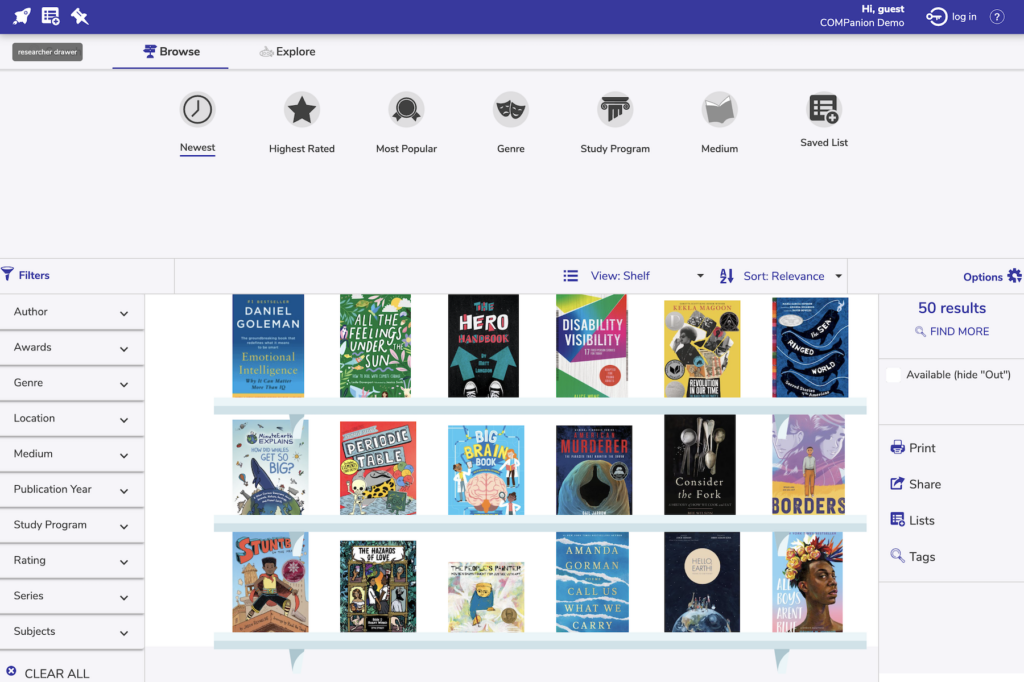
Highlights
- Browse by Newest, Highest Rated, Genre, or Study Program. | NEW Browse by Most Popular and Medium!
- Choose up to 10 genres to view at a time.
- Browse defaults to Shelf View.
- Scroll through the shelves, just like you would at the library, with items sorted by title call number.
- Change the style in Builder.
- Results function mostly the same way as the do in Search. Read more about Search Results, Options/Actions, and Filters on the main Search page.
Browse by
Choose from several different ‘browse by’ options to start browsing.
Note that some of these options (Highest Rated, Study Program) can be hidden if you turn off those features for Browse in Builder > Searching.
Some of the browse-by options are instantaneous (Newest, Highest Rated, Most Popular), while some require input from the user (Genre, Study Program, Medium, Saved Lists) to pick what they want to browse. The latter kind will remember what you’ve chosen in your drawer while you are browsing by that option, but if you switch to a different browse-by, your selections are cleared.
Newest
View the most recently added items in your library in the last 180 days. This is the default view for Browse, so your patrons can immediately start browsing.
Highest Rated
View your library’s highest rated items. Items are sorted by highest average rating then highest number of reviews. The number next to the rating shows the total number of reviews.
Most Popular
NEW! View the most ‘popular’ items in your library. Popularity is calculated based on accession date, checkouts, holds, ratings, and more.
 | As a librarian, you can see the popularity score of an item in Items > Title Statistics. |
Genre
Not sure if you’re in the mood for mystery or science fiction? That’s okay – you can select up to 10 genres at a time. Tap a genre to select it, or tap it again to remove it. If your library has a lot of genres to scroll through, type into the filter to narrow the options. When you’re ready, tap Go to view your shelves. If there aren’t any results, click Try Again to go back to the menu and choose new genres.
 | Why are there so many different genres? These are all the genre tags that exist in your collection. You’ll probably want to clean up your genres using Authority Control. |
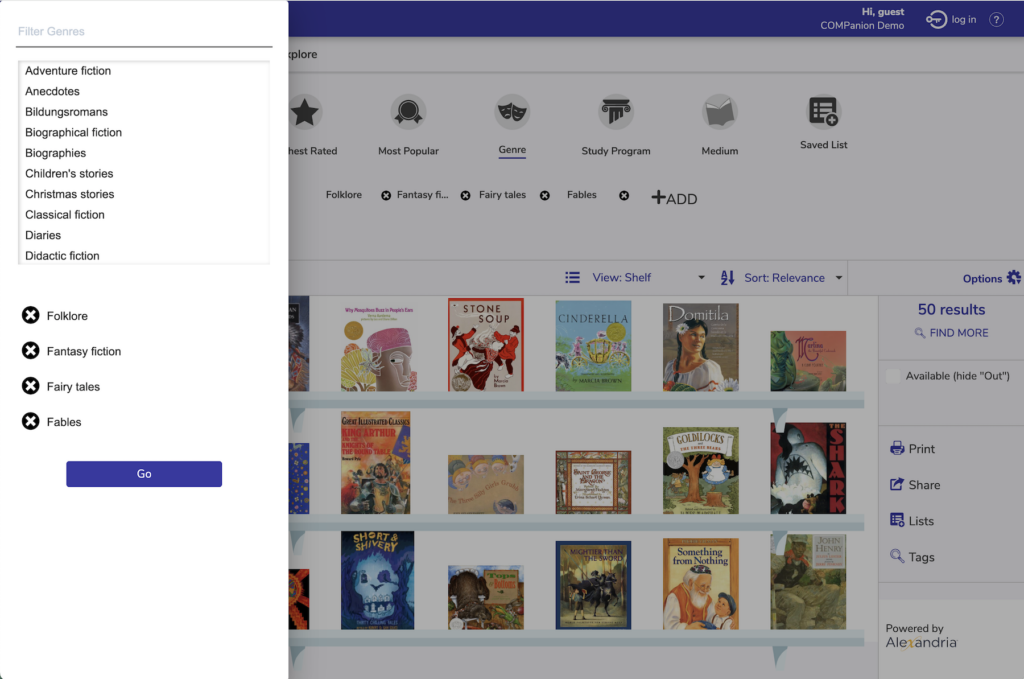
Study Program
Need to find a book at a certain reading level? Use this option to limit results to particular Accelerated Reader, Reading Counts, Fountas and Pinnell, Guided Reading, or Lexile levels or ranges.
- For Accelerated Reader and Reading Counts, you can filter results by interest levels, reading level ranges, and point ranges.
- For Fountas and Pinnell and Guided Reading, you can filter results by a reading level range.
- For Lexile, you can filter results by Lexile codes and ranges. For patrons who are logged in, the range automatically sets to 100 points below and 50 points above their current Lexile score, which is displayed just below the range.
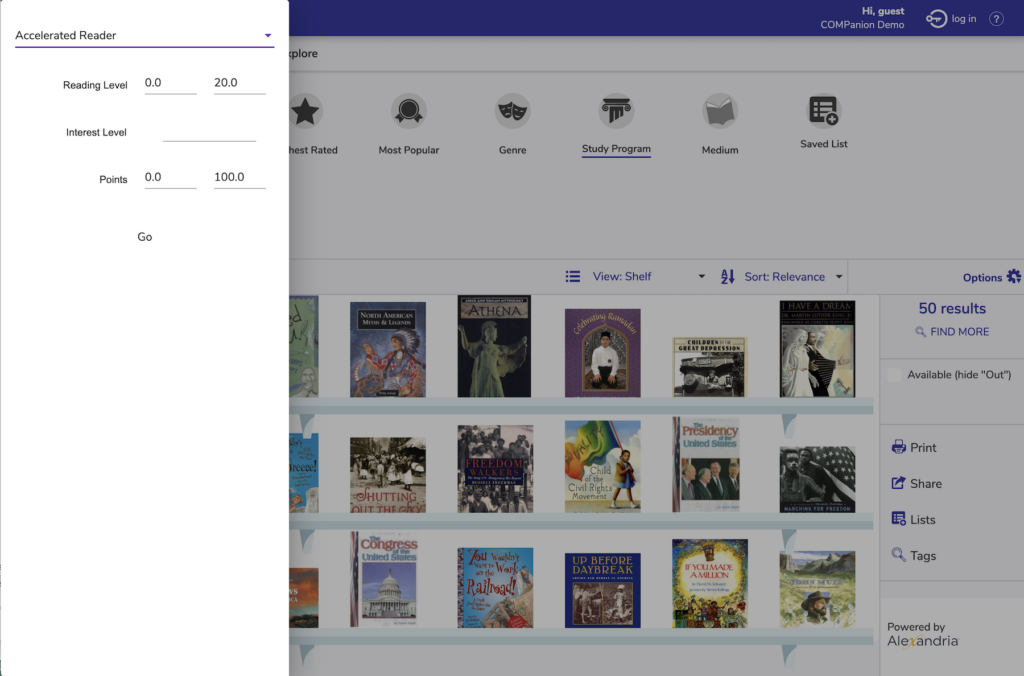
Medium
Are you looking for ebooks only? Or maybe you are an audiobook sort of person? If you aren’t sure what kind of item you want, but you know the medium, this is a great place to start!
 | What is text-unmediated-volume? See our Best Practices for MARC & RDA and Best Practices for Mediums in Alexandria. Create aliases in Authority Control so your patrons can understand the mediums! |
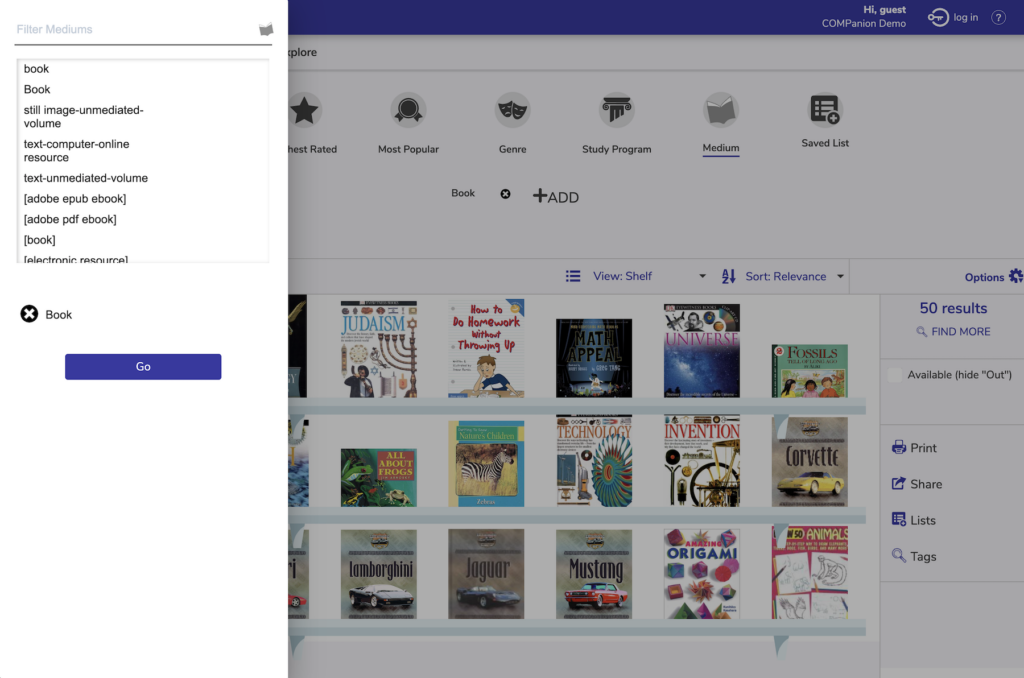
Saved List
You can make any of your saved lists ‘Searchable’, which means other people can view them by going to Browse > Saved Lists.
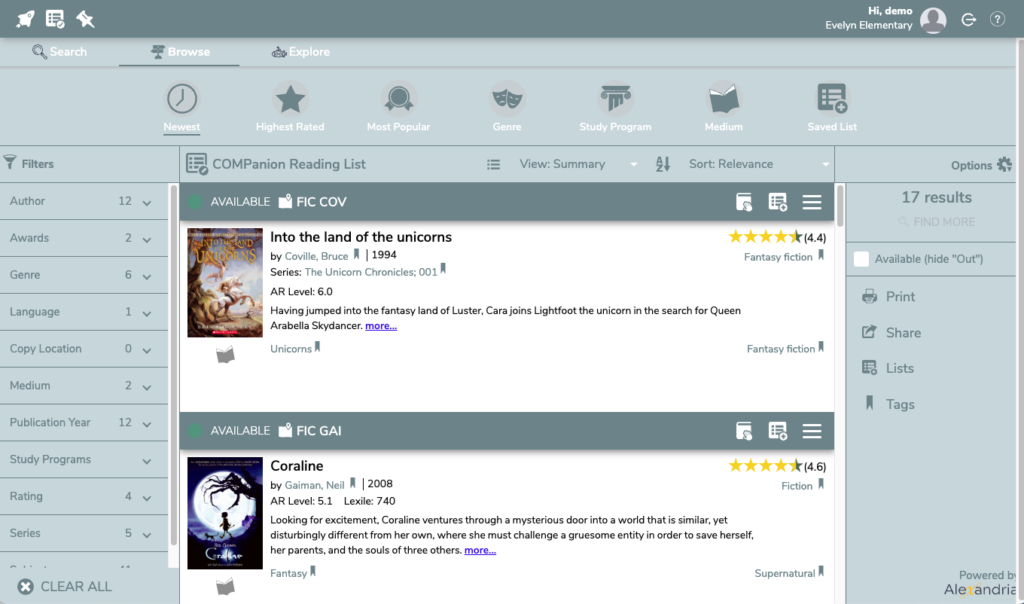
When creating a new list, select “Searchable” under the Sharing dropdown. You can also edit your existing lists to make them Searchable.
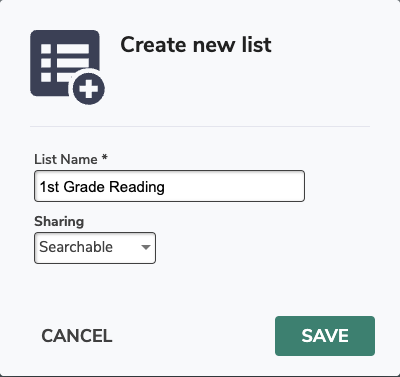
Troubleshooting
No results found? That can happen for a few reasons:
- The genre you’ve chosen is no longer available.
- You’re browsing by Newest, but your library hasn’t added any items in the last 180 days.
- The library you’re searching in doesn’t have any items.
Click Try Again to open the menu and change your selections.
 | What are they browsing? Clean up your genres and mediums using Authority Control. See Best Practices for Mediums in Alexandria. |
Read more about Search Results, Options/Actions, and Filters on the main Search page.