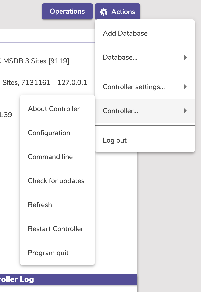Administration
Administration settings are high-level preferences intended for network administrators, IT support departments, or operators with administrator-level permissions; in other words, they’re advanced settings used to configure your main Data Station once and then be forgotten.
While every operator with the proper security permissions can access the Administration module, it contains settings that most operators won’t be able to configure without help. An operator’s access to these settings is governed by Alexandria’s security preferences. Your library’s administrator can manage these settings in Admin.
Maintenance
- Archive Your Data
- Back Up Your Data
- Beginning-of-Year Procedures
- End-of-Year Procedures
- Maintenance Strategies (if Self Hosted)
- Operations
Controller Administration
- See also Email Preferences and Self Hosted.
Although you are allowed to make changes to individual Preferences for every site your Alexandria Controller maintains, the actual Controller Administration contains some globally-based settings of its own.
The Administration settings are high-level preferences intended for network administrators or IT Technology Support departments; in other words, advanced settings that ordinary operators wouldn’t be able to configure without help. These settings are used to configure your Controller Data Station (i.e. server) email information, archive schedules, database maintenance, web settings, and system updates.
- These Database settings only appear for those running a Centralized Catalog, Distributed Catalog, or an independently operated Data Station in a Distributed Catalog. Administration settings apply to all sites and contain configurable settings for the entire union.
- The term “data station” is an old term for “database”. You may see both terms in this doc.
- The only person able to access the Controller’s Administration settings is the Admin operator defined in the Admin Settings; this operator is not a standard patron and can not be modified in Patrons Management. COMPanion will have emailed you the Admin Username and Password required to access Controller Administration; your access and registration information can also be found on the back of your Getting Started Guide. If you still can’t locate your login information, contact our support at Customer Support at (800) 347-4942 or by email via: support@companioncorp.com. If needed, you can also use the Can’t access your account? link during Login to reset the Controller’s Admin Username and Password.
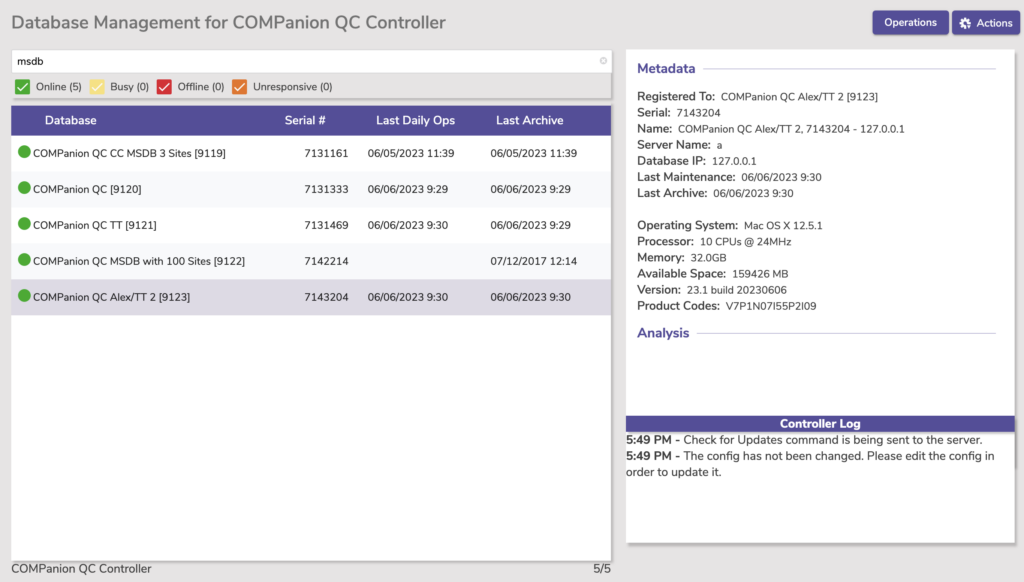
First, you have a list of managed Data Stations which contains information about which Data Stations are active or stopped, their names, serial numbers, and the last time daily operations/jobs and archives were run.
The Search box at the top-left allows you to quickly isolate a Data Station from the list (using the Data Station/PID or Serial/Host Name).
Use the Online, Busy, Offline, and Unresponsive filters to only show (or hide) Data Stations with corresponding statuses.
Controller Log
The bottom right of the interface contains the Controller log. This log captures and stores all pertinent Controller information, including when each Data Station is stopped or started, and any special operations (e.g. archive or rebuild) that have been initiated or performed. The controller log is automatically saved by the Controller. Logs are saved inside the Log folder, located in the Alexandria Controller Support program directory.
Operations
Clicking this takes you to the Operations queue for this controller/database.
Actions
Allows you to perform a number of useful functions and operations, including modifying managed Data Station’s Administration settings (e.g. configure email, set web options, etc.), Add or Remove a Data Station, or perform an archive or rebuild on a selected Data folder.
Add Database
You may also click on the Add button, causing a message window to appear. You will be given a choice to Add a new Data folder or Create a new one. If you wish to do neither, click Cancel. For more information on importing or creating new Data Stations, please review Adding New / Existing Data Stations.
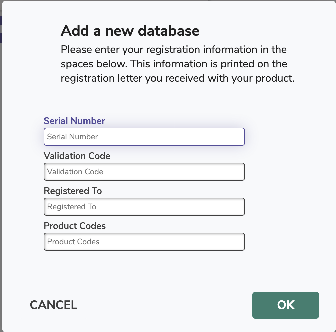
Database
These settings allow you to configure the location where local archives are stored. It is where you will also perform manual archives for your Data Stations.
- Archive. This performs an immediate, manual archive of the selected Data Station’s database; manual archives should be performed before making any large-scale changes to your database, such as imports, updates, or utilities. During an archive, all information in the Data Station’s Data folder is copied into the Archive Directory you’ve configured. Additionally, all services on the Data Station are temporarily disabled.
- Remove. If you wish, you may also choose to Remove a selected (i.e. highlighted) Data Station from the management list. Use caution before removing a Data Station; the entire Alexandria Support folder (including your Data folders) will be permanently deleted. This cannot be undone. Removing a Data Station will also remove all of its data and support files. This can not be undone!
- Enable & start.
- Start. If you would like to manually start a selected, disabled Data Station, select Start Selected.
- Stop. If you would like to manually stop a selected, active Data Station, select Stop Selected.
- Configuration. Allows you to edit the selected Data Station’s “Configuration.txt” file to update your registration information. When a Data Station is newly added to the list, it preserves the Controller’s default settings; use the Edit Configuration command to customize them.
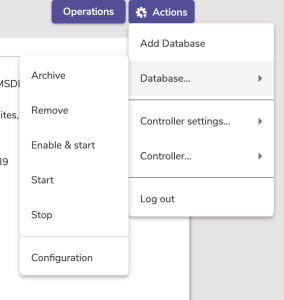
Controller Settings
- Archive settings. See Self Hosted > Archive Settings.
- Web settings. See Self Hosted > Web Settings.
- Controller settings.
- The Show Available Data Stations list allows users to pick a Data Station from a list when just the Controller’s URL is entered. The Controller name is use by the Monitor interface. The Admin Email Address is used to notify the administrator when administrative operations are performed on the Controller.
- Language. The language selected here will be the default for the Controller; you may choose from one of our currently supported languages: English, Spanish (Español), or French (Français). Changing the default language requires a browser refresh to take effect on the web.
- Show Available Data Stations. If no serial number is specified in the URL when a web client connects, this preference shows a list of available sites to pick from; if disabled for security purposes, you can show the user an error indicating that no such page exists.
- Controller Name. Enter the name of your Alexandria Controller; the default is your district name.
- Admin Email Address. This is the Controller Admin operator’s email address, which is used as the return mail address for notices and other email messages sent by Alexandria. To guarantee that your email notifications are being sent, please check the list of requirements located under your Email settings. You must enter a valid email address to use most email services, including COMPanion’s Customer Support services.
- Admin Username. This is the Username of your Alexandria Controller Administrator.
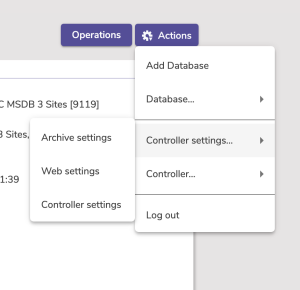
Controller
- About Controller
- Configuration
- Command line
- Check for updates
- Refresh
- Restart Controller
- Program quit