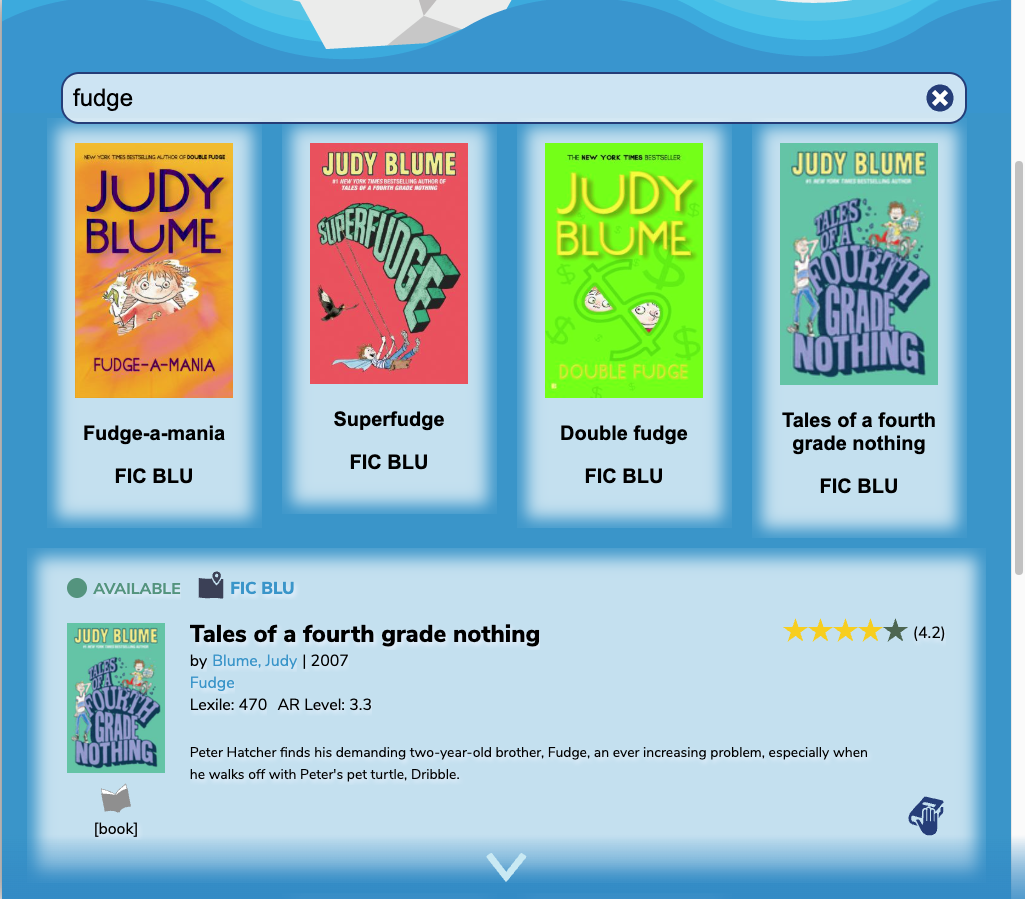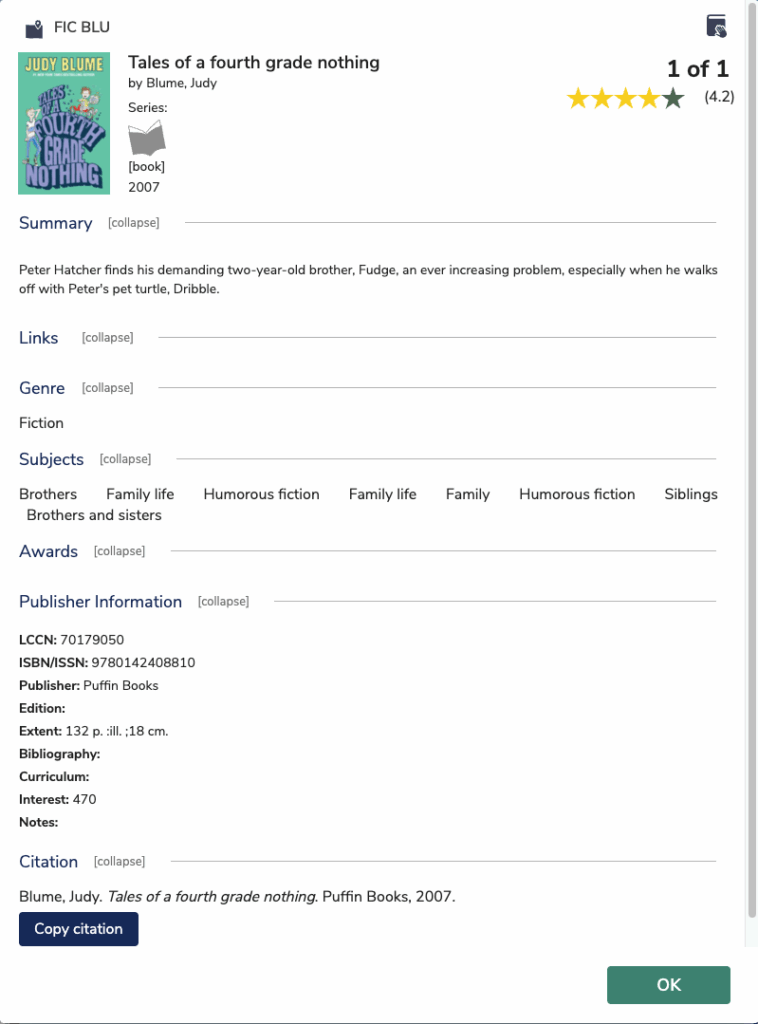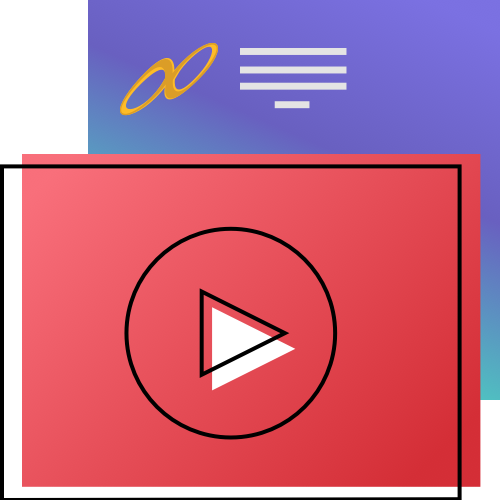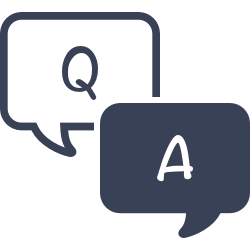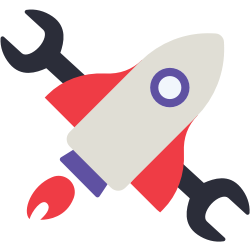There sure is! You can choose to automatically show or hide checked out items in the results list by using Scout preferences. Go to Builder > Searching and look at the Scout column. In the Unavailable Items row, check whether you want to hide or show unavailable items.
Scout
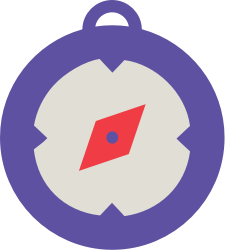
Scout is a simple search tool for patrons, so they can find items in your catalog without all the complicated features of Search.
Patrons can get to Scout from the Researcher hub—set up a link or bookmark to /scout
Designed for Kids
Scout is a fast and intuitive smart search tool designed with kids in mind. It’s kind of like our KidPAC. Younger patrons love Scout’s streamlined layout and intuitive display, because they’re able to find what they’re looking for without being confused or distracted by more advanced functions. Scout even filters out mediums that are irrelevant to the K-4 crowd, such as equipment, websites, dioramas, regalia, etc.
Students, teachers, and librarians alike appreciate how uncomplicated Scout is to use. There isn’t even a search button! Just enter a word or phrase into the search field, and Scout will start looking. Search for “dino” to get results for “dino”, “dinosaur”, and everything in between!
Highlights
Scout is a fun, interactive search interface that gets the job done.
- Log in to place an item on hold.
- Search for a word or phrase, and Scout will return the most relevant results.
- Scroll through your results, or click the down arrow to load more.
- View an item’s details by clicking on the book cover.
Mobile & desktop friendly!
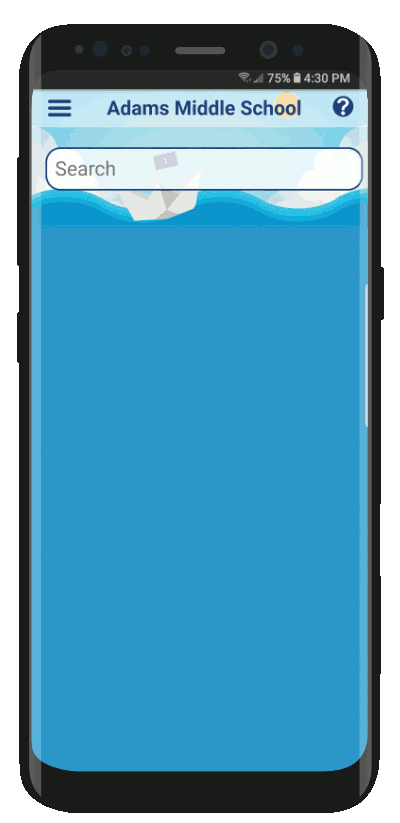
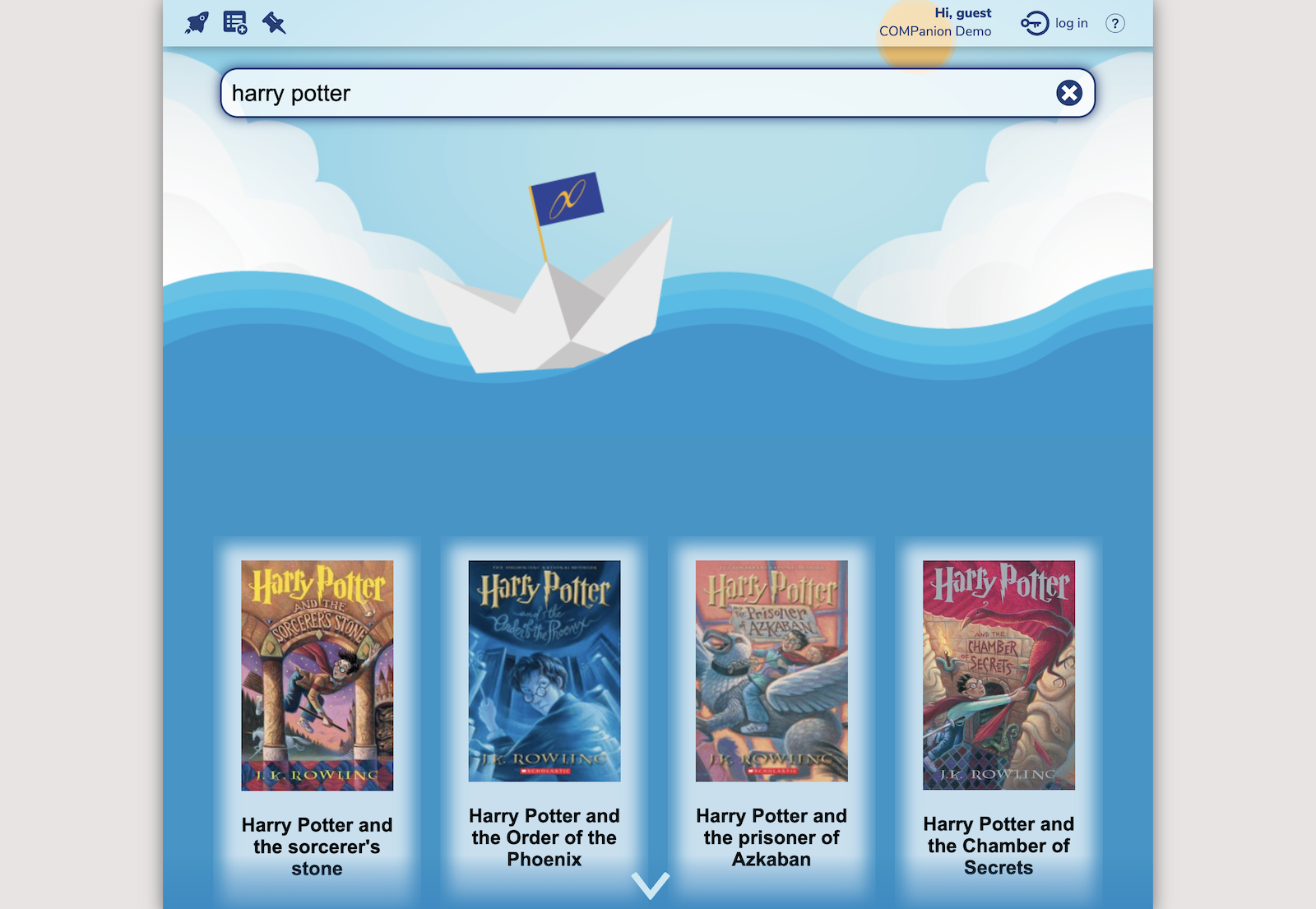
 | Open Scout on a patron-facing tablet or computer to allow kids to search on their own! If they can type, they can search. |
Menu
- Log In to place a hold on your patron account.
- Patron Status to view your patron account.
- Show “Out” to show all items, or Hide “Out” to hide unavailable items.
- Site Info will show your site phone number and notes.
- Language
- Help
Select a Site
Do you want to search your local collection, or do you want to search all of the libraries in your district? Click the library name at the top of the window to make your selection.
- Search all sites. Search all of the sites in your union.
- Switch site. Chase the site that Scout is searching.
Searching
Type a word or phrase into the search bar and Scout will return the most relevant results once you pause or hit Enter. Scout will refine your results as you refine your query.
There’s no need to sort your results—the most relevant items are returned first, and exact matches are given priority over other keywords. For example, a search for “Harry Potter” will return books in the series before titles that include the individual words “Harry” and/or “Potter” in the item record. Some search terms aren’t as useful as others. Searching for “brown” will return results for titles that include the color brown, authors by the name of Brown, followed by more superfluous results.
We’ll let you know if there aren’t any items that match your query, or if we found something but it’s unavailable. Enter new search terms to try again.
Want to search for something new? Click the X to clear your current search.
Details
Click the book cover to view the item’s details. Want to include more in your result details? Update your Scout settings in Builder to include additional information, including copyright year, Lexile, study program, and reading level. You can also place a hold and see the map, if those settings are turned on and your policy allows it.
Click the title for an expanded details window, if your settings allow it.