Unused barcodes, reporting for duty
September 3, 2024
Miss Honey is ordering books from a specific vendor. She knows the range of barcodes that are assigned for this particular vendor, but how can she tell which barcodes are already in use, and which are unused and available for new copies? Enter: the Unused Barcodes Report.

The Unused Barcodes report allows you to generate a list of unused barcode ranges, or unused barcode labels. There are a few different settings that you can adjust within this report to make sure it is populating the information you need.
In the Miss Honey example above, she would run the report with the Range Information format, to get an available range to use for the vendor order. She could also run the report with the Barcode List format, which will give her a list of all the individual barcodes available within the range.
If Miss Honey received items that didn’t have an import file (from Amazon, donations, etc), she could run this report with the Barcode Labels (3×10) format to generate and print some unused barcodes and simply scan the unused barcodes as new copy records.
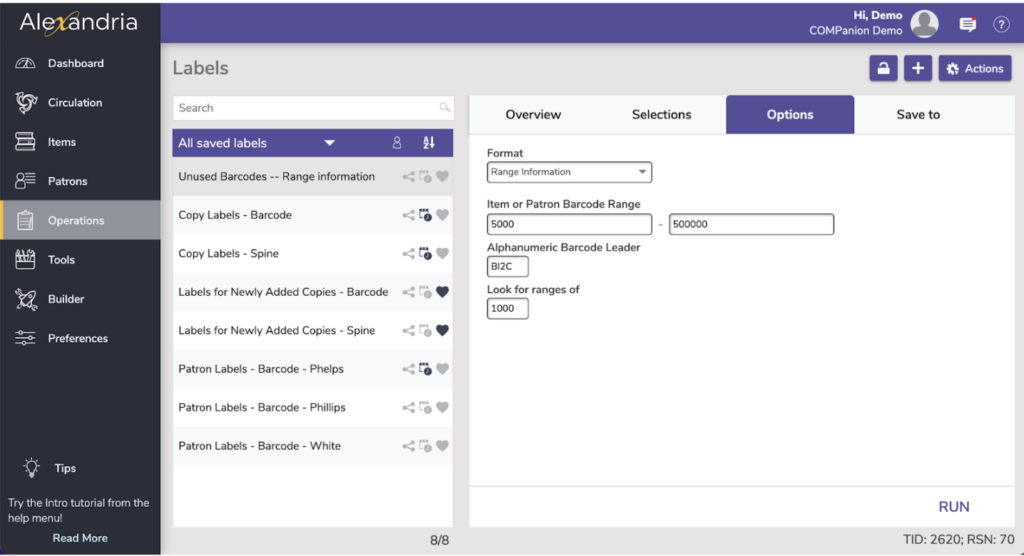
- Go to Operations > Labels.
- Click Add (+) to add a new label.
- Select Special from the categories on the left, then Unused Barcodes from the list on the right.
- Click Create.
- On the Overview tab, customize the label name and add any important notes.
- Under the Options tab, specify if you are running the report with the Range Information, Barcode List, or Barcode Labels (3×10) format.
- For the Range Information or Barcode list:
- Item or Patron Barcode Range. Enter a start and end value to find all unused barcodes within the search parameters.
- Alphanumeric Barcode Leader. If the barcode range being searched has a leader, enter it here. For instance, if all the searchable barcodes begin with BI2C, and the numeric parameters to be searched include 5000 through 500000 then the range is actually BI2C5000 through BI2C500000. Only values which are between 5000 and 500000 but begin with BI2C (e.g. BI2C5000-BI2C500000) that are unused will be returned.
- Look for ranges of. Specify how many barcodes are necessary to include on the list. Values can be between 1 and 100,000.
- For the Barcode Labels (3×10):
- Item or Patron Barcode Range. Searches either Items or Patrons for unused Barcodes within a range.
- Alphanumeric Barcode Leader. Allows the librarian to prepend all found barcodes with an alphanumeric character or characters.
- Labels to Skip. Skips a certain number of labels from the top before beginning printing. Useful if you’re using a sheet of labels that you’ve already begun printing. Applies to the first page only.
- Limit Report to. This limits the number of barcodes to be found. The maximum number of labels that can be found is 3,000.
- Label Copies. Allows you to make multiple copies of the same barcode.
- Customize the label using the Row Specifics, e.g. the barcode image.
- Once you’ve set up the label report as you’d like, click Run.
- To save the information for better tracking in the future, click Save and Run.
- Retrieve the report from your Operations.
Don’t forget to review the Beginning-of-Year Procedures!
 | Have questions? Reach out to our stellar support team at (800) 347-4942 · support@companioncorp.com for help! |

0 Comments