Identifying and removing lost items
May 13, 2024
Summer is coming, which means wrapping up your inventory for the year. Now is the time to begin identifying lost and discarded copies and removing them from your system. Here’s how!
 | Just a reminder that we recommend running an archive before using Utilities that remove items from Alexandria, just to be safe! Operations > Utilities > Database > Database Archive > Run |
Identify Lost and Discarded Copies

- Run the Loaned Items Information report to see which items and materials are still in circulation.
- If items are still checked out after they should have been returned, run the Declare Missing Copies Lost utility. If an item is returned after this utility is run, its status will be changed to Available and any patron charges can be removed and/or their accounts credited.
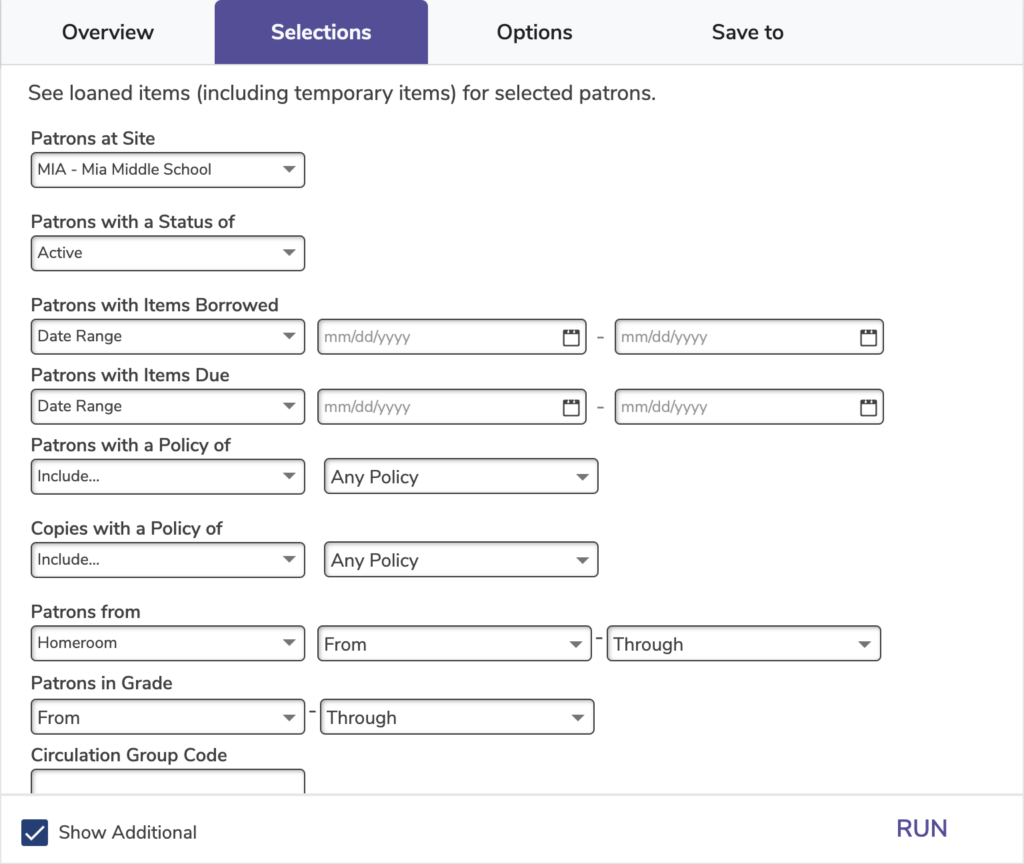
Remove Lost and Discarded Copies
Before you make any changes in Alexandria, run the Discarded Copies and Lost Copies reports so you know which items will be removed.
Then run the Remove Lost Copies utility:
- Go to Operations > Utilities.
- Select the Copies category and select Remove Lost Copies.
- In the Selections tab, enter your selection criteria, or leave the default settings. The utility defaults are set to remove all lost copies, but you can narrow your focus.
- You can select a period before your last inventory date, so that any items that were recently declared lost or discarded will remain in the system, giving them an opportunity to be returned.
- If you need to be more specific, check the Show Additional Selections box to choose copies by individual barcodes.
- Run the utility.
 | Have questions? Reach out to our stellar support team at (800) 347-4942 · support@companioncorp.com for help! |

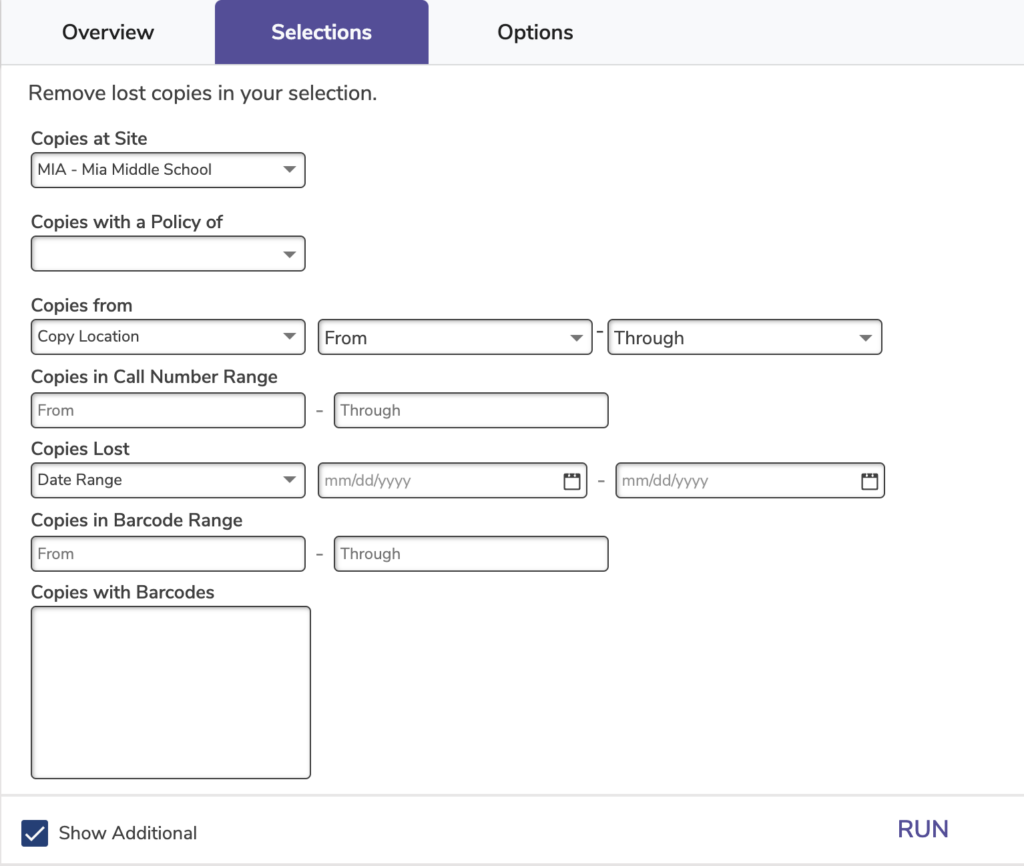
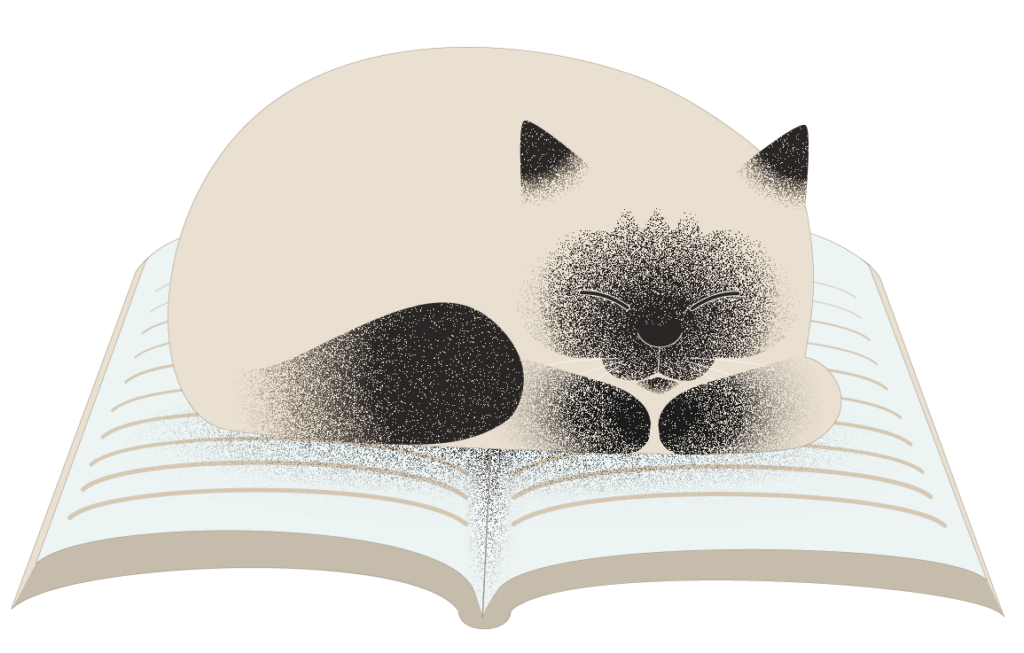
0 Comments