Don’t keep this on the DL ;)
February 20, 2024
 | We’re moving our support center, so tips will now be posted at this location. Looking for the support center you’re used to? |
Last week, we went over damage codes and how to set them up. This week we are going into more detail about using the DL command in circulation.

A student brings in a damaged book, and you just checked it in. What next? In circulation, enter DL into the command line and hit enter. Select which damage code you want, then click OK.
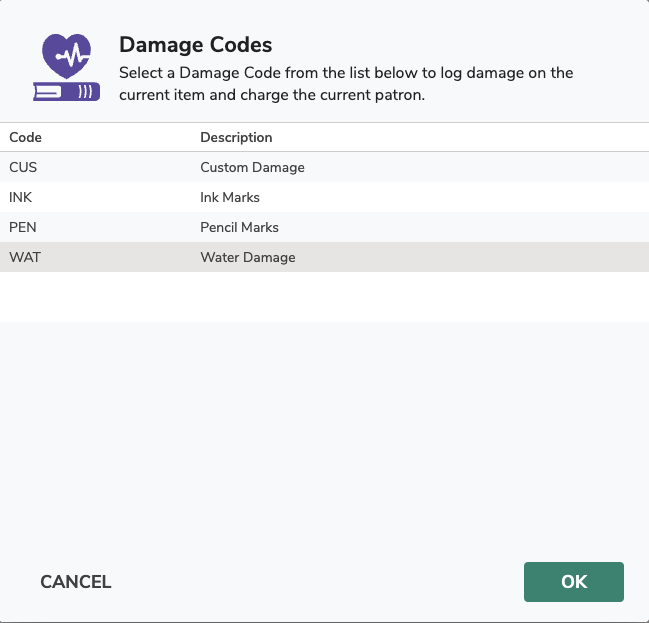
This will charge the student with the associated fine, as well as add a note to the item about the damage. That way when the next student checks it out, you won’t charge them for the damage!
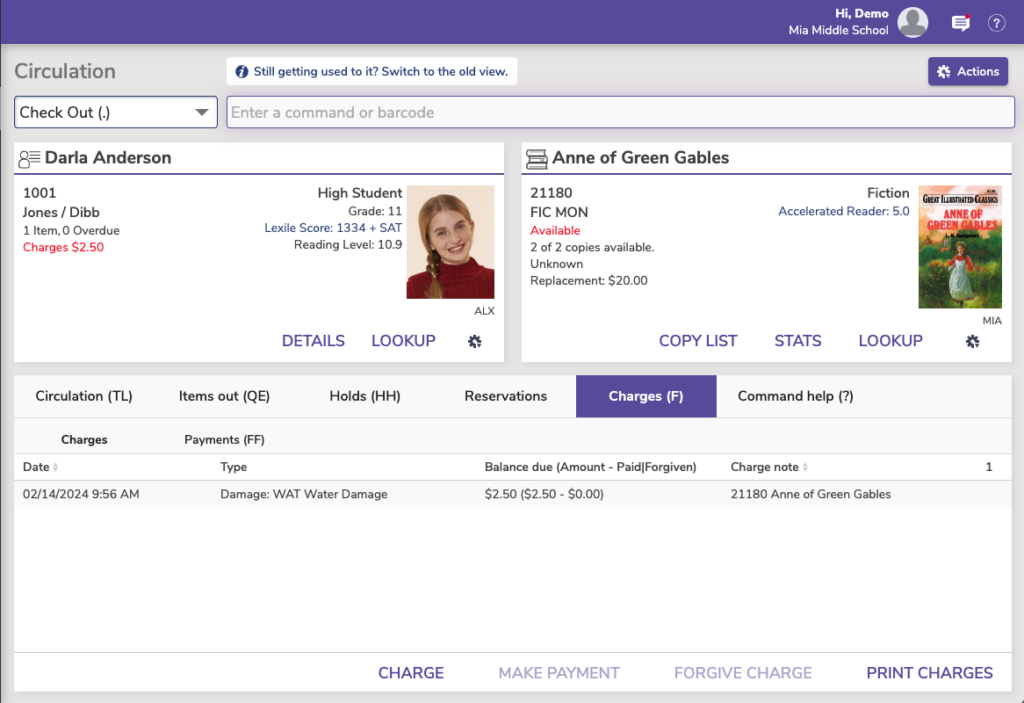
 | You can edit existing damage codes and add new ones in Preferences > Codes > Damage Codes. Then later you could type DL + the code (such as DL WAT for water damage) into the command line to skip the selection list. |
 | Have questions? Reach out to our stellar support team at (800) 347-4942 · support@companioncorp.com for help! |

0 Comments