Hey, what’s your damage (codes)?
February 12, 2024
 | We’re moving our support center, so tips will now be posted at this location. |
There’s a pile of damaged books at the counter, and Miss Honey decided it’s time to set up damage codes. Damage codes are perfect for when you want to charge a damage fee, but the item is still in working condition or can be easily repaired. So, how do you do it?
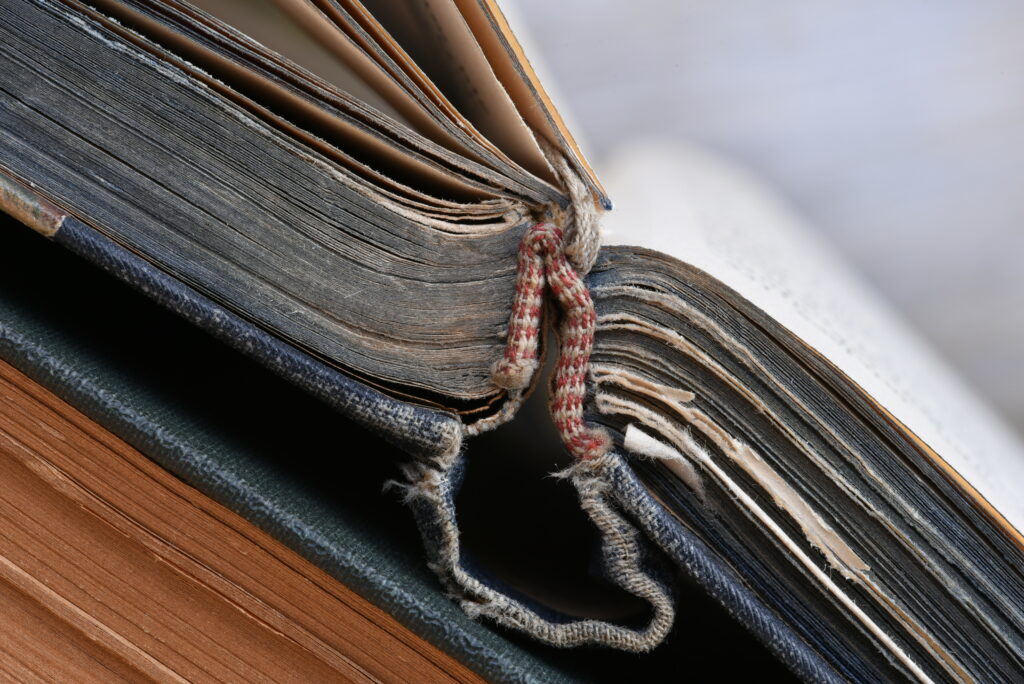
How to create damage codes
- Go to Preferences > Codes > Damage Codes
- In the bottom-right of the preference area, click Add.
- In the Code field, enter a short code—preferably three characters—for the damage type (e.g. “INK”).
- Enter a description that more fully explains what the code stands for (e.g. “Ink Marks”).
- Lastly, enter the amount to charge for that type of damage in the Fee field (e.g. “$2.50”).
- Click Add.
- Repeat the steps above until you’ve created all the damage codes that you require.
- Click Save in the upper-right corner of the Preferences interface.
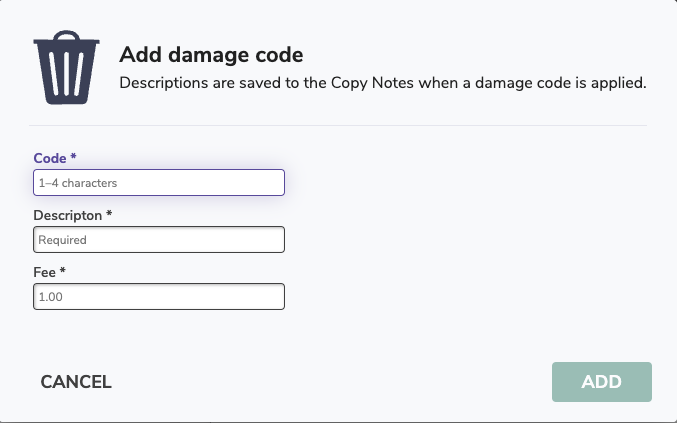
To use your damage codes in Circulation, bring up the patron and the item, and type DL then your code in the Command Line e.g. DL INK and it will automatically apply the fee to the patron and add a note to that copy. We’ll cover this in more detail in a later tip!
For items beyond repair, check out Feeling lost?–Handling lost and discarded items
 | Have questions? Reach out to our stellar support team at (800) 347-4942 · support@companioncorp.com for help! |

0 Comments