How to add reports in the new beta–you beta be trying it!
January 22, 2024
Miss Honey has all of her librarians trying out the new Alexandria Reports beta, and they have some questions! Let’s go over it together, shall we?
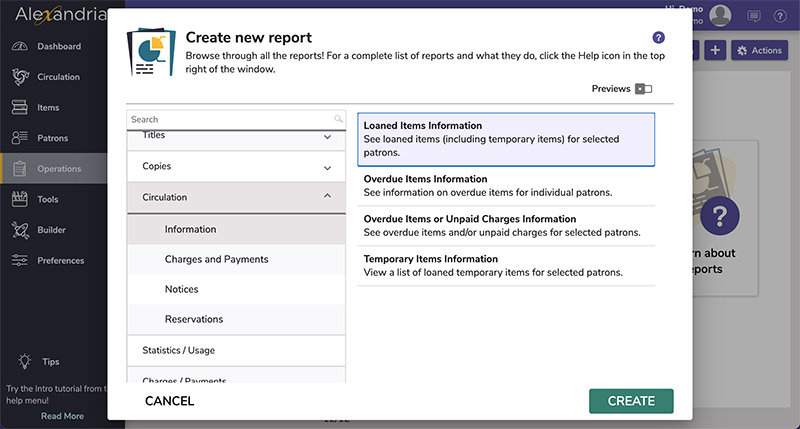
The first thing to know is that Reports are now separated into three areas–Informational Reports, Notices, and Labels.
The new interface emphasizes the ability for you to create and run saved reports. It will probably feel like a few extra clicks getting started, but save you massive time in the long-run when all your frequently used reports are ready to go! And, if you want to run a one-off report, you can still do that, though we recommend creating saved reports for any report you will be using again.
Let’s create the Loaned Items Information report for one specific homeroom as an example:
- In the beta, go to Operations > Reports
- Unlock Reports using the lock icon at the top right
- Either click Add Report or the + icon
- Select the Circulation > Information category on the list to the left
- Select the Loaned Items Information template and then Create at the bottom right
- On the Overview tab, enter the report name for easy identification – “Loaned Items Information – Jones”
- Use the Selection tab to specify the information you want on the report – Patrons from Homeroom Jones through Jones
- Note – Click Show Additional to see all fields you can select
- The Options tab is where you will set the Format and Sorting of the report
- When ready, you can either click Save, which will save the report but not run it at that time, or click Run and have the options Just Run or Save and Run
- That’s it! Download your report from Operations.
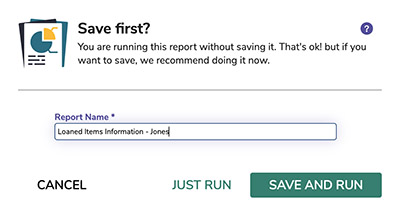
See also Loaned Items Notice for teachers
Need help? Reach out to our amazing support team at (800) 347-4942 · support@companioncorp.com.
| Try the Reports beta and give us your feedback! |

0 Comments