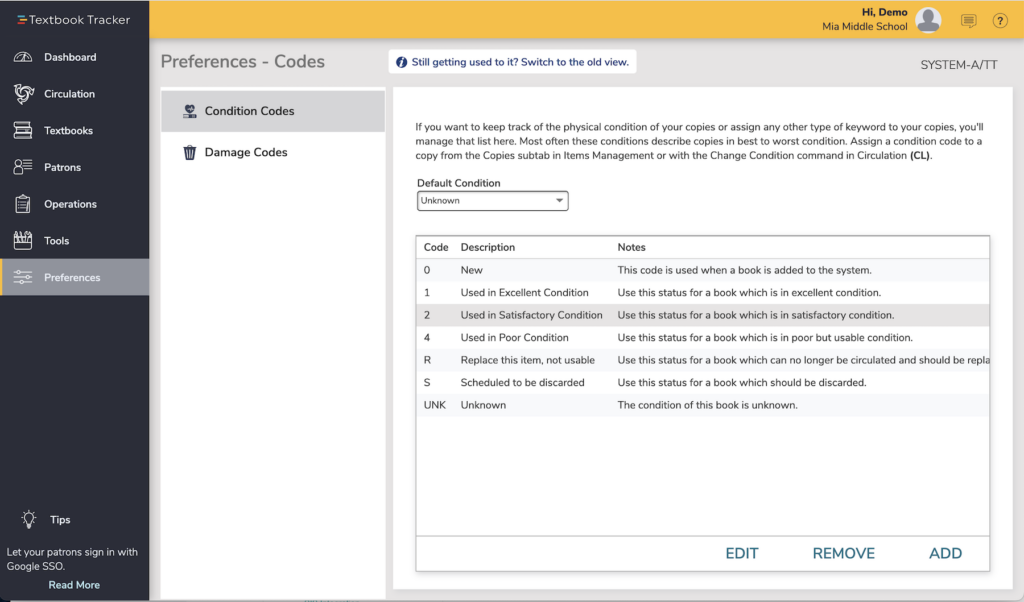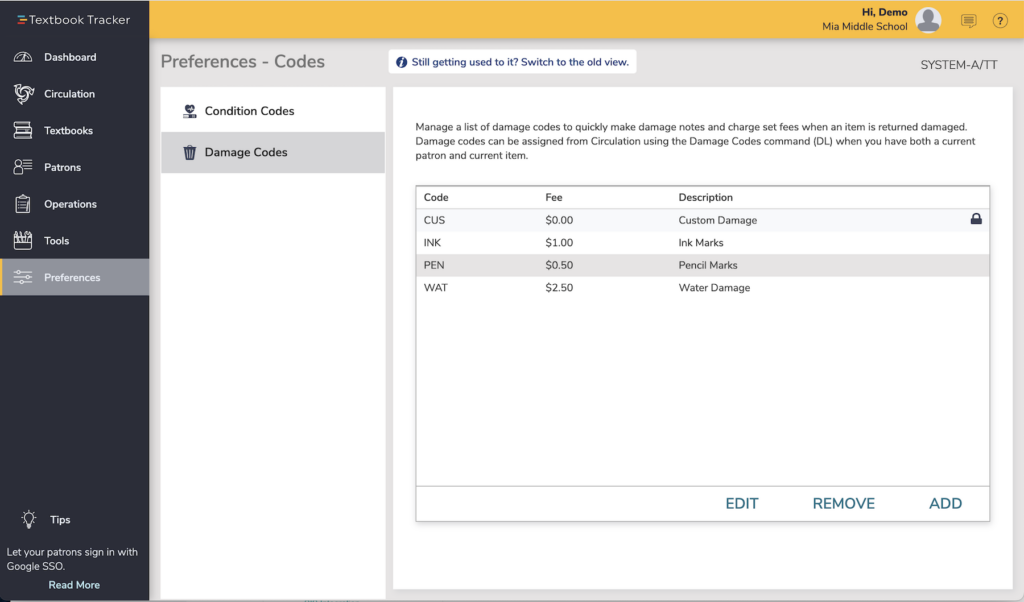Code Preferences
SYSTEM-A/TT

These preferences allow you to manage (i.e. add, edit, or remove) a list of operator-defined condition codes. The order that condition codes are arranged here is how they will appear.
To access it directly, add /preferences/codes to the end of your Alexandria URL.
Table of Contents
Condition Codes
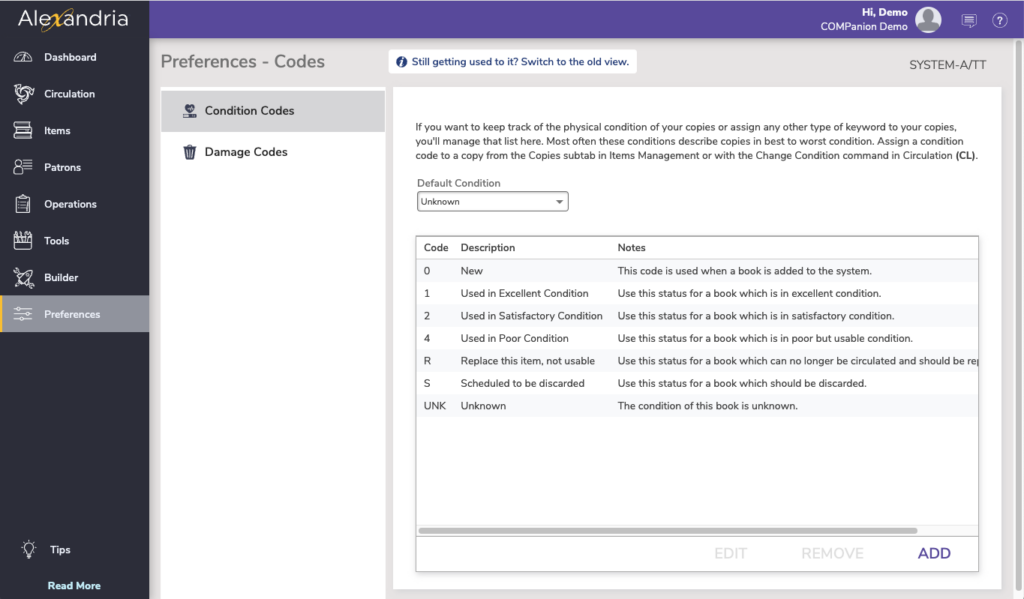
As a rule of thumb, it is generally best to list codes in the order of best to worst condition. Although a condition code may only be (up to) four characters long, their descriptions may be much longer. Every copy condition, with the exception of Unknown, can be removed and renamed.
Condition codes can be applied to a specific copy from the Condition field in the Copies tab of the Items Management window. They can also be assigned from the Circulation window if you have a current item and perform the Change Condition Mode “CL” command.
If the Display Copy Condition box in your User Interaction preferences is checked, the copy’s condition is displayed in the Current Item pane of the Circulation window and the Alexandria Researcher.
- Default Condition. Select the default copy condition for newly added copy records. The program default is Unknown.
- Add. Add a new copy condition code. Enter a code (up to four characters long), description (e.g. “Replace this item, not usable”), and notes (e.g. “Use this status for an item which is in poor, but usable condition”) for the new condition code.
- Remove. Remove the selected condition code. When a condition code that has been applied to a copy is later deleted, that copy’s code will revert to the default Unknown condition.
- Edit. Make changes to the code, description and/or notes for the selected condition code.
Damage Codes
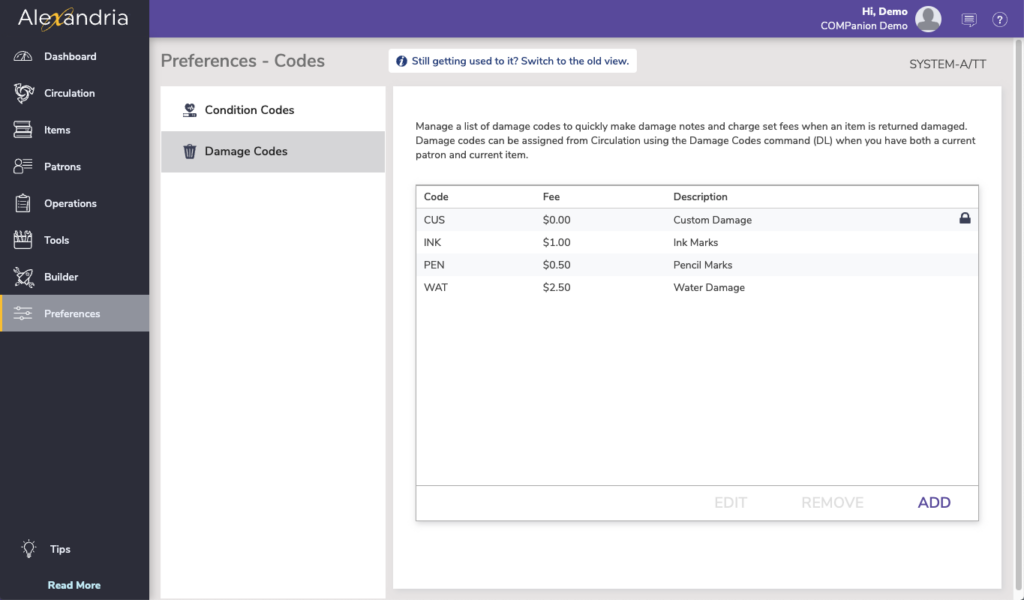
These preferences allow you to manage (i.e. add, edit, or remove) a list of operator-defined damage codes. Damage codes can be up to four characters long, but their descriptions can be much longer. Damage codes can be assigned from the Circulation window if you have both a current patron and current item and perform the Damage Codes “DL” command. Any Damage Codes applied to a specific copy will appear in the Copy Notes field and subtab of the Items management window.
- Add. Create and save a new copy damage code. You can specify the damage short code (up to four characters), description (e.g. “Pencil Marks”), and Fee (e.g. “$2.50”) amount associated with the new damage code.
- Remove. Remove the selected damage code.
- Edit. Make changes to an existing damage code, including the code, description, and fee amount.
Create Damage Codes
- In the bottom-left corner of the Damage Codes interface, click Add.
- In the Code field, enter a short code—preferably three characters—for the damage type (e.g. “INK”).
- Enter a description that more fully explains what the code stands for (e.g. “Ink Marks”).
- Lastly, enter the amount to charge for that type of damage in the Fine field (e.g. “$2.50”).
- Click OK.
- Repeat the steps above until you’ve created all the damage codes that you require.
- Click Save in the upper-right corner of the Preferences interface.
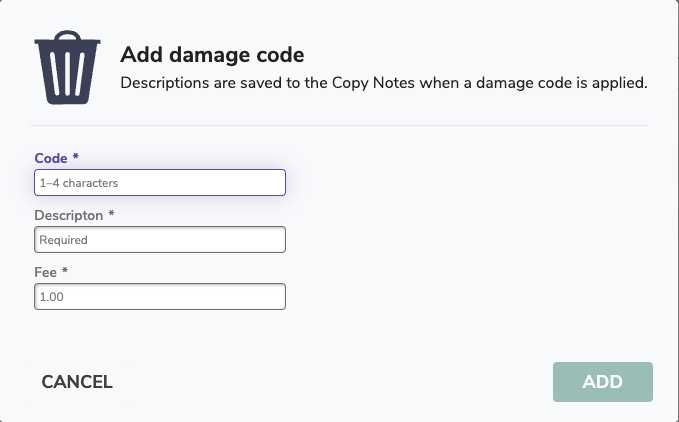
Textbook Tracker
Textbook Tracker shares Code preferences with Alexandria. If codes are added, removed, or modified in Textbook Tracker, the new data will be reflected in Alexandria, and vice versa.