Circulation Group Preferences
SYSTEM-A

Circulation Groups can be created to help manage transactions for specific groups of items. Circulation Groups are typically used to augment policies, providing detailed information without the need to create new sets of rules. Essentially, they are an easy way for you to gather focused statistics and bunch together groups of transactions under user-designated codes.
To access it directly, add /preferences/groups to the end of your Alexandria URL.
Table of Contents
Circulation Groups are assigned to items as they are checked out and removed when items are checked back in—all from the main Circulation module using the “CG” and “CN” commands. Circulation Groups can be as general or specific as needed, allowing for nearly infinite customization. They make it simple for you to track items wherever they are being used—whether loaned to specific teachers, patron groups, class periods, course numbers, departments, or homerooms; they can all be included as part of a Circulation Group. Additionally, you have access to all the resulting statistics and reports; Circulation Groups are used in reports as selection and sort options.
In a high school environment, a Circulation Group that uses the teacher, class period, or course number will be the most practical. In an elementary school, it might be more functional to use the teacher or subject; for instance, students taking mathematics and reading are often grouped by aptitude and appointed teachers accordingly. Therefore, acceptable Circulation Group Codes could be Grant (teacher name) or Math-Grant (subject and teacher) or Reading (subject).
By using the Site, Location, and Sublocation fields, you may be able to replicate some of the same tracking capabilities as Circulation Groups; however, in a high school or Centralized Catalog environment, the limitations imposed by these fields make them wholly insufficient.
Circulation Groups can quickly be added to your database with an import. You should be able to obtain a plain text file containing teacher, course/class, or schedule information from your School Information Systems (i.e. SIS) in the following tab-delimited format:
Circulation Group Code <tab> Circulation Group Description| Circulation groups by field number | |
|---|---|
| 4001 | Circulation Group Code |
| 4002 | Circulation Group Description |
Settings
These preferences are used to create, modify, and remove the Circulation Groups that are used for collecting focused circulation statistics. The Circulation Group Codes established here will appear in the Circulation Groups dialog in Circulation, which is accessed by entering “CG” or “CN” into the command line of the main Circulation window; Circulation Groups are also assigned and changed using these commands. Circulation Group Codes can be 11 characters long and are sorted alphabetically.
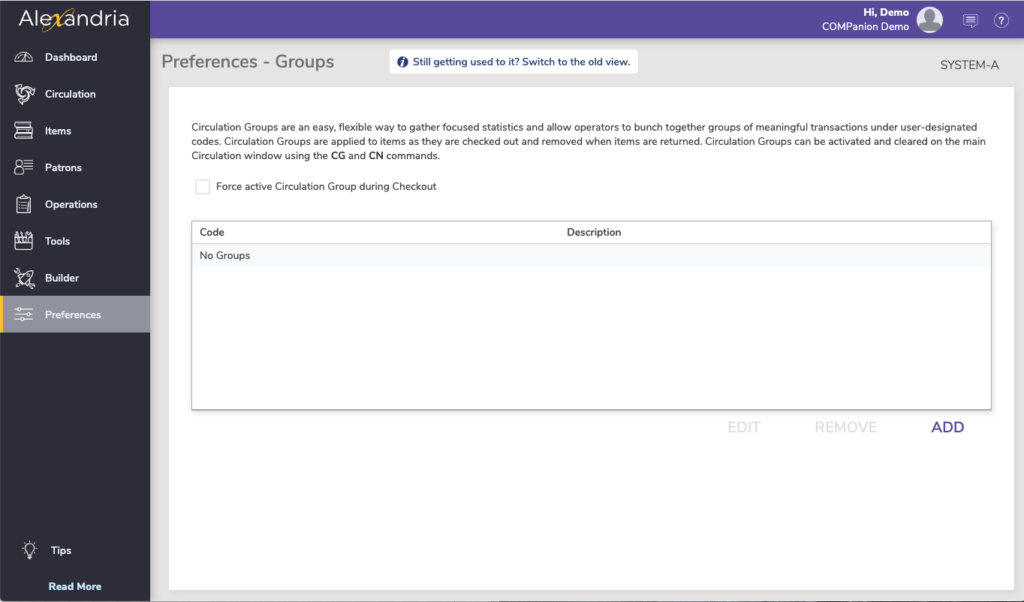
- Force active Circulation Group during Checkout. When checked, Circulation Groups are required for check out; you must set an active Circulation Group using the “CG” command. If you attempt to check out an item without a valid Circulation Group, a warning message will appear and a Transaction Log entry is made, explaining why the transaction was denied.
- Add. Create and save new Circulation Group codes. You can specify the short Code should be unique and short (remember, up to 11 characters long); it may include the initials of the teacher for which the Circulation Group was created. The Description (e.g. “Beck – Second Period Class”) should depict the specifics of the Circulation Group and might include the course name, the name of the teacher, the classroom number, the period in which the class is taught, or any other relevant information. When you are finished, click OK to continue.
- Remove. Click this button button to remove a selected (i.e. highlighted) Circulation Group. When a Circulation Group is currently in use, it can not be removed; all items checked out with an assigned Circulation Group must be checked back in before the Circulation Group Code / Description can be removed.
- Edit. Make changes to an existing Circulation Group code. You can modify or rename the existing short Code and Description pertaining to the Circulation Group. A copy whose Circulation Group has been modified or renamed from here will retain all previous Circulation Group designations and just assimilate the new name—existing circulation records will be updated.
Creating a Circulation Group
Use these preferences to create new or manage existing Circulation Group codes.
- Go to Preferences > Circulation Groups.
- On the Circulation Groups section, click Add at the bottom-right of the window. The Add Circulation Group dialog will appear.
- Provide a new Circulation Group Code; codes can be 1–11 characters long (e.g. “TH0EH4”).
- Provide a Description for the new Circulation Group (e.g. “Thompson – English Honors 8 – Period 4”).
- When you are finished, click OK to continue. Finally, click Save to keep your new Circulation Group or Revert to discard it. Once you’ve saved the new group, it will appear (alphabetically) in the main Circulation Groups field.
Circulation Group Reporting
Because Circulation Groups are assigned during check out, only Circulation Reports have the proper Circulation Group Code selection options. The Loaned Items Information report is a perfect example of a Circulation Report that can use Circulation Groups to recount specific transactions.
To run a Loaned Items report for a specific Circulation Group:
- Open Reports and select the Circulation category on the left.
- Next, choose the Information subcategory.
- On the right, choose the Loaned Items Information report.
- Under the Selection tab, choose Circulation Group Code from the Selections options to print a report for a single circulation group or a range of groups.
