Advanced Bookings Preferences
SYSTEM-A

Advanced Bookings greatly enhances Alexandria’s reservations capabilities and is valuable when managing centralized media centers that process hundreds of requests each day.
Table of Contents
 | See also our Advanced Bookings page in Circulation! |
When you purchase an Advanced Bookings license, two distinct changes are made to Alexandria:
- The Advanced Bookings system preferences are activated; they allow you to configure email settings and customize reservation notices.
- Two new selections—Advanced Bookings and Process Pending Bookings—appear in the Circulation > Actions menu, allowing operators to access the Advanced Bookings window and associated capabilities.
To use Advanced Bookings, place a reservation as you normally would (see “Placing a Reservation”); patrons can place their own reservations or operators can place them at a central location.
- The Advanced Bookings system preferences can be opened after you have licensed use of Alexandria’s Advanced Bookings feature.
- You should perform the Advanced Bookings process from the Circulation window once each day.
- You should also perform the Process Pending Bookings function to “catch” bookings that were not successfully processed.
Advanced Bookings influences each of the following areas:
Settings
Advanced Bookings expands your reservations capabilities by streamlining the management of centralized media centers.
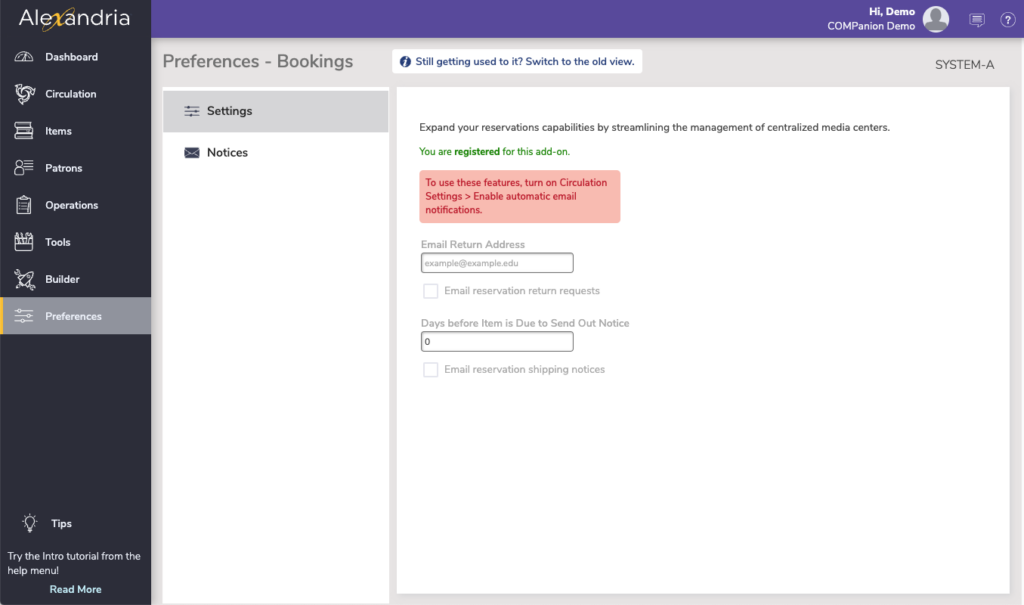
- Email Return Address. Alexandria uses the email address you supply here as the return email address for all Advanced Bookings email notifications. This is generally the email address of the operator who handles your Advanced Bookings requests and issues.
- Email reservation return requests. When checked, reservation return requests are automatically emailed to patrons an indicated number of days before their items are due back as a friendly reminder (that the item is needed for reservation).
- Days before Item is Due to Send Out Notices. Set the number of days before items are due to send the reservation return request email (referenced above).
- Email reservation shipping notices. Check this box if you’d like to automatically email patrons when their requested items are en route to them; Alexandria will send a notification for each patron reservation when you Process the Advanced Bookings. This email contains the Reservation Shipping text you created in the Notices tab.
Notices
The Notices tab allows you to manage and customize different types of booking notices. In order for most Advanced Bookings notices to be sent, the following must be setup correctly:
- The Enable Automatic Email Notifications box must be checked in the Circulation Settings preferences
- Your SMTP Server must be properly configured in the Administration Email settings
- (in most cases) Your patron must have a valid email address stored in their record.
Remember that if you modify the text of a notice, you must click on Save or Revert to keep or cancel the change.
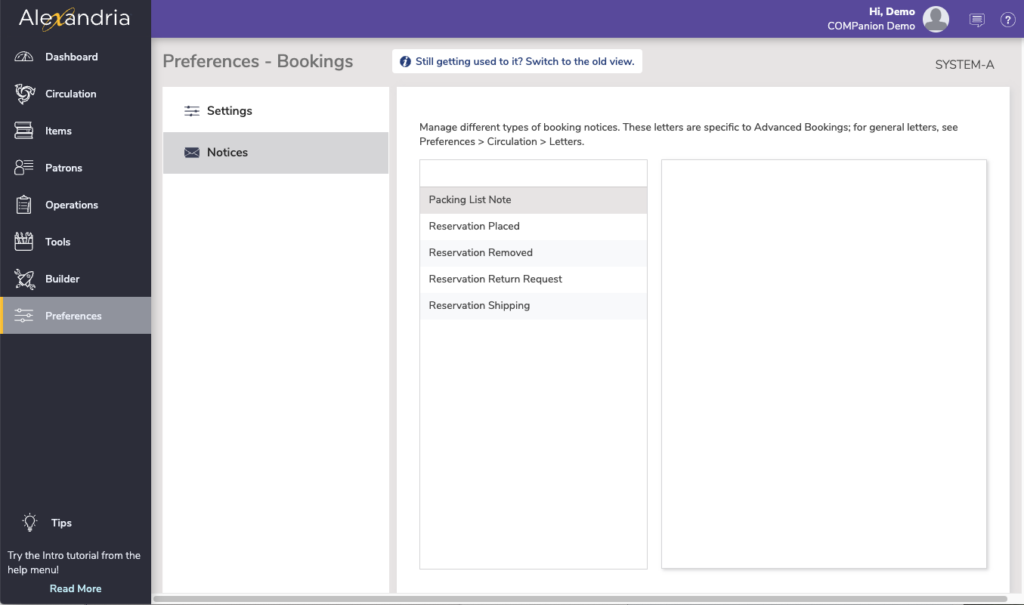
- Packing List Note. This note is placed at the top of the Advanced Bookings Reservation Packing List. It is entirely up to you to customize. Default is blank.
- Reservation Placed. The following message is used in the body of notifications that are automatically emailed to patrons who have placed reservations. Default is: “Your reservation has been placed.”
- Reservation Removed. The following message is used in the body of the notifications that are automatically emailed to patrons when pending reservations have been removed. Default is: “Your reservation has been removed.”
- Reservation Return Request. The following message is used in the body of the return request notifications that are automatically emailed to patrons when the Email Reservation Return Requests preference is enabled. Default is: “These items will be due soon. Please return them to the library.”
- Reservation Shipping. The following message is used in the body of notifications that are automatically emailed to patrons when pending reservations have been filled; the Email Reservation Shipping Notices preference must be enabled. Default is: “Your reservation has been shipped.”
