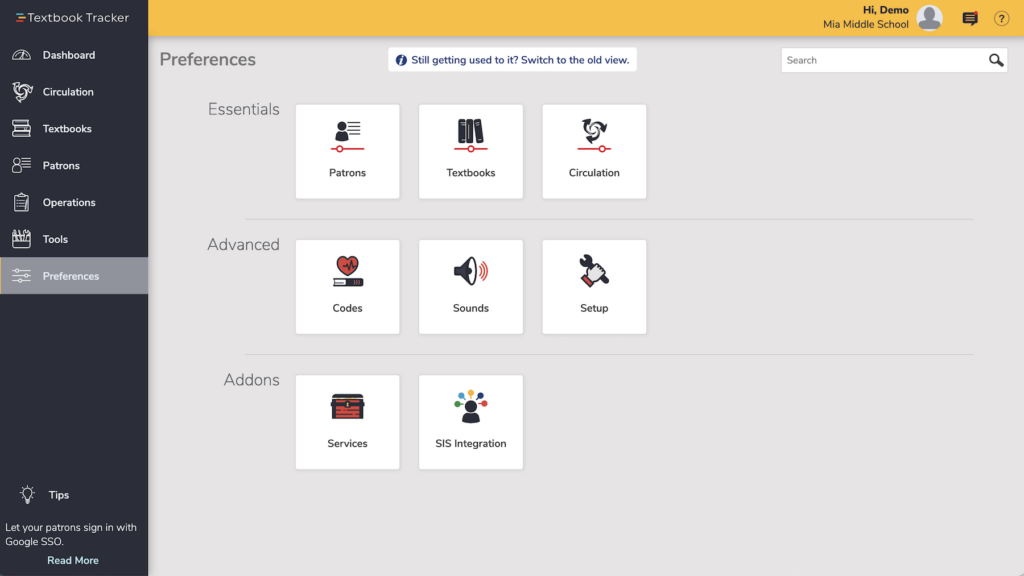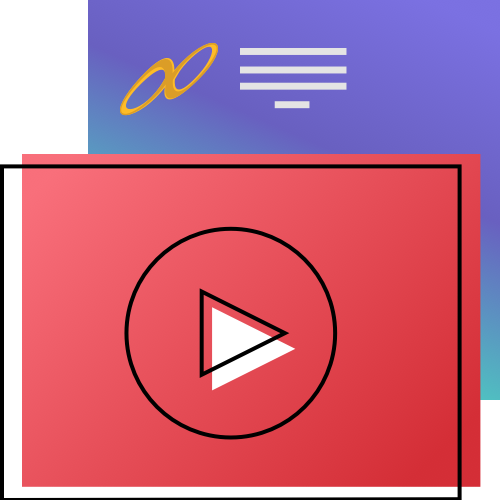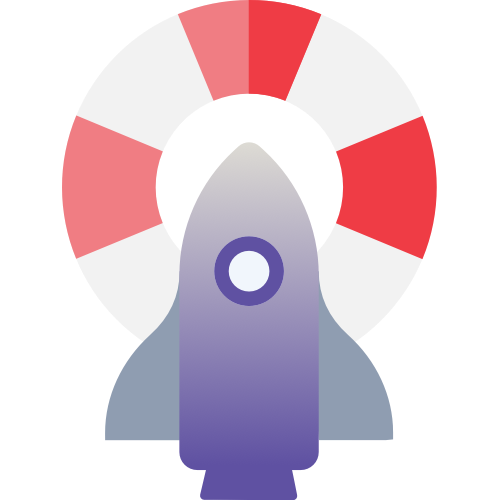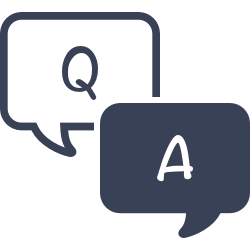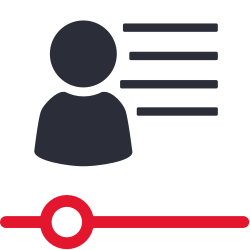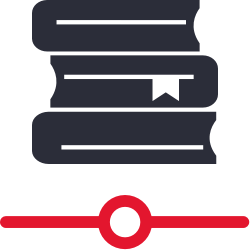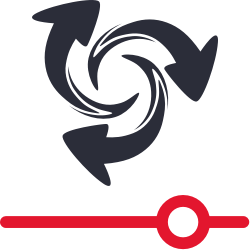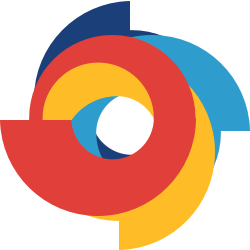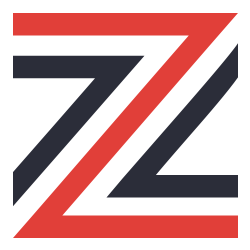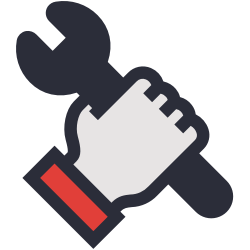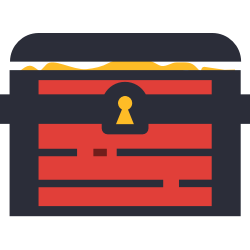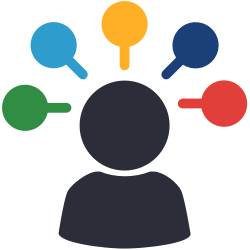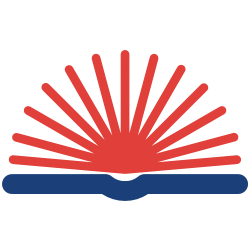We’ve got a whole support center page with step-by-step instructions for you.
Preferences
Preferences are how you control how certain things work in Alexandria, for your site or all sites.
Access Preferences from the sidenav or by appending /preferences to your Alexandria URL.
Essentials
Advanced
Although you might not visit Preferences often, you’ll want to review what settings are available to you and make sure Alexandria is set up to work the best for your library.
 | Site vs System? In the top-right of any preference area, you’ll see SITE or SYSTEM. Site means this preference is for your site only; System means that it applies to every site in your district. |
 | District admins can now push preferences across all sites use the ‘Save All Sites’ button. |
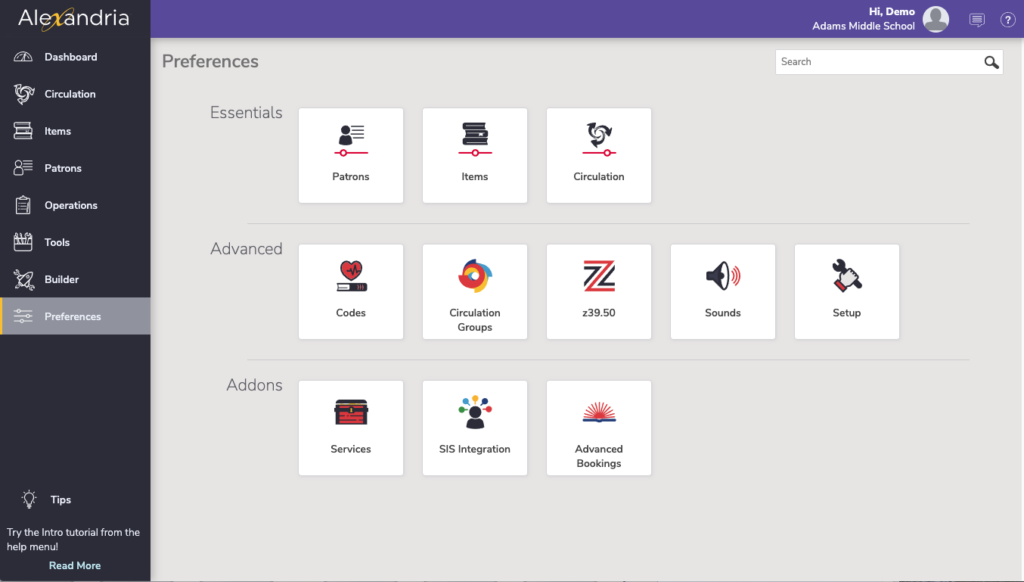
Search for a preference, or go directly to any preference area.
Essentials
Items
Select new item defaults, link imported items to specific policies, manage your catalog classification system, and control cover art options.
Advanced
Addons
Video
Textbook Tracker
Textbook Tracker shares many of the same preferences as Alexandria.
 | Do you have Textbook Tracker? Keep an eye out for preferences marked -A/TT, which means it is a shared preference between both. This is versus -A and -TT, which means the preferences are separate between the two systems. For example, a preference marked as SITE-TT will affect Textbook Tracker only, at this site. |