In the weeds about weeding?
May 12, 2025
It’s time to clean up the shelves. How do you identify items for the chopping block? You can use the Weeding List report to find, say, items more than 10 years old that haven’t been used in the last 10 years.

Running the Weeding List by Copy report:
- Go to Operations > Reports
- Click Add report
- Scroll to the bottom and select the Weeding List by Copy report.
- In the Copies last used between field, enter a date range to search for items that haven’t been used during that period. For example, you can search from the far past (01/01/19) to the less-far past of maybe 10 years ago (05/05/2015).
- Do you have items of certain policies that are never checked out? Be sure to exclude those items.
- Go to Options and choose how to sort your results. Copy Call Number is set by default.
- Run the report and download the PDF from Operations Management.
- Click Save and Run to save the report for future use!
Or weed by…
No usage
Look for items that have never been checked out. Enter 0 through 0 in the following fields:
- Copies with Life to Date Usage of
Little usage
Look for items that have been checked out fewer than 10 times. Enter 0 through 10 in the following fields:
- Copies with Life to Date Usage of, enter 0 through 10. In the Options tab, choose to sort by LTD usage.
Copies in poor condition
Enter your lowest condition, like Used, Beat Up, Dead, etc.
- Copies with a Condition of
How often do you weed? How do you do it? What criteria do you use? Do you have any tips for new librarians? Leave a comment!
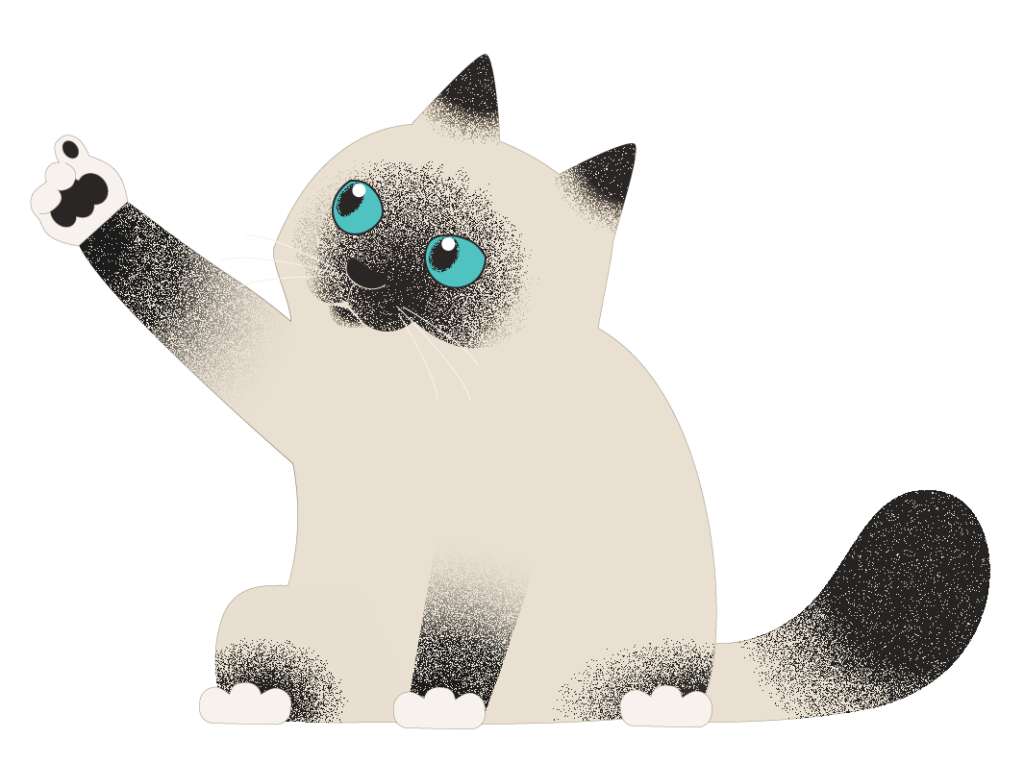
 | Have questions? Reach out to our stellar support team at (800) 347-4942 · support@companioncorp.com for help! |

0 Comments