Maps makeover
November 20, 2023
Miss Honey moved some shelves around in the library, and needs to add updated maps into Researcher. When she logs into Alexandria, Maps looks different! Here’s the low-down on the updated Maps interface.

Adding a Map:
- Go to Builder > Maps
- Unlock Maps Management by clicking the lock icon on the top right
- Click on the + icon.
- Set the Call Number Range
- Provide a Map Description (Now shows up even if a picture is not provided)
- Provide a Map Note (not visible to your patrons)
- Drag and drop your image where it says Drop Image here
- Click Save in the upper right-hand corner
- Preview the map from the actions menu in the top right corner
What else is new in Maps? You can preview your map from the actions menu, and you get an alert if any maps contain overlapping call numbers. Nice!
Need help with Maps, or anything else in Alexandria? Call our amazing support team at 1-800-347-4942 or email us at support@goalexandria.com.
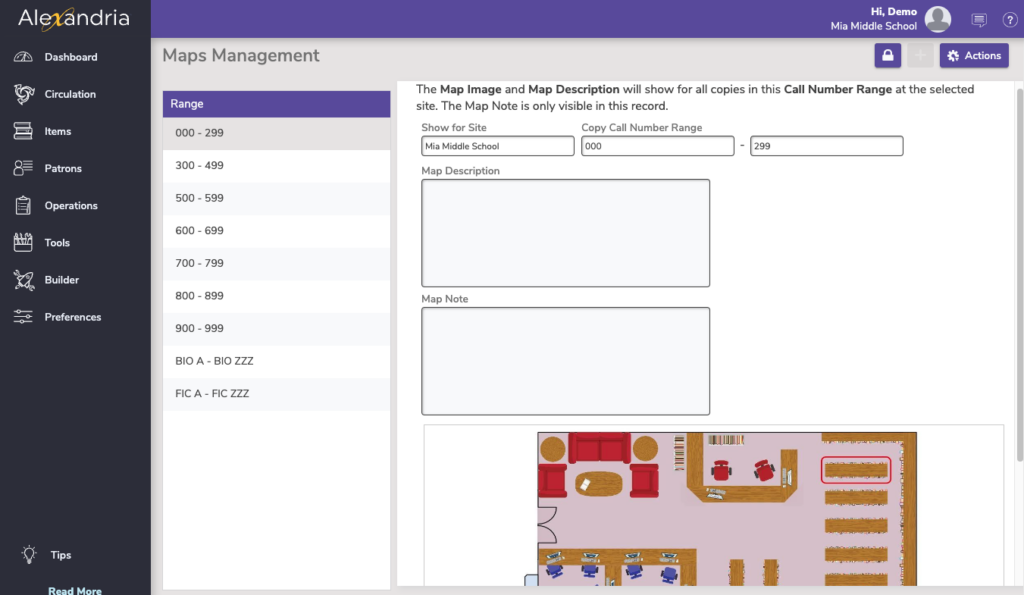
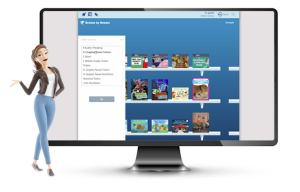 | Need help with Maps, or anything else in Alexandria? Call our amazing support team at 1-800-347-4942 or email us at support@goalexandria.com. |

0 Comments