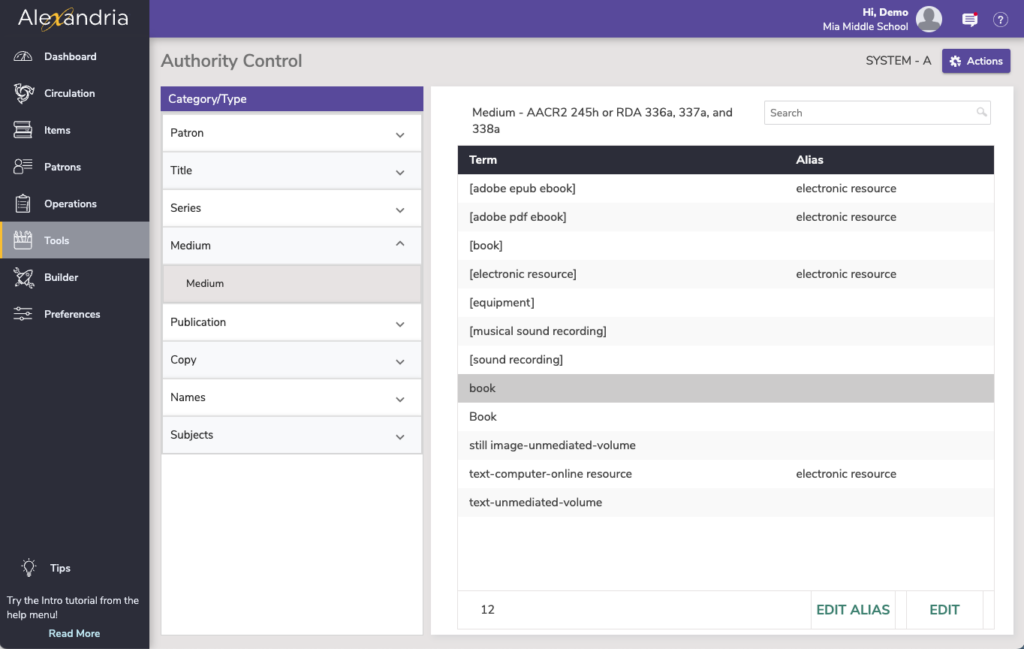Authority Control

Authority Control helps you maintain consistency in your bibliographic records by consolidating similar terms, making it easier to clean up subjects and genres. Complicated terms like mediums can be assigned aliases, homeroom names can be updated, and more!
Access it directly by appending /authority to your Alexandria URL.
Table of Contents
How It Works
Authority Control offers those who are uncomfortable with the complexities of MARC records a simple way to maintain consistency in their bibliographic records. First off, Authority Control in Alexandria is always enabled and can not be turned off. After the initial launch of Alexandria, one of your first steps will be to import patron and item information. As you do this, Alexandria will create authority control records from your data. Alternately, if you are converting data from a previous version of Alexandria, the software will create a brand new Authority Control database from your existing records. From this point on, any time you add data to an authority-controlled field in Alexandria, your term is automatically added to the Authority Control database. This can be happen during future imports, manual entry of titles, or the conversion of an older Alexandria data set.
After typing the first three characters in an authority-controlled field, Alexandria will check to see if the newly-entered data already exists in your Authority Control database. If the newly-provided data is an exact match against existing data, the field will auto-complete slightly lighter than the characters previously typed. At this point, if you <tab> out of the field, the auto-completed term will be used and your cursor will move to the next editable field. This way, you may add a more current term or select one that already exists.
 | Use Authority Control to clean up your terms! For example, if you have a genre term for “fantasy fiction” and another for “fantasy fic”, you may want to modify one to match the other (i.e. merge the terms). |
Navigation
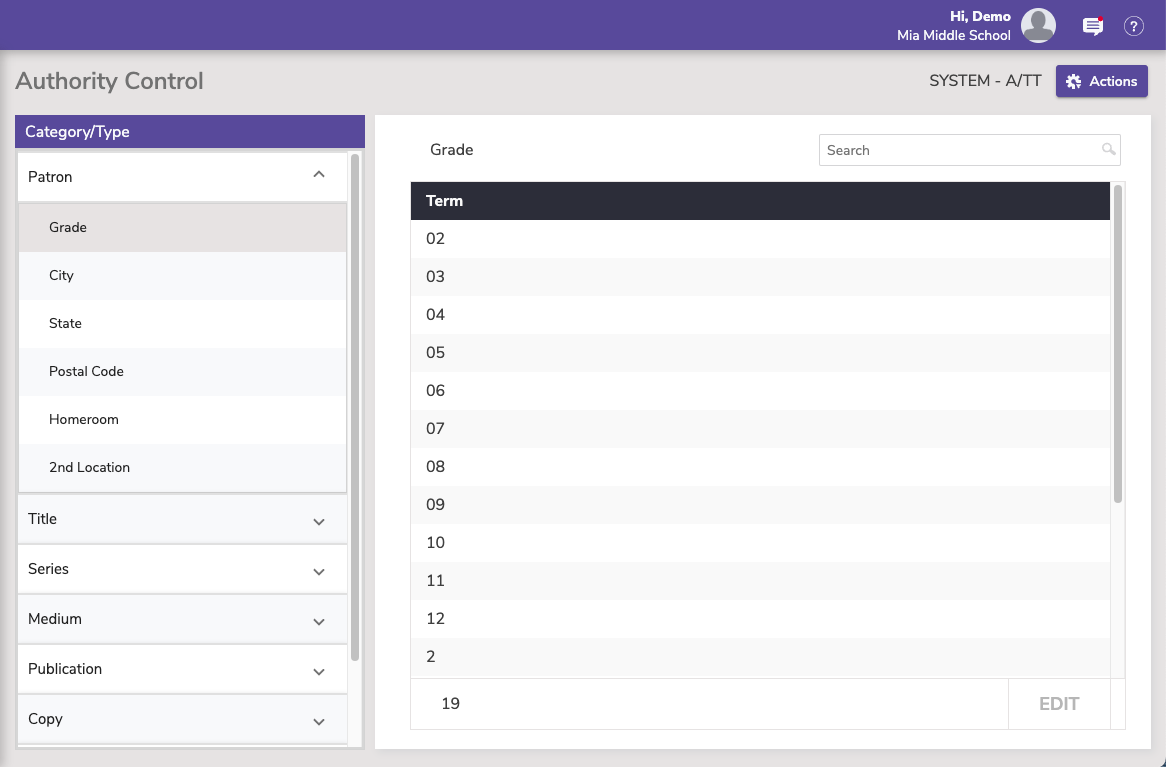
This interface is used to select the bibliographic (or other) data elements you want authority controlled, the process by which information contained in bibliographic records is standardized using distinct terms for specific data elements. That is to say, operators assign certain data elements (e.g. Author, Title, or Subject) in bibliographic records a unique term which is then used to describe all references to that same element (e.g. “Clemens, Samuel Langhorne”), even if there are spelling variations, pen names, or aliases. When these standards are consistently applied to bibliographic records, your database (i.e. library catalog) is better maintained and organized, keeping it user-friendly and searchable so that patrons can easily find what they are looking for.
Alexandria’s Authority Control does not support MARC Authority standards, but works like the “controlled” vocabulary model on MARC and non-MARC data alike. It’s a useful hybrid that does more, far more intuitively. Every time that an entry is made to one of Alexandria’s actively controlled data elements (i.e. terms), the Authority Control index is updated. Authority Control is always on and can not be deactivated.
The Authority Control interface uses the familiar layout found in most Alexandria management interfaces.
- The Category/Type pane on the left contains a list of all existing authority control categories (e.g. Subjects) and types (e.g. Topical Term). Selections from this pane act as filters, allowing you to narrow your focus and display only relevant authority-controlled types.
- The Terms window on the right allows you to add, remove, or modify terms for the selected category/type as you see fit. Location terms are only shown for the site you’re logged into.
Actions Menu
The Actions dropdown menu contains specialized authority-specific functions and other tools. To remove unused terms, select (highlight) the authority control type that you would like to tidy up from the Category/Type pane.
- Remove Unused “XXX” Terms. This selection queues a utility that examines all of the terms for the currently selected Category/Type; if no matching records are found for the term, it’s removed from the authority control database. Remember, this removes all unused entries from the Authority Control database, but will not remove entries that are currently being used. The completion time for this utility depends on the number of records modified and the capabilities of your server. Click Proceed to continue or Cancel to abort.
- Remove All Unused Terms. This hidden selection queues a utility that examines and removes all of your authority controlled terms and any that don’t match one or more records are are removed from your database. Please contact COMPanion’s Customer Support team if you need to access this option.
- Rebuild All Authority Records. This hidden selection queues a utility that examines all of the authority control-related tables in Alexandria and then adds missing terms to the authority control database. Please contact COMPanion’s Customer Support team if you need to access this option.
Categories
The first step in creating or modifying an authority control record is picking the appropriate type located to the left of the main category name. You are able to expand or contract category sections by clicking the icon located to the left of the main category name. Selecting (highlighting) one of the main category names (e.g. Subjects) will reveal all of the authority control types available for that category.
For example, if you want to add (or update) a term used for a publisher, you would select Publication from the Category/Type pane.
Some of the authority-controlled types that appear in the Category/Type pane affect data that is stored in Alexandria’s own custom format. These fields have no relation to MARC Authority standards although they are set up and shared similarly. Further, some of these fields are used in patron records (e.g. City, State, and Homeroom). Other types (e.g. Curriculum Term, Interest Term, Bibliography Term, and Publisher) are stored in a MARC format, but aren’t part of the MARC Authority standard.
Select the Authority Control Type for which you’d like to add terms.
Patrons
- Grade. Controls terms in the patron Grade field. The name of the [Level] type is customizable in your Localization preferences.
- City. Controls terms in the patron City field.
- State. Controls terms in the patron State field.
- Postal Code. Controls terms in the patron Postal Code field.
- Homeroom. Controls terms in the patron Homeroom field; site-specific. The name of the [Location] type is customizable in your Localization preferences.
- 2nd Location. Controls terms in the patron 2nd Location field; site-specific. The name of the [Sublocation] type is customizable in your Localization preferences.
Titles
- Interest Term. Controls Interest Terms in the 521_a field.
- Bibliographic Term. Controls Bibliographic Terms in the 653_a field.
- Curriculum Term. Controls Curriculum Terms in the 658_a field.
- Genre. Controls Genre terms in the 655_a field.
- Awards. Controls Awards terms in the 586_a field.
Series
- Series Statement (490_a)
- Series Personal Names (800_a)
- Series Corporate Names (810_a)
- Series Meeting Names (811_a)
Medium
- Mediums can come from different locations in a record. The AACR2-style records use 245h while RDA-style records use a series of separate, more specific tags (336a, 337a, and 338a). Mediums can never contain hyphens “-” as this character is used to denote the separation of tags 336-337-338 in an RDA-structured record; if a hyphen is encountered, it’s replaced with a space in the MARC record.
Publication
- Publisher. Controls data in the 264_b field.
- Publication Place. Controls data in the 264_a field.
- Publication Year. Controls data in the 264_c field.
Copies
- Copy Location. Controls data in the 852_b field; site-specific.
- Copy Shelving. Controls data in the 852_c field; site-specific.
- Funding Source. Controls terms in the copies Funding Source field.
- Vendor. Controls terms in the copies Vendor field.
Names
- Personal Name (Author). Controls data in the 100_a and 700_a fields.
- Corporate Name. Controls data in the 110_a and 710_a fields.
- Meeting Name. Controls data in the 111_a and 711_a fields.
Subjects
- Topical Term. Controls data in field 650_a.
- General Subdivision. Controls data in field 650_x.
- Chronological Subdivision. Controls data in field 650_y.
- Geographic Subdivision. Controls data in field 650_z.
- Personal Name (Author). Controls data in field 600_a.
- Corporate Name. Controls data in field 610_a.
- Meeting Name. Controls data in field 611_a.
- Geographic Name. Controls data in the 651_a and 751_a fields.
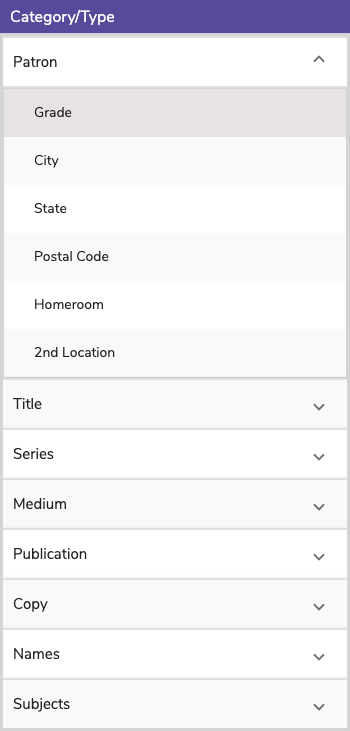
Terms
The larger, right-side of the interface is dedicated to the Selected Authority Type pane where you can view and edit all of the authority-controlled terms you have created for the selected type. This pane changes dynamically depending on the Category/Type you have selected on the left; for example, if you have Personal Name (Author) selected, you’ll see a list of associated author terms. You can edit an existing term from the list by double-clicking on it or by selecting (highlighting) it and clicking Edit Term.
Use the Search field to locate an entry in the currently selected authority control Category/Type. Enter the term (or a close approximation) that you are looking for and Alexandria will display the closest matches.
Selected Authority Type Options
If a term is entered erroneously during input, import, or conversion, you can use Edit Term to change the text that you would like to have authority-controlled. The terms that you can edit are based on the Category selected on the left (e.g. Titles, Patrons, Publication, etc). Modify the term that you would like to have authority-controlled and click YES, this MAY modify up to XX records or NO, go back and modify selection to cancel. When you have modified your term, you will be returned to the Authority Control interface with your updates reflected in the selected authority control list.
Edit Term
Editing an authority-controlled term will update all corresponding terms in your database to match your changes. When you click to modify the records, a System Utility will be scheduled to make the changes. The time it takes to complete depends on the number of records being modified and the capabilities of your server.
Access the authority control summary in Operations Management by selecting the wrench icon in the top right corner.
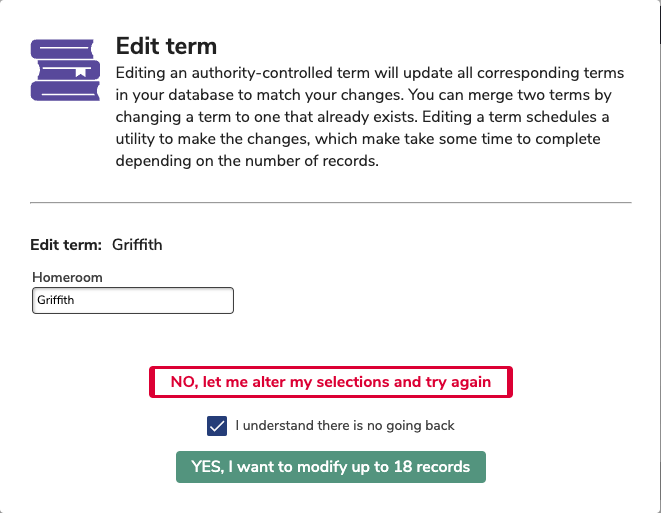
Edit Alias (for Medium types only)
Mediums can come from different locations in a record.
- The AACR2-style records use 245_h while RDA-style records use a series of separate, more specific tags (336_a, 337_a, and 338_a).
- Mediums can never contain hyphens “-” as this character is used to denote the separation of tags 336-337-338 in an RDA-structured record; if a hyphen is encountered, it’s replaced with a space in the MARC record.
- An Alias allows those who prefer simpler medium names to use them even when their data contains a mixture of AACR2 and RDA-style records.
- For example, if you prefer the term “Book” over “Text-Unmediated-Volume”, you may use it as an Alias for a specific sequence of 336-337-338 RDA tags.