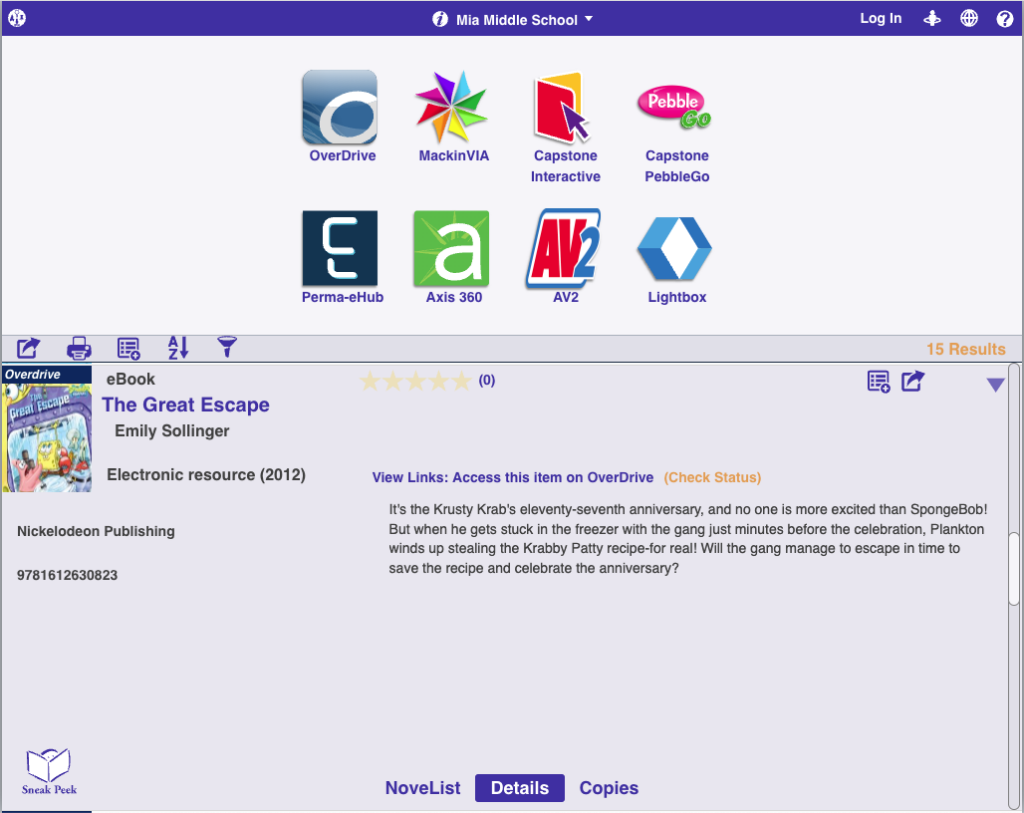OverDrive

Alexandria proudly integrates with OverDrive, the worldwide leader and digital distributor of eBooks, audiobooks, music, and video. With OverDrive services for Alexandria, which includes Libby and Sora, you gain a powerful and continually expanding set of features that allow you to consolidate your physical and digital collections.
Our integration with OverDrive provides easy access to digital items and simplifies librarian management duties in several ways:
- Title information and cover art is automatically added to Alexandria, allowing patrons to instantly locate OverDrive resources in Alexandria Researcher.
- Patrons can quickly view OverDrive title availability from Alexandria’s Researcher.
- Using a simplified subset of SIP2, Alexandria will authenticate and authorize patrons attempting to borrow OverDrive resources. This is not a single-sign on process, but rather a tool to help ensure that a patron is in good standing, or a current patron.
Configure OverDrive for Alexandria
For Alexandria and OverDrive to communicate, some key information must be provided to OverDrive and entered in Alexandria’s OverDrive preferences (Preferences > Services > OverDrive):
- Provide your Alexandria Data Station server IP Address (or domain name), SIP2 Port ID, and Serial Number to OverDrive so they may associate it with your account. Your Data Station must be publicly accessible outside of your site or district firewall.
- Create an OverDrive Code, which is also sometimes called an ILS Vendor Authentication or Terminal Password. Your code should contain no less than seven alphanumerics (“A-Z”, “0-9”), without spaces, punctuation, or special characters (e.g., COMP246 or 7103582). Once created, enter it into the OverDrive Code field of Alexandria’s OverDrive preferences. Then provide this code to your OverDrive account representative. OverDrive must assign this code to your account in order to authenticate Alexandria patrons who want access to OverDrive materials.
- In order to automatically obtain title information, cover art, and availability, Alexandria must know your OverDrive Account ID and, if applicable, your Advantage Account Name. Those with an OverDrive Advantage account can purchase additional copies of popular titles or unique titles that your union does not own. After obtaining these from your OverDrive account representative, enter them into the Account ID and/or Advantage Account Name fields of Alexandria’s OverDrive preferences. Please contact OverDrive at (216)-573-6886 if you don’t know your Account ID and/or Advantage Account Name.
- When filling out the ILS Vendor form for OverDrive, you’ll need to know a few key points:
- ILS Vendor Protocol. The protocol is SIP2 and select sockets.
- ILS Vendor Server. This is the IP address of your Data Station and it must be a static, public IP address. The SIP2 Port ID is usually 6001, but you can double-check by going to your Web settings.
- ILS Vendor Authentication. This is the OverDrive Code you created and furnished in your OverDrive preferences.
- ILS Vendor Protocol. The protocol is SIP2 and select sockets.
 | Alexandria supports the following SIP2 command messages for OverDrive: 93, 23, 63. In the SIP2 Login Message, OverDrive uses the Serial Number 93 CP. In the SIP2 Login Message, OverDrive uses the code 93 CO. |
Additional Preferences
Alexandria has a few more preferences you’ll need to go over in addition to the ones filled in during configuration.
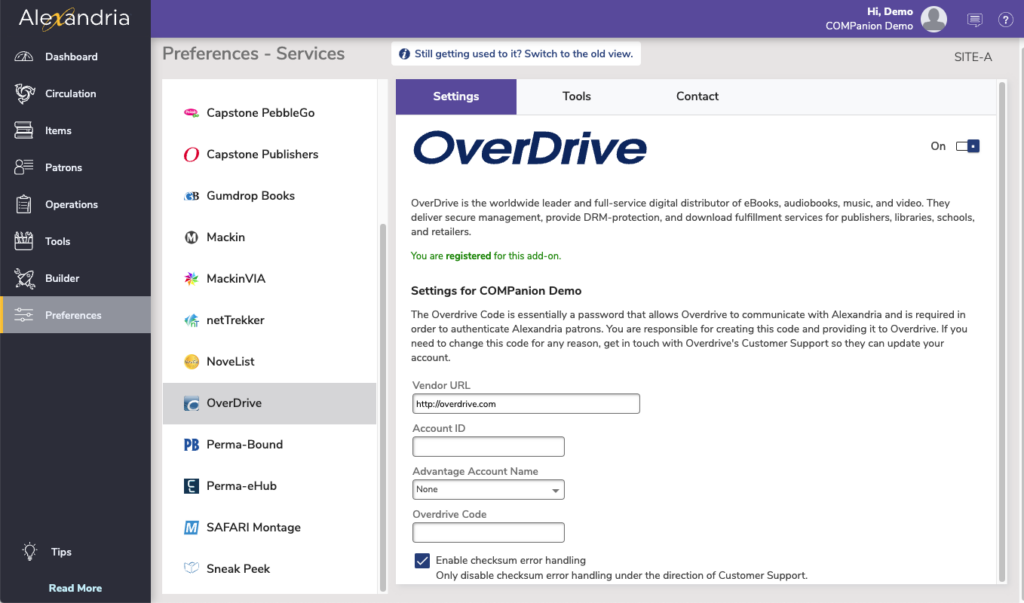
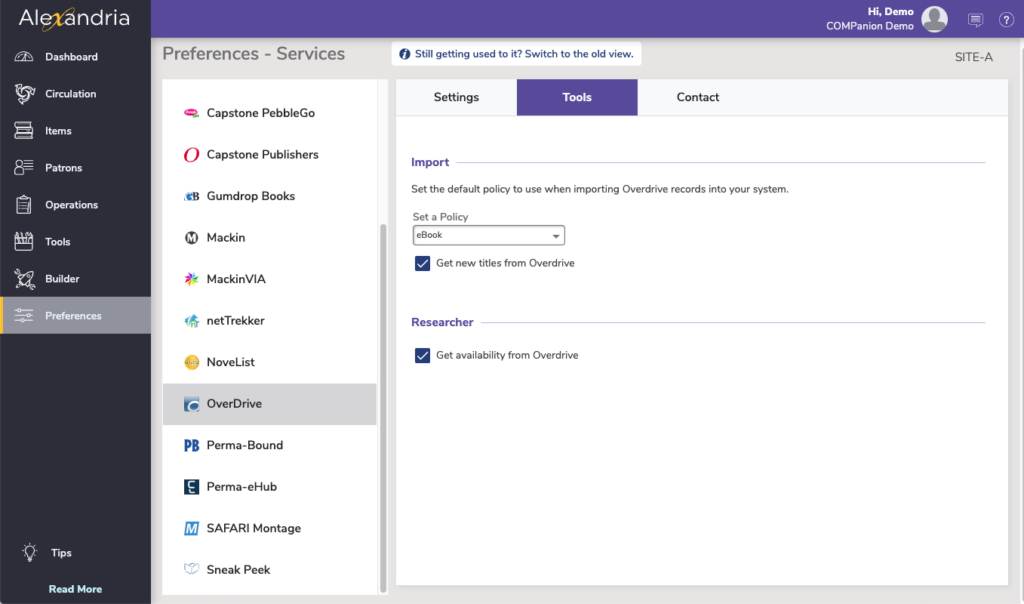
Settings
- Enable OverDrive Features. When toggled on, Alexandria and OverDrive can communicate with each other.
- Vendor URL. This field contains OverDrive’s current web address and is used mainly for reference.
- Account ID. Enter your account ID to be validated, then select your Advantage Account Name from the drop-down below.
- Advantage Account ID. Once your Account ID is verified, you will be allowed t pick your Advantage Account Name.
- Enable Checksum Error Handling. The SIP2 protocol allows extra error detection to be enabled, over and above any error detection provided by the communication medium’s protocol. When error detection is enabled, a checksum field is appended to every OverDrive message. This setting is not required, but highly recommended; this should only be disabled under the direction of COMPanion’s Customer Support Department.
Tools
- Default OverDrive Policy on Import. Select the default policy to use when importing OverDrive records into your system.
- Get New Titles from OverDrive. When checked, new title records from OverDrive will be automatically created in Alexandria once a week on Sundays. No copy records will be created.
- Get Availability from OverDrive. When checked, patrons can see if an OverDrive title is available from Researcher.
Contact Tab
Here you can enter the contact information for your OverDrive representative.
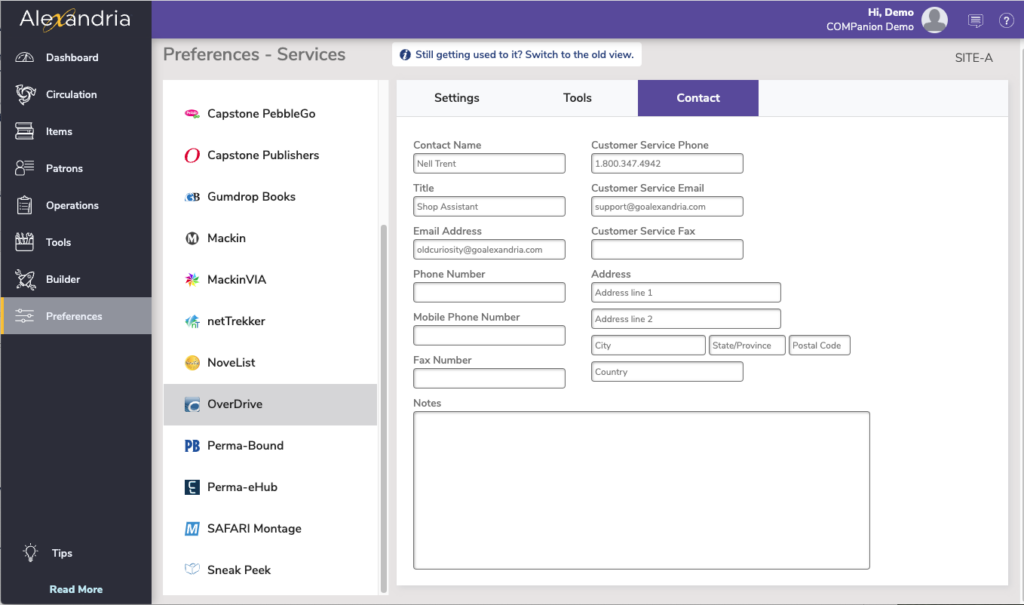
OverDrive eBooks in Researcher
When Patrons perform a search, the OverDrive ebooks can be quickly spotted by the cover art banner or the Overdrive icons.
- After logging in to the Researcher, patrons can add the ebooks to lists and write reviews, just as with your other resources. By clicking on the cover art or link, the patron will be taken to your library’s OverDrive account where they can check books out or place them on hold if no copies are available.
- OverDrive will authenticate this patron with Alexandria to ensure they are in good standing with your library, and are allowed checkouts of this type according to Alexandria preferences and policies.
- Additional Information
- Records will import automatically, and your patrons will have access to the OverDrive ebooks through the Researcher modules.
- Be aware that OverDrive eBooks will import as title records, and they do not need copies.
- OverDrive ebooks can not be directly viewed from Alexandria. Patrons will need to sign in to OverDrive with their personal log-ins in order to view and check out OverDrive materials.
- Patrons can use the OverDrive app to manage and read their OverDrive ebooks.
Technically Speaking…
Here’s some additional information on how OverDrive integrates with Alexandria:
- Once Alexandria has added your eBooks, they are searchable from the Search and Scout interface, just like other resources. OverDrive title records do not require copies and COMPanion disallows any being added during import to help minimize potential database inaccuracies.
- OverDrive eBooks are identifiable by an OverDrive URL embedded in the 856 tag. This way, Alexandria recognizes it is an OverDrive eBook and not any other resource.
- You must allow OverDrive IP through your Firewall. As of Feb 15 2023 OverDrive’s IP address range is now 134.195.60.0/24.