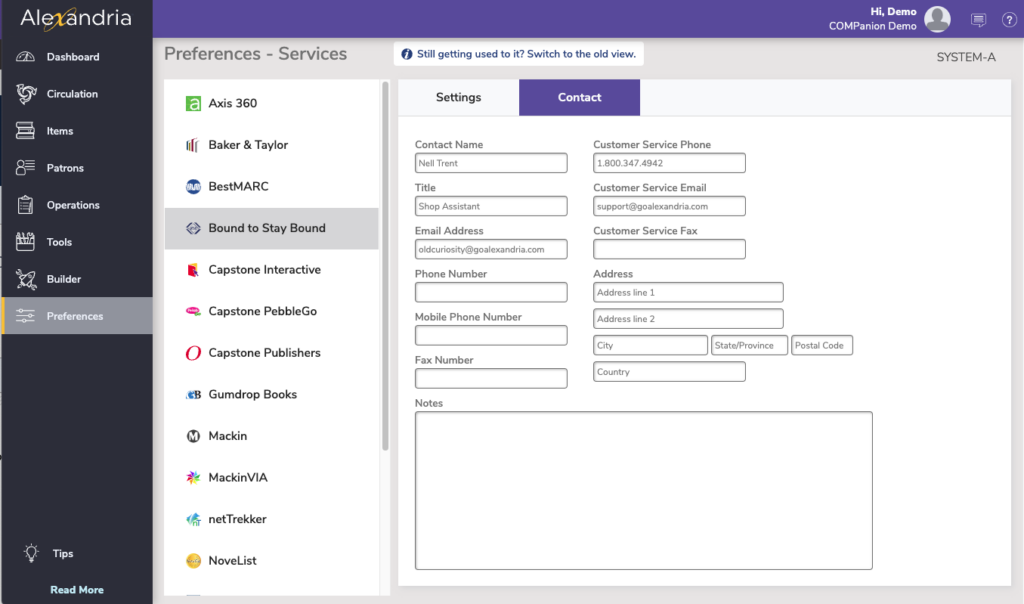Bound to Stay Bound

Alexandria proudly partners with Bound to Stay Bound Books (BTSB), specializing in providing your library with the best children’s books, media products, and related services—all able to withstand abuse and hard usage thanks to their high-quality pre-binding. When integrated with Alexandria, libraries can set up imports that automatically add newly ordered BTSB items to their collection.
How do I get started?
- Contact our Sales team at 1-800-347-6439 or sales@goalexandria.com and ask about our Online Services bundle. They will help you add BTSB to your subscription, and you will receive a confirmation email.
- Contact Bound to Stay Bound and give them your Alexandria serial number and site code.
- Enable imports in Alexandria’s Bound to Stay Bound Settings.
Settings
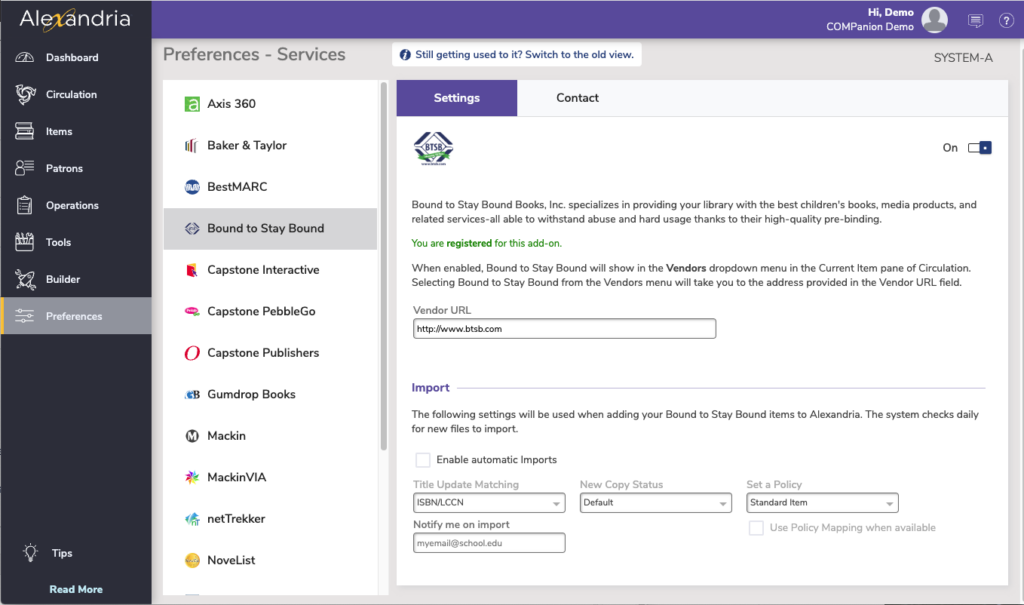
- Enable Bound To Stay Bound. When enabled, a Bound To Stay Bound entry will appear in the Vendors section of the Actions menu located in the Current Item pane of the Circulation window.
- Vendor URL. Selecting Bound To Stay Bound from the Vendors section of the Actions menu will take you to the address provided here. The default is: http://www.btsb.com.
Import
This section will only be available if you are registered for the Online Services bundle.
- Enable automatic imports. When enabled, Alexandria will automatically import new BTSB items each day during Daily Operations.
- Title Update Matching. Choose how Alexandria will match titles to ensure accurate updates. The default is ISBN/LCCN.
- Set a Policy. Set the policy for all imported items. Defaults to the Default Policy in Items Preferences.
- Use Policy Mapping when available. When checked, call number mapping is used.
- New Copy Status. Choose whether or not to give new copies a status of In Processing. This may be useful if you are adding records but don’t yet have the physical copies ready to distribute. This option defaults on or off depending on your New Copy Default Status in Items Preferences.
- Notify me on import. Enter any email addresses that you’d like to receive a notification when an import is completed (optional). Multiple email addresses can be separated by commas.
Implicit Import Settings
This import uses the settings and options from Quick Items Imports. The ones listed here are mostly hardcoded and cannot be modified:
Settings
| Setting | BTSB Import |
|---|---|
| Import Settings | Add or Update Titles & Copies |
| Always add at least one Copy | OFF |
| Skip First Record if Field Mapping | OFF |
| Starting Item Barcode | Uses the Next Barcode preference set in Items Preferences |
| Barcode Handling | Reassign Only Duplicate Barcodes |
| Remove Leading Alpha Characters | OFF |
Title Options
| Setting | BTSB Import |
|---|---|
| Replace MARC Records on Title Match | OFF |
Copy Options
| Setting | BTSB Import |
|---|---|
| Site | Set in the import file |
| Only Import Copies With Site Code: SITE | OFF |
| Copy Location | None |
| Only Import Copies with This Copy Location | OFF |
| Copy Shelving | None |
| Funding Source | None |
| Vendor | None |
| Copy Policy | Ignore, comes from Title Settings |
Contact
Use this tab to fill out contact information about your Bound to Stay Bound representative.