Using a Chromebook as a kiosk
August 25, 2025
It’s the start of the school year, and Miss Honey wants to set up kiosks for patrons using the library’s Chromebooks. With kiosks, patrons can use Search, Self-Service, and Activity, without being able to do anything else on that device.
You can set up kiosks in your library, too!

For a refresher on adding Chromebooks and other equipment to your library, check out Getting equipped–cataloging Items for your library.
How to set up your Chromebook as a kiosk
- Set up a general Google account and add it to your Chromebook. You can then use Family Link to control which apps and websites your patrons will have access to on that general Google account.
- You will also want to customize the homepage and startup page to control which website appears when you first launch Chrome on your device. Set the startup page to your kiosk link for quick setup and access.
Check out Chromebook Help to learn more about using Chromebooks.
For more information, check out our best practices article all about kiosks, and how you can use Chromebooks, tablets, or other devices in your library.
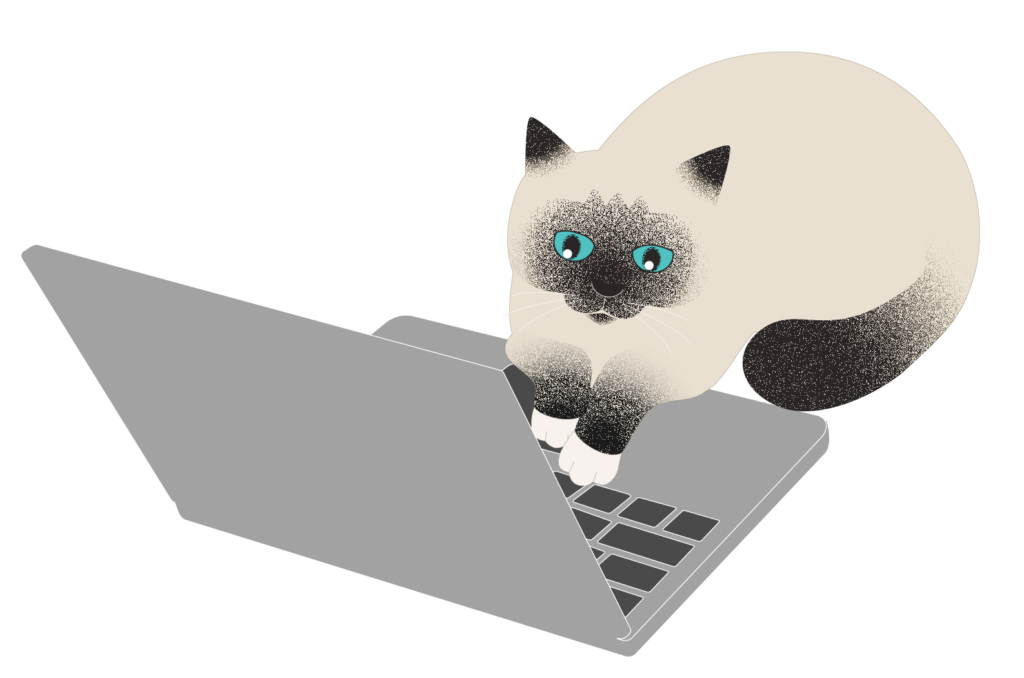
Start the year right by reviewing our beginning-of-year essentials.
 | Have questions? Reach out to our stellar support team at (800) 347-4942 · support@companioncorp.com for help! |

0 Comments