Reviewing calendars
November 24, 2025
It’s almost Thanksgiving, and then Christmas break is right around the corner! Miss Honey realized she never got her calendar set up at the beginning of the school year. Let’s make sure your calendar is set up so items won’t come due on days the library is closed.
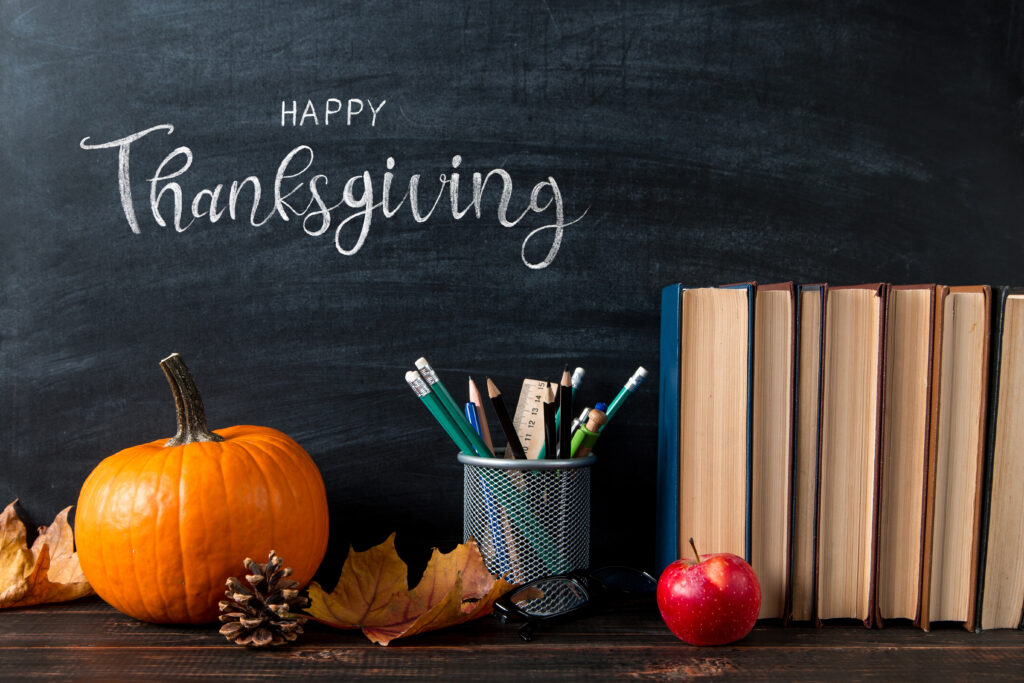
To close days on the calendar:
- Go to Tools > Calendars.
- Assign closed dates by clicking on the days on the calendar. The day should then turn red and say Closed.
- To change the Closed date for the same day of the week for the entire selected month, click on the heading of the day of the week at the top of the calendar.
- Click Save at the top right, and you’re all done!
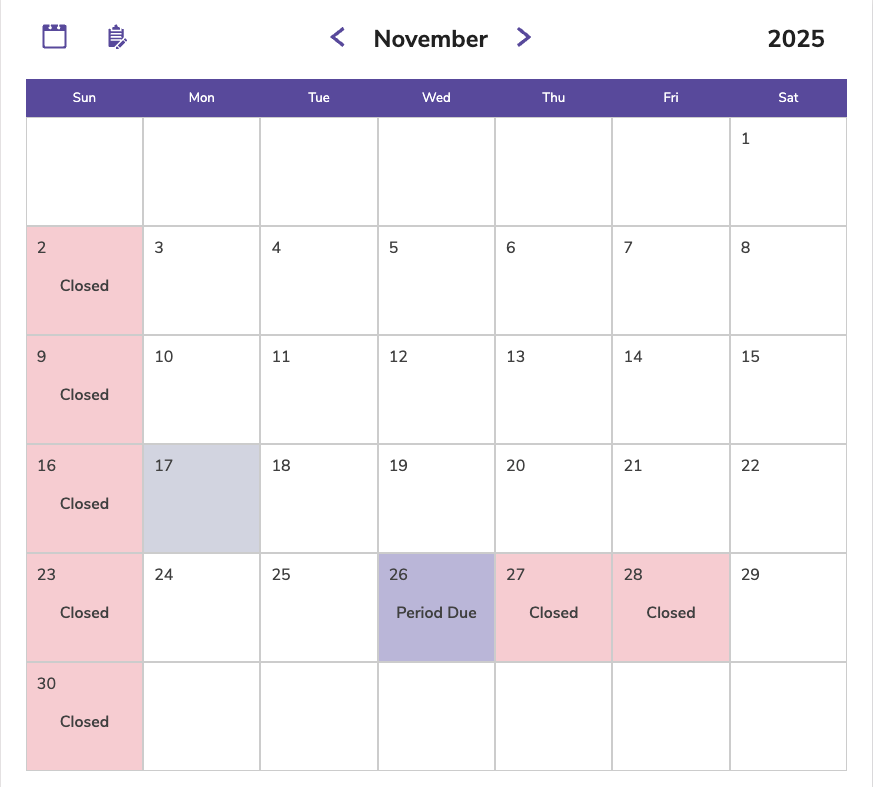
A Period Due date forces an item (on a particular calendar) to be due on that day while still respecting your transaction period in your Policies.
To set the Period Due Date:
- Go to Tools > Calendars.
- Use the arrow button to navigate the the month you want to set your period due date.
- Tip: You can also click on the month’s name and the year to get a list to pick from!
- Click twice on the date you’d like so it says Period Due.
- Click Save at the top right.
 | Have questions? Reach out to our stellar support team at (800) 347-4942 · support@companioncorp.com for help! |

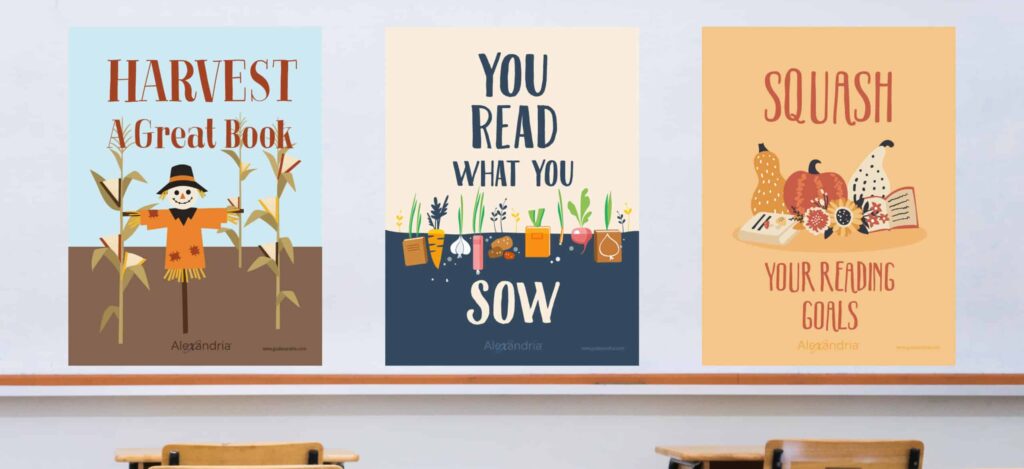
0 Comments