Create a MARC record template
October 14, 2025
Did you know that when adding items manually into Alexandria, you can create MARC record templates? Then, when you add a title, you can just duplicate a template and fill in the information for that title. Let’s go through how to make a MARC record template step-by-step.
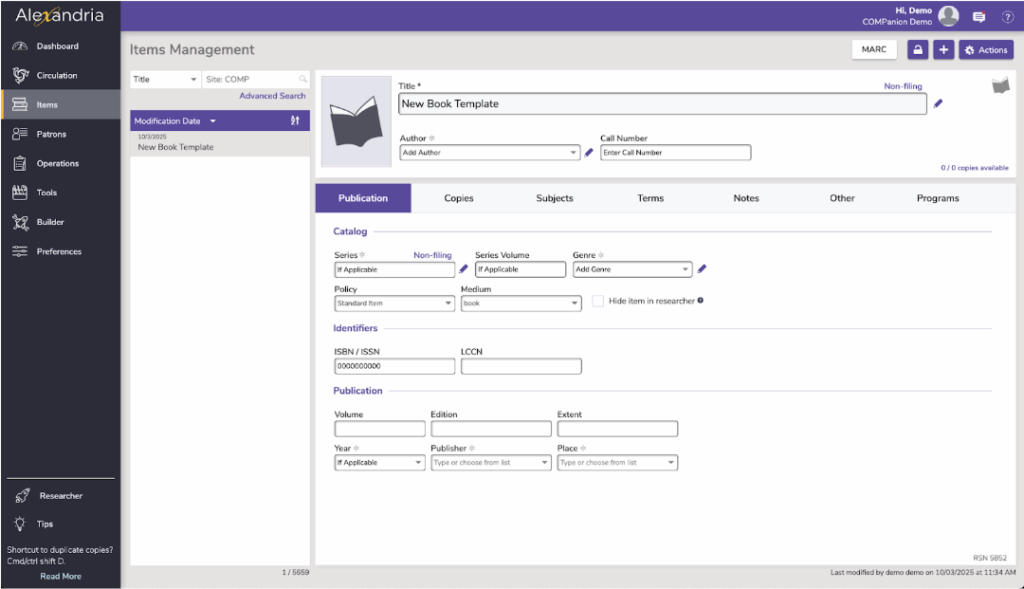
To create a template:
- Open Items Management and unlock the window by clicking the lock icon at the top right.
- Click Add Items or the plus sign + to the top right and select Add title.
- Hit Enter on your keyboard or click Skip.
- Enter the title as the template name, such as “New Book Template”.
- Mark any title-specific information you want to keep track of, such as Title, Author, Genre, Series, Subjects, Study Programs, etc.
- Click Save. Alexandria will then ask if you would like to add copies. Click No, Skip.
Now, whenever anyone needs to add a new title manually, they can first search for the template in Items Management and duplicate the template, and know exactly which fields are required.
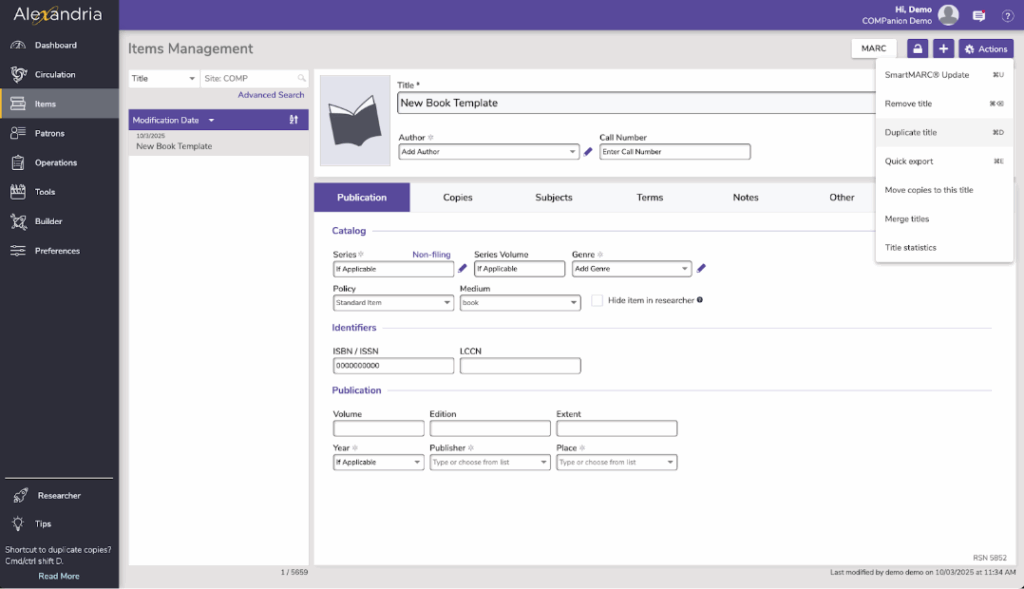
To duplicate the template:
- With the template current and unlocked, go to the Actions menu at the top right.
- Click Duplicate Title.
- Go to the duplicated title, and enter all of the correct information for the necessary fields.
- Click Save.
- Go to the Copies tab, and unlock copies with the lock icon.
- Click Add a copy.
- Enter any copy-specific information and click Save.
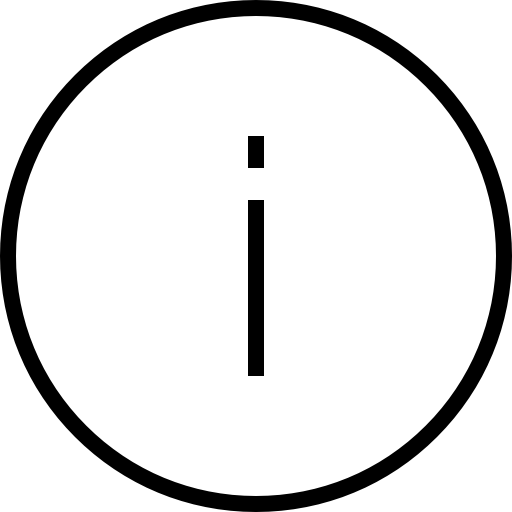 | You can also duplicate your copies by going to the Actions Menu (gear icon) at the bottom of the copy list and clicking Duplicate copy! |
 | Have questions? Reach out to our stellar support team at (800) 347-4942 · support@companioncorp.com for help! |

0 Comments