Importing new titles and copies
October 6, 2025
Miss Honey just purchased a large order of books from a vendor–with new copies of existing titles, and brand new titles. Now she needs to import them into Alexandria so they can be circulated and searched!
On import, she wants the existing titles to be updated with any new copies, and new titles to be added. In this example, the vendor has already barcoded the items, so the records will contain both title data and copy data.
Let’s go through the import together, step-by-step.

Step-by-step to import new titles and copies:
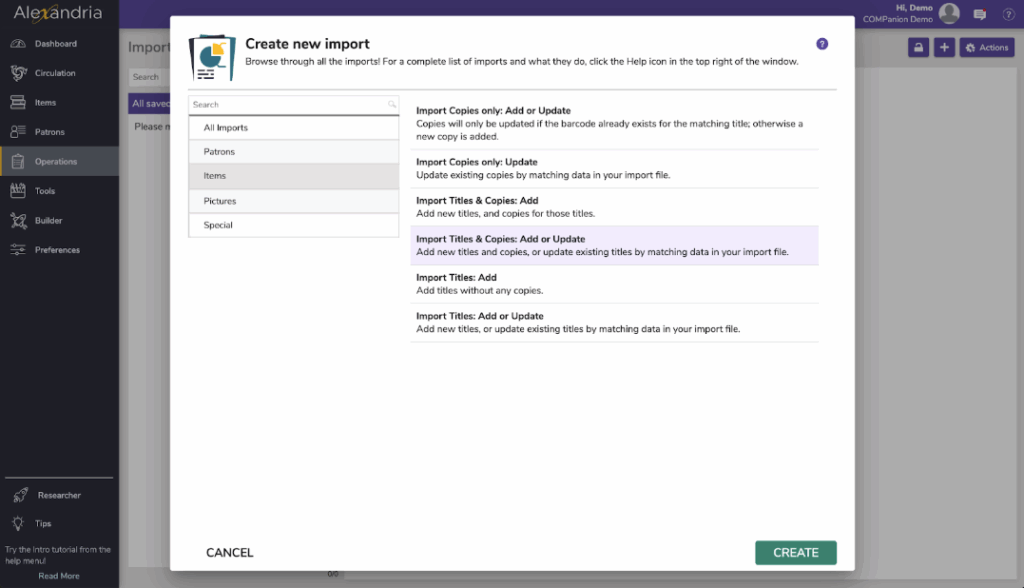
- Go to Operations > Imports.
- Unlock Imports by clicking the padlock icon to the top right.
- Click Add Import.
- Select Items > Import Titles & Copies: Add or Update.
- Click on the items Settings tab; these settings determine what changes are made to a item data.
- The Defaults tab options allow you further control over Title and Copy data on import. For example, if this collection of items comes from a particular funding source, you can enter that information in the Copy subtab to have it applied to every imported copy.
- Under File Source, click Choose File; this allows you to locate and select a file to import using your operating system standard explorer window.
- Set the File type.
- Not sure which file type you have? Take a look at the extension of your file. MARC records will have .mrc example: bookorder.mrc while MicroLIF will have .001 or .mlif examples bookorder.001 or bookorder.mlif. Of course, you can always verify with the vendor!
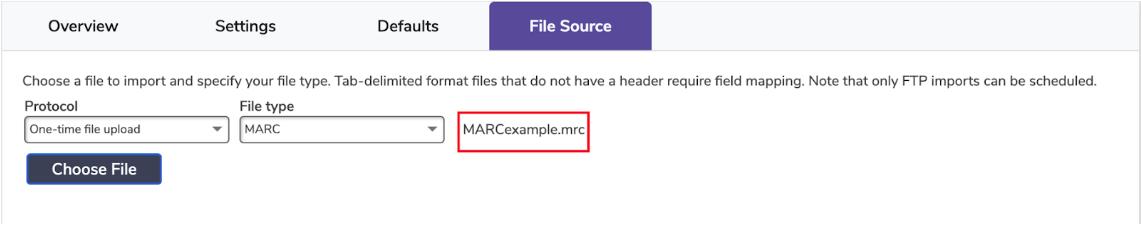
- Ready, set, lets go! Click Run, and your file will be imported and a summary file will be logged in Operations Management.
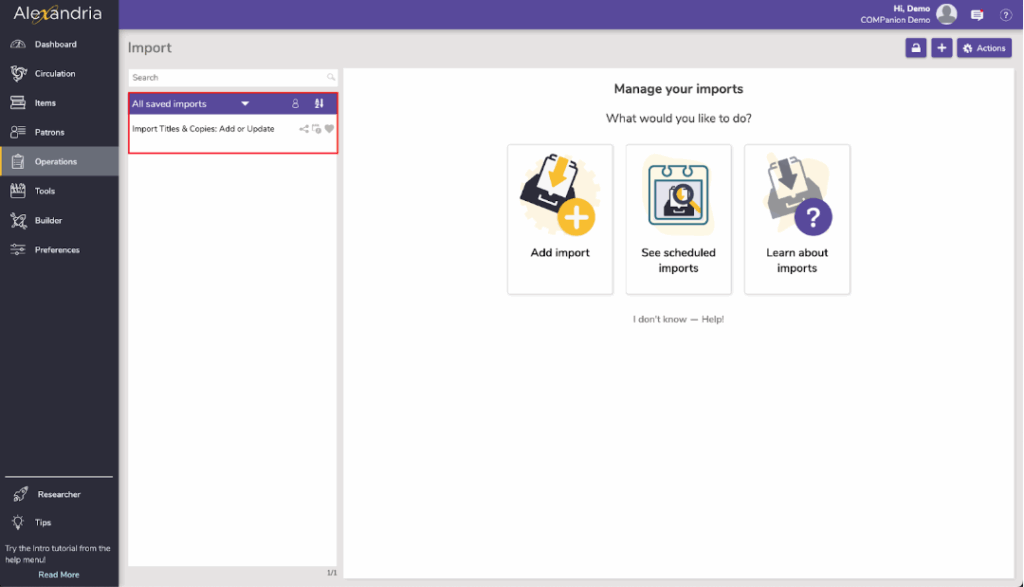
 | Have questions about imports, or anything else in Alexandria? Reach out to our stellar support team at (800) 347-4942 · support@companioncorp.com for help! |

0 Comments