Updating title records with exports and imports
August 18, 2025
It’s the beginning of the year, and Miss Honey wants to start the year at her new library with a standardized format for call numbers. She knows that she can use utilities to modify the call number prefix, but how can she update the entire call number, or other title record information in one go?
Enter: exports and imports!
 | Imports has joined the makeover and is now split into individual imports. See the latest release notes for more information! |
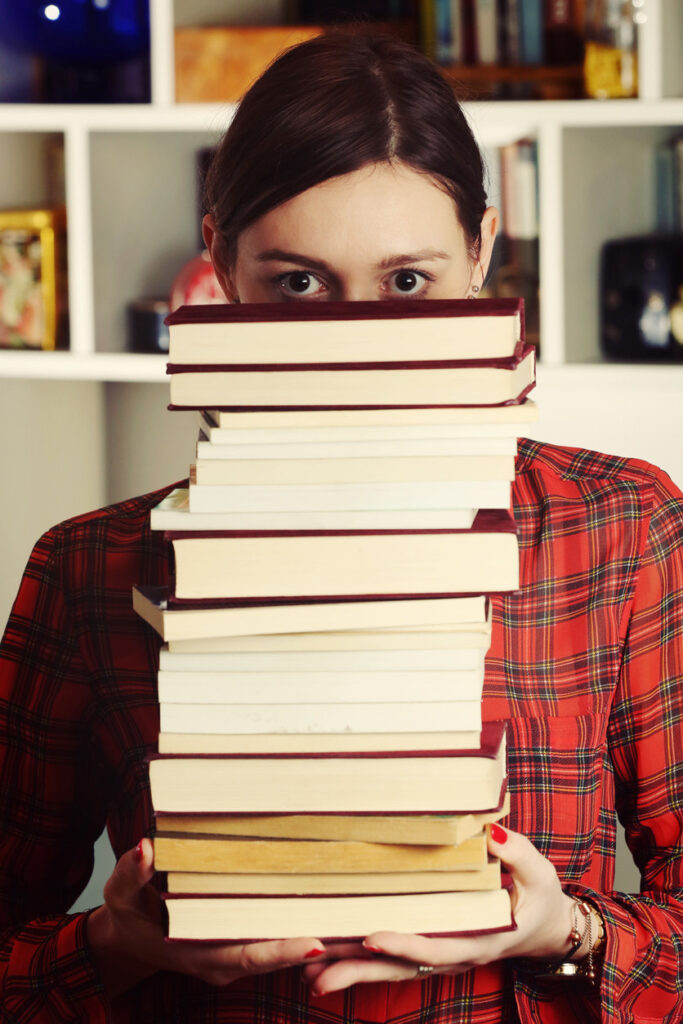
Start with an Export
- Go to Operations > Export, unlock the window and click Add export to pick your export. We generally recommend copy-based, since you can match on copy barcodes.
- Use the Selections to determine which records you want to modify.
- On the Options tab, change the format to tab-delimited.
- Use Fields to choose which fields to export. Select the Xs next to the fields you want to include to turn them into green checkmarks. If you are only modifying call numbers, you only need to include Copy Barcode and Copy Call Number.
- Finally, after the Selections and Options are set how you want, click Run.
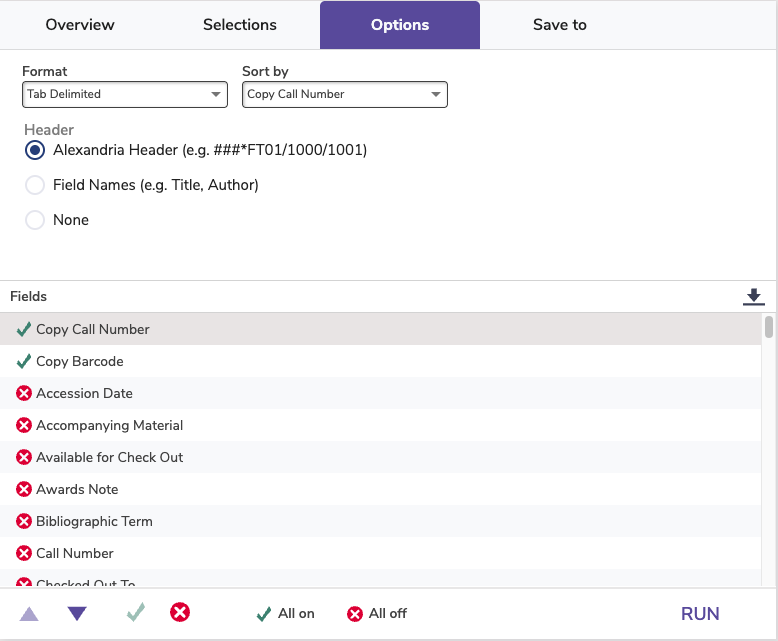
Keeping the Alexandria headers means you won’t have to do field mapping when you import.
Make your changes
- Next, go to Operations and download the .txt file.
- Open the file in a spreadsheet, like Excel or Google Sheets and make your changes.
- Save the file again, making sure to save it in tab-delimited format.
- Before you run the import, go to Preferences > Items > Call Numbers and uncheck Preserve existing call numbers.
Time to import!
- Go to Operations > Import, unlock the window and click Add import. From the categories, select Items. Then choose Import Copies only: Update.
- On the Settings tab, change Title Update Matching to Copy Barcode.
- On the File Source tab, drop or select your saved .txt file.
- Click Run
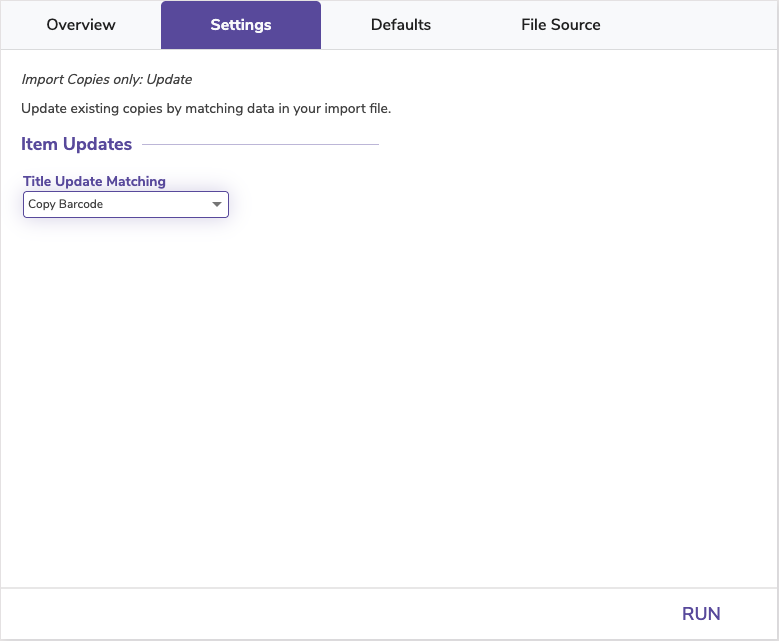
Additional Tips & Tricks
We recommend checking some of your copy records once the import has finished, to ensure everything imported as expected.
If you want your title call numbers to match your updated copy call numbers, go to Operations > Utilities > Titles > Change Title Call Numbers. Add your selections, or leave them alone if you are running it for all your records. For Options, select Match Title to Copy Call Number. Select Run.
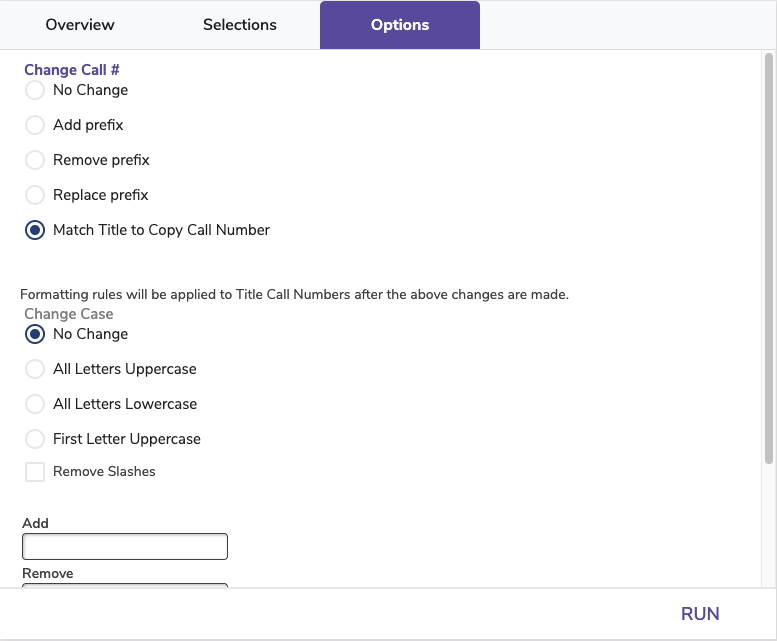
Finally, go back to Preferences > Items > Call Numbers and check Preserve Existing Call Numbers, to ensure that future imports won’t change the call numbers you have in place.
As always, if you need help with exports, imports, or anything else in Alexandria, you can contact our stellar support team at support@goalexandria.com, or call 1-800-347-4942.
Start the year right by reviewing our beginning-of-year essentials.
 | Have questions? Reach out to our stellar support team at (800) 347-4942 · support@companioncorp.com for help! |

0 Comments