Bookmarks? Check
July 14, 2025
When you hear “bookmark,” your first thought is probably some fun bookmark design to give out to patrons, and hopefully avoid the dreaded dog-eared pages. But bookmarks in your internet browser can be a super handy tool!
Here’s how to bookmark the important Alexandria pages for easier, quicker access than typing in your url.

Ways to bookmark Alexandria
Use the Bookmark tool in your internet browser
We suggest you bookmark your Librarian https://yoursite.goalexandria.com/librarian and /dashboard for yourself, and your Researcher URL on any patron computers https://yoursite.goalexandria.com. You can also bookmark specific researcher pages like https://yoursite.goalexandria.com/search.
Save Alexandria to your iPhone or iPad
To save a website to the home screen on an iPhone or iPad, open Safari, go to the website, tap the share button (box with an arrow), then tap “Add to Home Screen.” You can customize the name and icon before adding it.
Here’s a more detailed breakdown:
- Open Safari and navigate to the website: Go to the website you want to save to your home screen.
- Tap the share button: It’s the box with an upward-pointing arrow, usually at the bottom of the screen on an iPhone.
- Select “Add to Home Screen“: This option will appear in the share sheet.
- Customize (Optional): You can change the name and icon of the shortcut before adding it to the home screen.
- Tap “Add“: The website shortcut will now appear on your home screen.
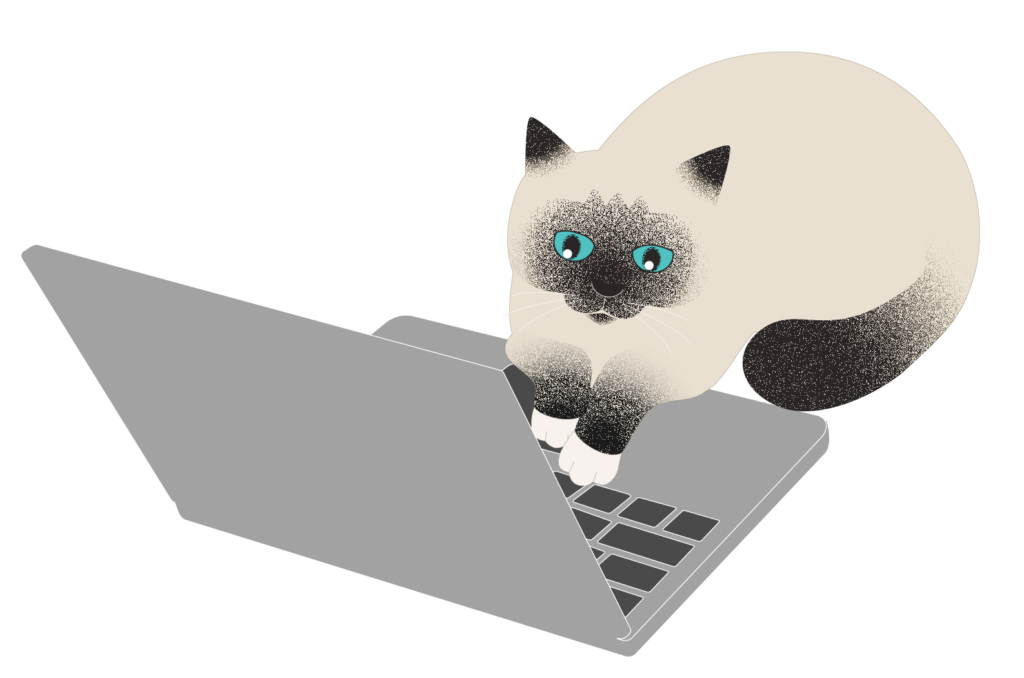
Save Alexandria to your desktop
- In Chrome, navigate to the webpage you want to save to your desktop
- Go to File > Save Page As
- Customize the name
- Change the format to Webpage, HTML Only
- Ensure you are saving to your desktop
- Click Save
 | Have questions? Reach out to our stellar support team at (800) 347-4942 · support@companioncorp.com for help! |

0 Comments