Inventory for classroom items
April 7, 2025
It’s time to do inventory, and Miss Honey knows there are books and items scattered all around the school, and finding them all will be like an Easter egg hunt. So, how can she (and you) go about inventorying classroom items, and items checked out to On Display?

First you’ll want an iPad, Chromebook, or laptop to take with you on your hunt. Pair that with a wireless scanner for the ultimate combination. Make yourself a checklist (to keep yourself from wandering in circles) of all the rooms or display shelves you will need to visit.
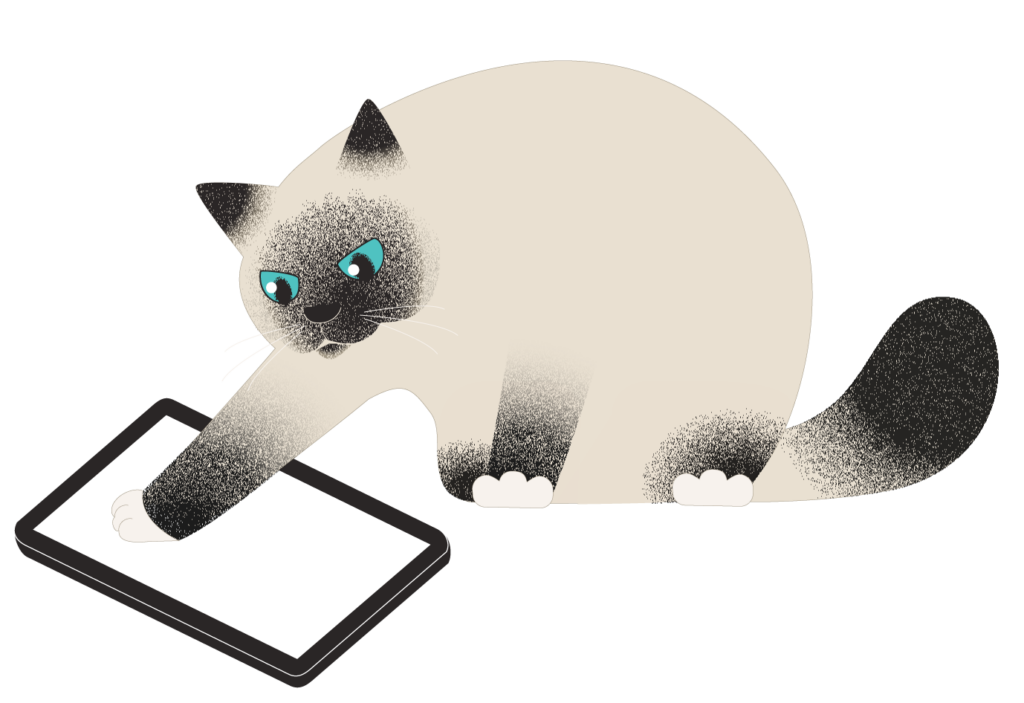
If you are using the Inventory module (Tools > Inventory) and breaking down your collection by Call Number, you could create a session for Classroom items. Be sure to uncheck Bookdrop items scanned during inventory.
Or you can easily use Inventory mode in Circulation. In the command line, type I and <enter> to enter Inventory mode. Scanning items in Inventory mode will not bookdrop them, just update their inventory date. Use Inventory Suppressed mode (IS) to do the same thing but suppress alerts and popups that could interrupt your flow.
Remember, if you are using the Inventory module for the rest of your collection, and running sessions based on Call Number, you will need to account for these scattered items—so do NOT declare all missing items as lost!
Learn more about performing inventory through circulation on our Support Center or by calling our awesome Support Team at 800.347.4942.
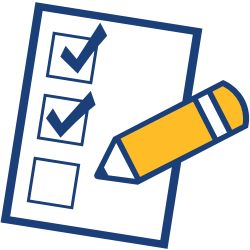 | Inventory Management is getting a makeover! The new Inventory is available in beta. You can try it out on our demo: https://demo.goalexandria.com/inventorybeta, then let us know what you think |

0 Comments