Keywords: ready for assignment
February 10, 2025
Miss Honey set up a new fantasy-themed section of the library, and she wants to make the books searchable under the term “fantasy.” She can do this by assigning keywords in Circulation.
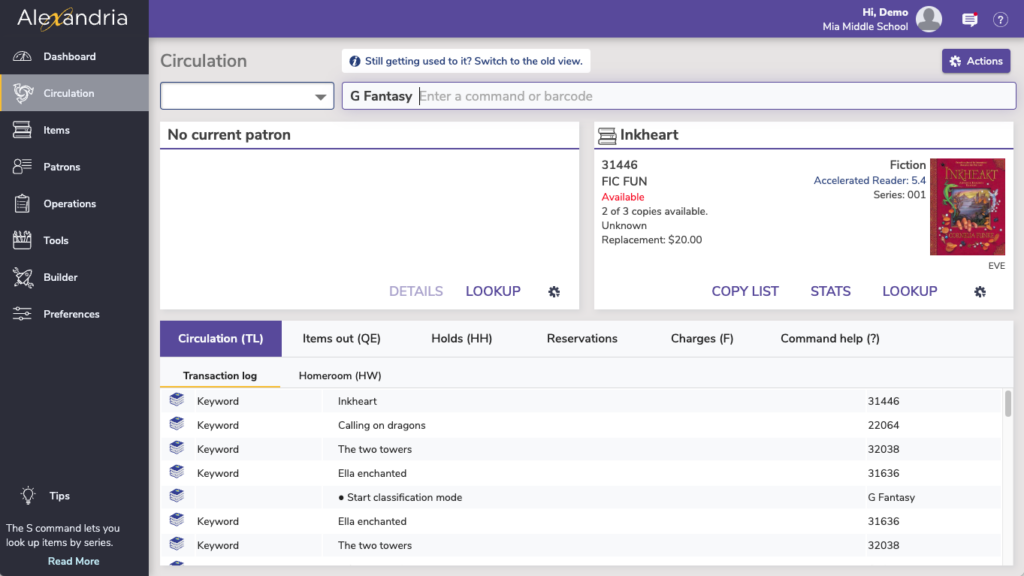
In this example, we are assigning a genre keyword, but there are a lot of different keywords you can assign with different circulation command codes.
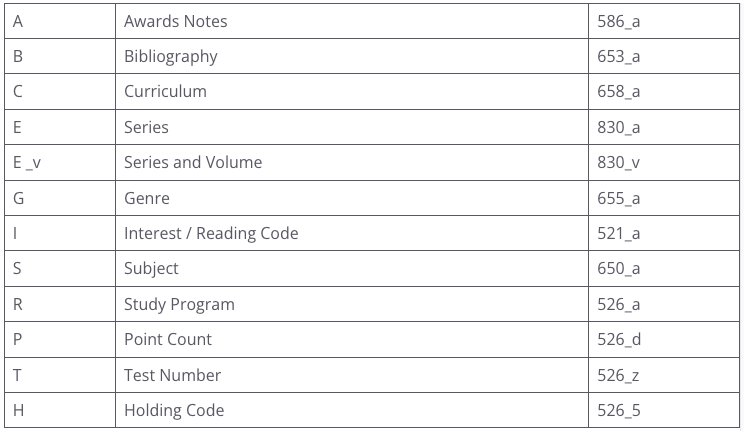
 | Take a look at your keywords in Authority Control to clean up any duplicates or delete obsolete keywords in Tools > Authority Control > Titles > Genre. |
How to assign a genre keyword to the 655_a tag from Circulation:
- In the command line, type “V G { keyword }” and press <enter>
; be sure to replace the “{ keyword }” with the genre name you are using (e.g. “Fantasy”). - V G Fantasy
- Scan all of the items you want assigned to that genre. To assign a keyword to a title and all its corresponding copies, you will only need to scan a single copy barcode number belonging to that title.
- Type “ . ” and press <enter> to exit the Assign Keywords (V) mode and change to Check Out (.) mode.
Contact Support for help assigning keywords, or for any other help using Alexandria.
 | What questions do you have about the Alexandria & Textbook Tracker Dream Makeover? Submit your questions here and we’ll answer them live in our Q&A webinar! — Fill out this form as many times as you need. |

0 Comments