What’s your damage, label?
January 21, 2025
Every librarian knows patrons (especially young ones) are hard on books. Miss Honey was trying to scan in some returns, and noticed the barcode labels were ruined and no longer able to scan. What to do? She can print replacement labels for just the barcodes she needs using Operations.
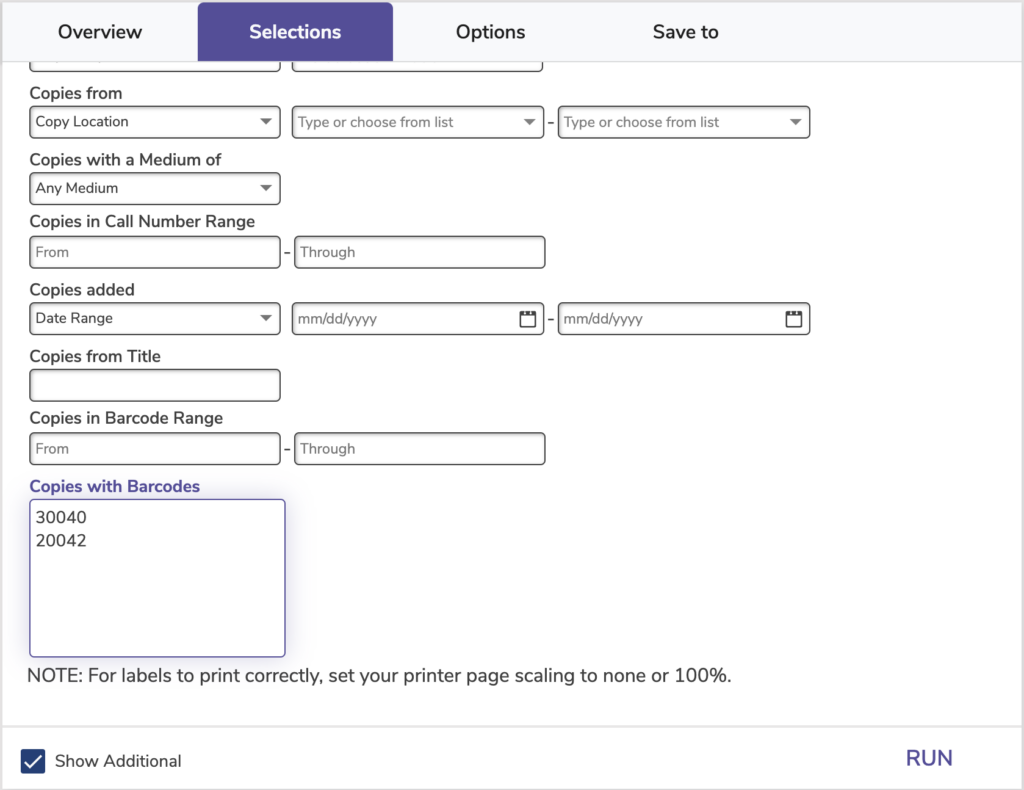
How to reprint a damaged barcode:
- Go to Operations > Labels
- *Ensure Labels is unlocked with the padlock icon to the right *
- If you already have a saved Copy Barcode Label report, with your preferred label format, select it from the saved labels list on the left. If not, click Add Label (+)
- Select Copies from the categories list, then Copy Labels (3×10)
- Click Create
- On the Selections tab, click Show Additional at the bottom of the window
- Use the Copies with Barcodes field to enter the specific barcodes you want to print in a list format
- Customize the information printed on the label from the Options tab
- Click Run – To save the label format for future use, customize the label name and click Save and Run
Retrieve the labels by going back to Operations or from the Message Drawer and clicking the PDF icon once ready.
Be sure to reach out to our support team at support@goalexandria.com for help with labels, or anything else in Alexandria.
 | What questions do you have about the Alexandria & Textbook Tracker Dream Makeover? Submit your questions here and we’ll answer them live in our Q&A webinar! — Fill out this form as many times as you need. |

0 Comments