Branding: adding your logo
November 18, 2024
What’s your brand? Did you know you can upload your school logo to show on your Researcher hub? You can even link your logo to another site (like your school homepage), for a seamless transition between your school’s website and Researcher. Your students will know they’re on the right page!
And the best part is, it’s really easy!
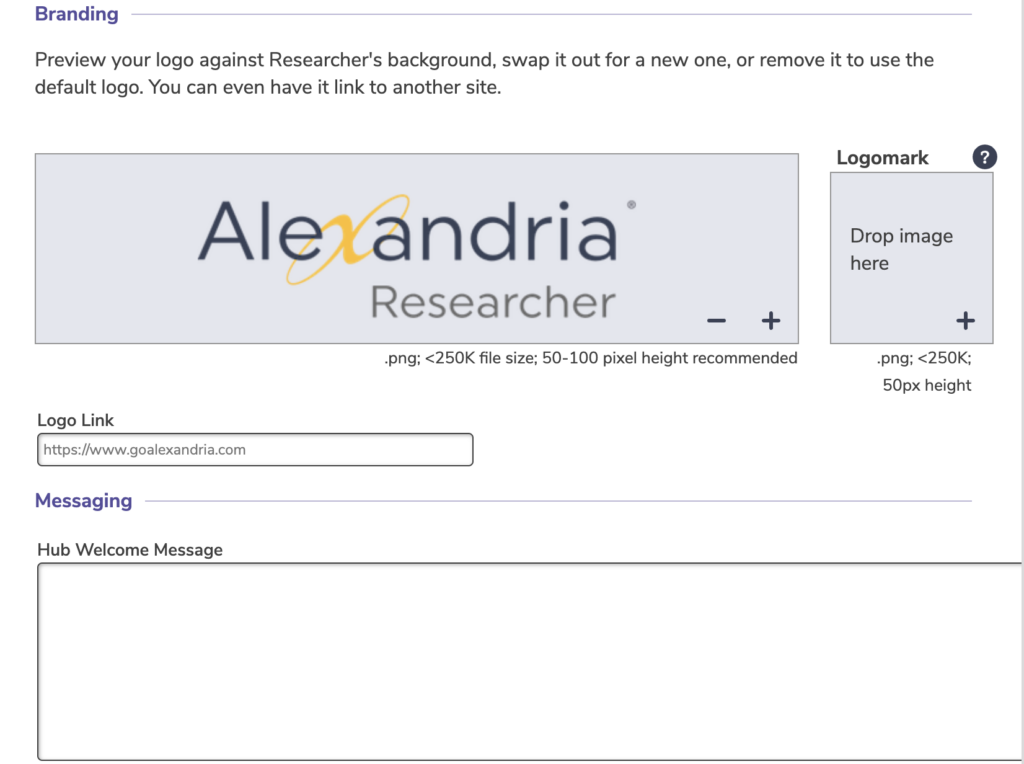
To update branding:
- Go to Builder > Display. Then scroll all the way to the bottom to Branding.
- Add your school logo in the large logo box. The logo should be a png (e.g. no background), and follow the recommendations on the page (50–100px height image).
- Or, 1.25″ x 3.625” @ 140 dpi/resolution.
- Add your school logomark/icon in the small box. We recommend a small, uncomplicated square image that is 50×50 pixels for the logomark.
- Enter a link to your school website.
- Once you have updated the logo, logomark, and link, click Save at the top right.
Read more about customizing Researcher to suit the needs of your library.
 | Have questions? Reach out to our stellar support team at (800) 347-4942 · support@companioncorp.com for help! |

0 Comments