Lost, Discarded — Hidden!
November 12, 2024
When an item is lost or discarded, you may want it to remain in your database for a period of time.* If you don’t want patrons to see these items in the meantime, the solution is simple with Alexandria’s Auto-Hide feature.
*e.g. a lost item might later be found, or you might leave the discarded items in the database until the end-of-the-year reports have been run.
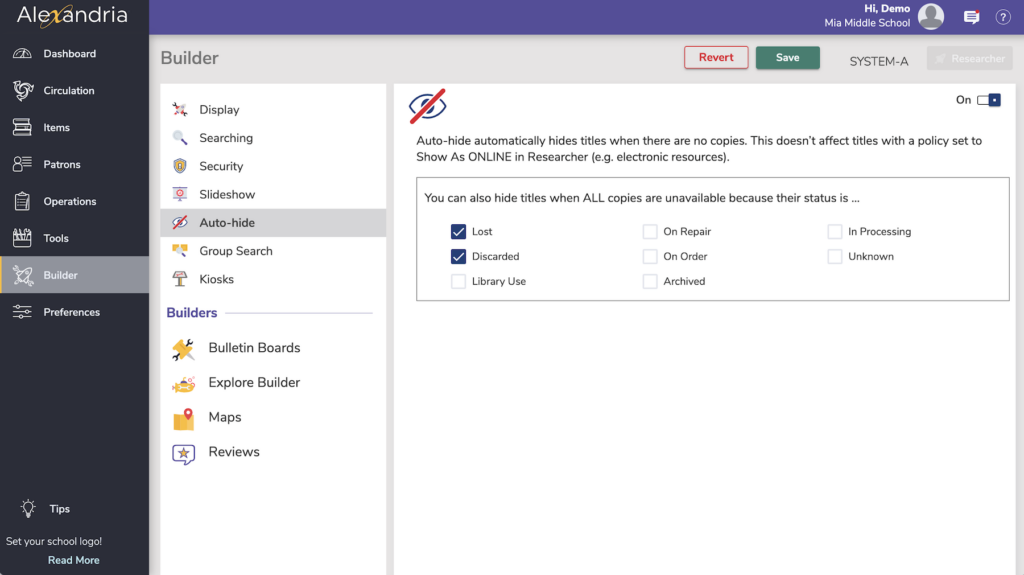
To automatically hide items:
- Go to Builder and select Auto-Hide.
- Click the toggle to turn Auto-Hide ON.
- Check any applicable statuses (Lost and Discarded are the most used).
- Save the preference.
Note: Auto-Hide is a system-level preference and will apply to all of your sites.
Enabling Auto-Hide will hide titles in patron interfaces that have no copies and are not electronic resources. Something can be marked as an electronic resource through its policy, as Show as Online in Researcher.
Once you’ve enabled the overall auto-hide, you have further options for hiding titles whose copies are In Processing, Lost, Discarded, and so forth.
This is useful to prevent patrons from viewing or placing holds on items that are not actually available for them to use, and may never be.
Remember, you can change the status of items via Circulation by checking them out to the appropriate System Patron.
 | Not sure what that means? Learn more about System Patrons. |
 | Have questions? Reach out to our stellar support team at (800) 347-4942 · support@companioncorp.com for help! |

0 Comments