Popular items: creating explore panes
October 30, 2023
Miss Sanderson has been using the Popularity search to find which items in the library are getting the most use. But how can she highlight the popular items for students? Easy–with a Researcher Explore button.
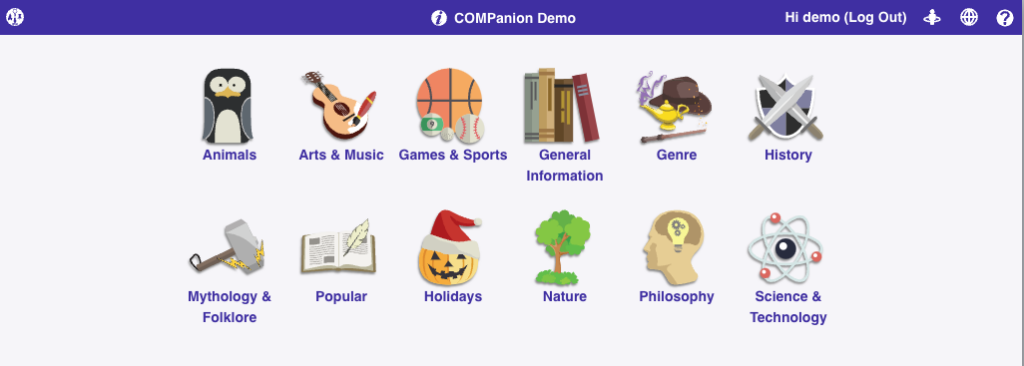
Last week we went over Creating a slideshow, this week, we’ll review how to create an explore button in researcher–specifically for the most popular items.
Creating an explore button
- Go to Builder > Explore Builder.
- From the Panes List on the left, select the pane that you would like to add your new popular items button to
- With the appropriate pane selected, select the space that you would like to add the button
- Select Perform Search from the Action menu and enter ((popularity::90)) (see more about search strings)
- Enter the Label and add an icon by clicking Add Icon from the Actions drop-down menu – Icons + Images
- When are you finished, click Save in the upper-right corner of the window.
If you want to put the popularity explore button on the main researcher page, check out Modify the Researcher Pane.
Watch our Explore Builder Preferences Workshop for additional tips on using Explore Builder, or feel free to reach out to our support team at (800) 347-4942 · support@companioncorp.com.
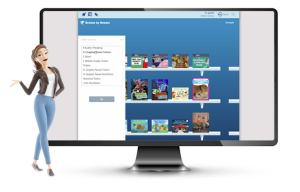 | Want to create powerful slideshows and explore panes? Schedule a session with our Virtual Librarian! |

0 Comments